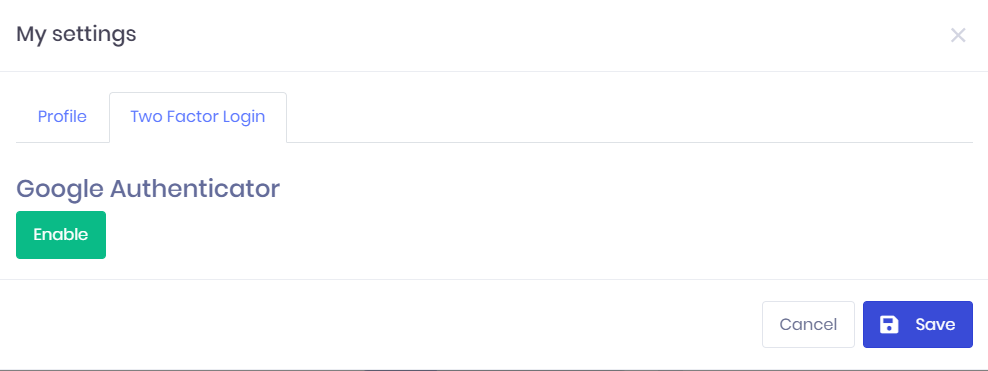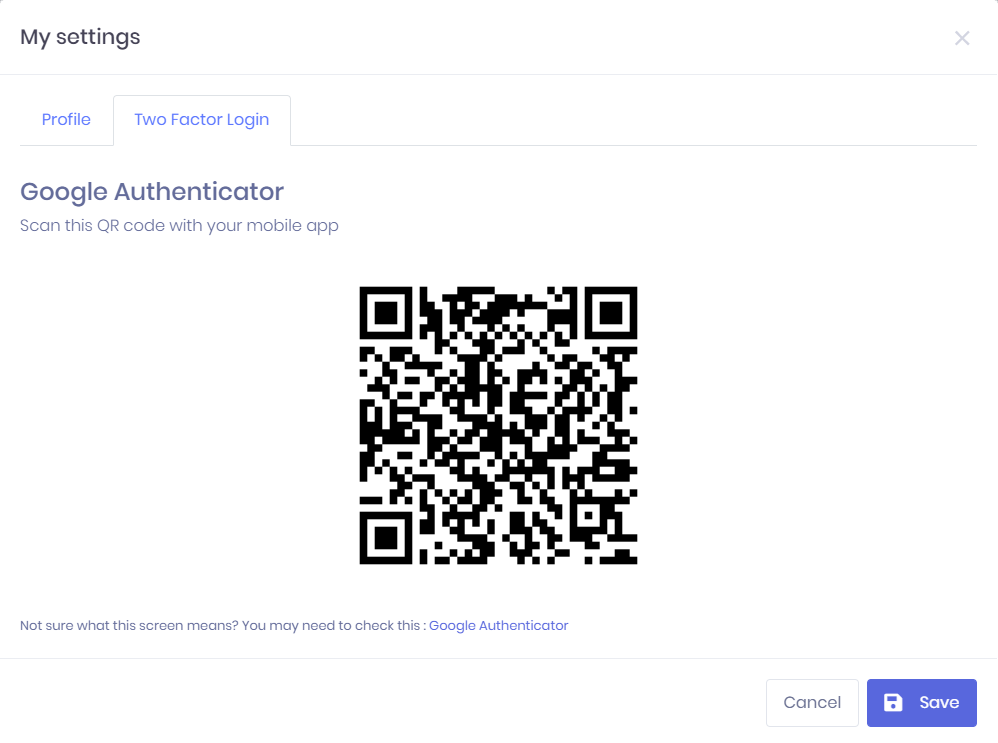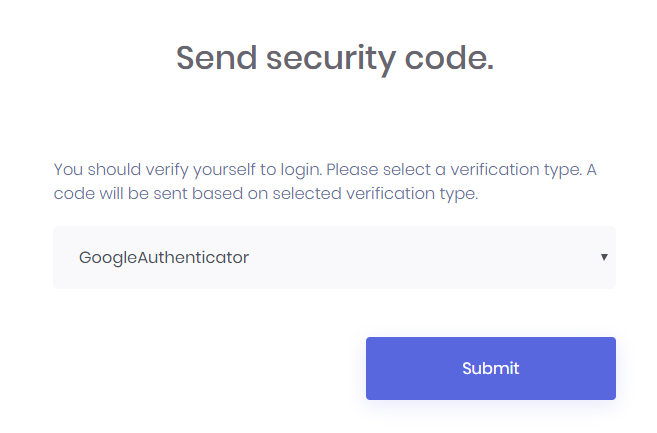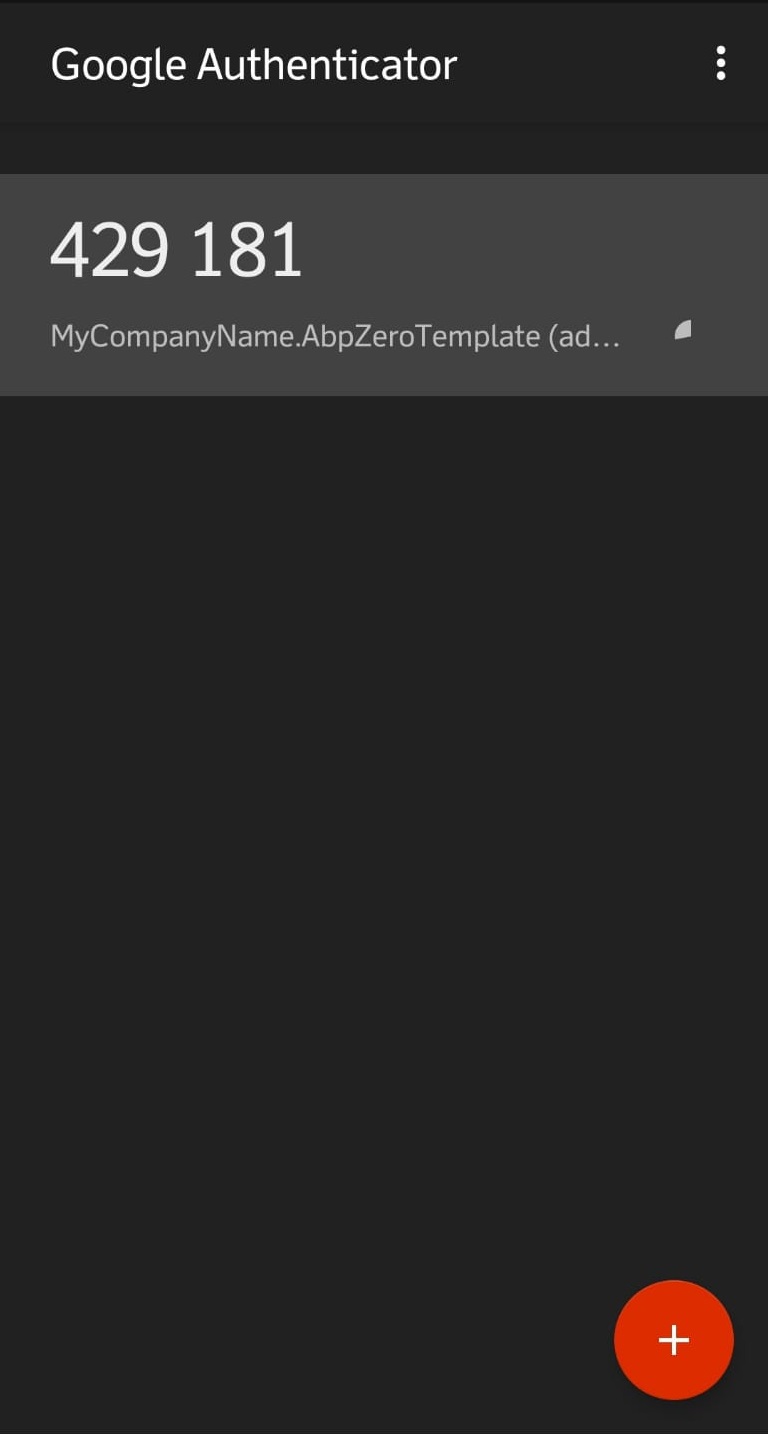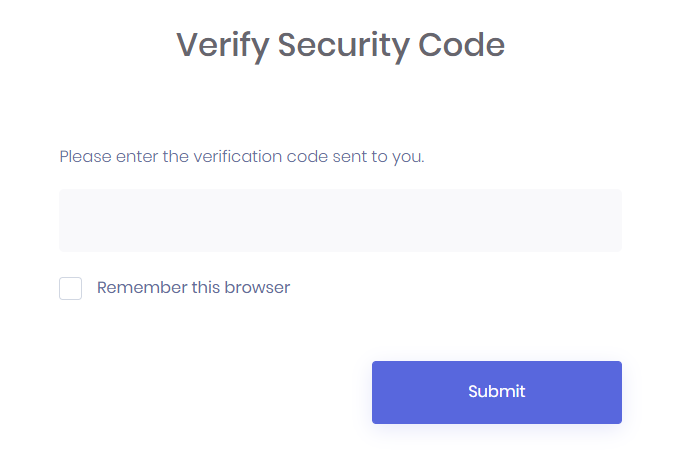Google Authenticator
To use Google Authenticator, enable two factor user login then enable Google Authenticator in host settings Security tab.
Usage
- Install Google Authenticator mobile app to your mobile phone (Search for "Google Authenticator" to install).
- In AspNet Zero, go to My settings -> Two Factor Login tab and enable Google Authenticator.
After enabling Google Authenticator, you will see a QR Code like below. Open your app and scan QR code.
After that you will be able to use Google Authenticator during two-factor login.