Authorization For Phone Book
At this point, anyone can enter phone book page since no authorization defined. We will define two permission:
- A permission to enter phone book page.
- A permission to create new person (which is a child permission of first one, as naturally).
Permission for Entering Phone Book Page
Define the permission
Go to AppAuthorizationProvider class and add a new permission as shown below:
pages.CreateChildPermission(AppPermissions.Pages_Tenant_PhoneBook, L("PhoneBook"), multiTenancySides: MultiTenancySides.Tenant);
A permission should have a unique name. We define permission names as constant strings in AppPermissions class. It's a simple constant string:
public const string Pages_Tenant_PhoneBook = "Pages.Tenant.PhoneBook";
Unique name of this permission is "Pages.Tenant.PhoneBook". While you can set any string (as long as it's unique), it's suggested to use this convention. A permission can have a localizable display name: "PhoneBook" here. (See "Adding a New Page" section for more about localization, since it's very similar). Lastly, we set this as a tenant level permission.
Add AbpAuthorize attribute
AbpAuthorize attribute can be used as class level or method level to protect an application service or service method from unauthorized users. Since all server side code is located in PersonAppService class, we can declare a class level attribute as shown below:
[AbpAuthorize(AppPermissions.Pages_Tenant_PhoneBook)]
public class PersonAppService : PhoneBookAppServiceBase, IPersonAppService
{
//...
}
Now, let's try to enter Phone Book page by clicking the menu item:
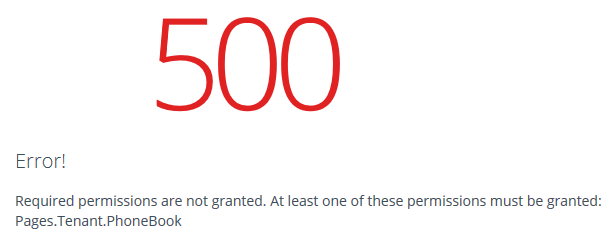
We get an error message. This exception is thrown when any method of PersonAppService is called without required permission.
Hide Unauthorized Menu Item
This secures the service, but we should also hide the Phone book menu item. It's easy, open AppNavigationProvider and add requiredPermissionName as shown below:
new MenuItemDefinition(
PageNames.App.Tenant.PhoneBook,
L("PhoneBook"),
url: "tenant.phonebook",
icon: "glyphicon glyphicon-book",
requiredPermissionName: AppPermissions.Pages_Tenant_PhoneBook
)
Grant permission
So, how we can enter the page now? Simple, go to Role Management page and edit admin role:
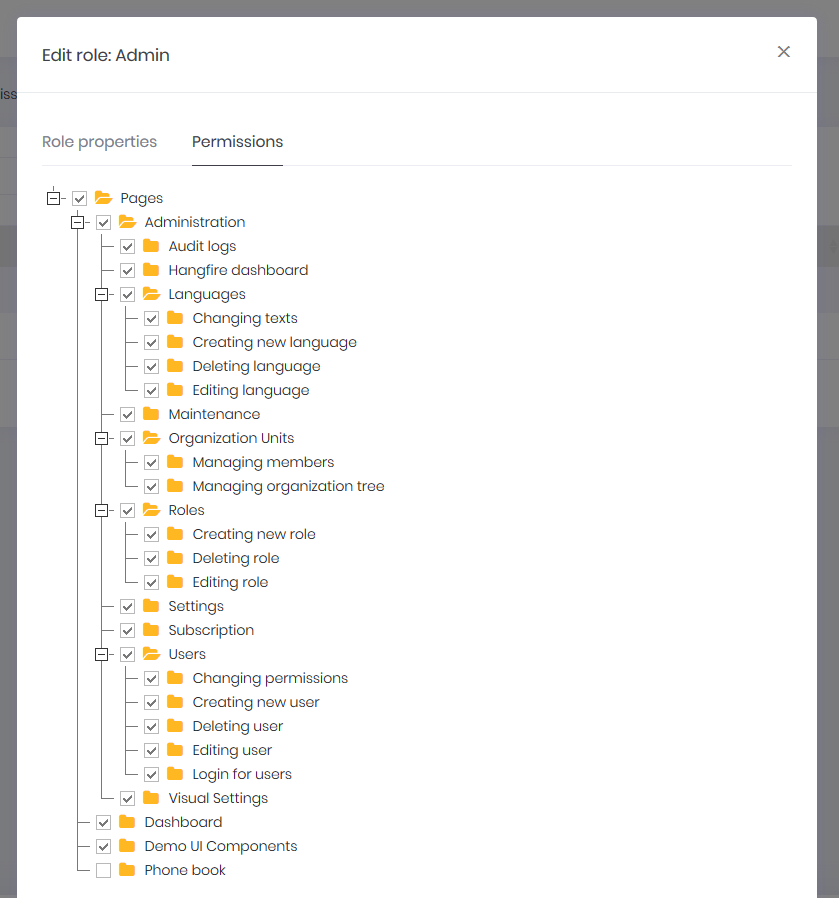
We see that a new permission named "Phone book" added to permissions tab. So, we can check it and save the role. After saving, we need to refresh the whole page to refresh permissions for the current user. We could also grant this permission for a specific user. Now, we can enter the Phone book page again.
Permission for Create New Person
While a permission for a page is useful and probably needed always, we may need to define additional permissions to perform some specific actions on a page, like creating a new person.
Define the Permission
Defining a permission is similar:
var phoneBook = pages.CreateChildPermission(AppPermissions.Pages_Tenant_PhoneBook, L("PhoneBook"), multiTenancySides: MultiTenancySides.Tenant);
phoneBook.CreateChildPermission(AppPermissions.Pages_Tenant_PhoneBook_CreatePerson, L("CreateNewPerson"), multiTenancySides: MultiTenancySides.Tenant);
First permission was defined before. In the second line, we are creating a child permission of first one.
Add AbpAuthorize Attribute
This time, we're declaring AbpAuthorize attribute just for CreatePerson method:
[AbpAuthorize(AppPermissions.Pages_Tenant_PhoneBook_CreatePerson)]
public async Task CreatePerson(CreatePersonInput input)
{
//...
}
Hide Unauthorized Button
If we run the application and try to create a person, we get an authorization error after clicking the save button. But, it's good to completely hide Create New Person button if we don't have the permission. It's very simple:
Open the index.cshtml razor view and use IsGranted method:
@if (IsGranted(AppPermissions.Pages_Tenant_PhoneBook_CreatePerson))
{
<button id="CreateNewPersonButton" class="btn btn-primary blue"><i class="fa fa-plus"></i> @L("CreateNewPerson")</button>
}
In this way, the "Create New Person" button does not rendered in server and user can not see this button.
Grant permission
To see the button again, we can go to role or user manager and grant related permission as shown below:
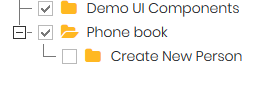
As shown above, Create new person permission is a child permission of the Phone book.
Authorization for MVC Controllers
We added Authorize attributes to PersonAppService. This prevents unauthorized calls to this service. But unauthorized clients still can call actions of PhoneBookController actions. Since PhoneBookController uses PersonAppService, they will get authorization exception and can not use the service. But we can also secure MVC Controllers. This is suggested since some MVC actions may not use application services. Also, it's better to prevent unauthorized attempts at the very beginning.
We use AbpMvcAuthorize attribute for MVC Controllers as shown below:
[AbpMvcAuthorize(AppPermissions.Pages_Tenant_PhoneBook)]
public class PhoneBookController : PhoneBookControllerBase
{
...
[AbpMvcAuthorize(AppPermissions.Pages_Tenant_PhoneBook_CreatePerson)]
public PartialViewResult CreatePersonModal()
{
...
}
...
}
See authorization documentation for more information on authorization.
