Creating the Page
After creating the menu item, we can create an empty page.
Controller
Creating the PhoneBookController under Areas/App/Controllers folder in the Web project:
[Area("App")]
public class PhoneBookController : PhoneBookDemoControllerBase
{
public ActionResult Index()
{
return View();
}
}
We inherited from PhoneBookDemoControllerBase (will be YourProjectNameControllerBase for your projects) instead of MVC's standard Controller class. While it will work if we derive from the standard Controller, PhoneBookDemoControllerBase provides very useful base properties and methods. So, always inherit from this class unless it has a disadvantage for your case.
View
Creating an empty view, Index.cshtml under Areas/App/Views/PhoneBook folder:
@using System.Threading.Tasks
@using Acme.PhoneBookDemo.Web.Areas.App.Startup
@{
ViewBag.CurrentPageName = AppPageNames.Tenant.PhoneBook;
}
<div class="m-subheader">
<div class="d-flex align-items-center">
<div class="mr-auto">
<h3 class="m-subheader__title m-subheader__title--separator">
<span>@L("PhoneBook")</span>
</h3>
<span class="m-section__sub">
@L("PhoneBookInfo")
</span>
</div>
</div>
</div>
<div class="m-content">
<p>PHONE BOOK CONTENT COMES HERE!</p>
</div>
We set ViewBag.CurrentPageName to the current page's name to automatically highlight the related menu item when this page is active. Now, it's time to run application and see the new phone book page:
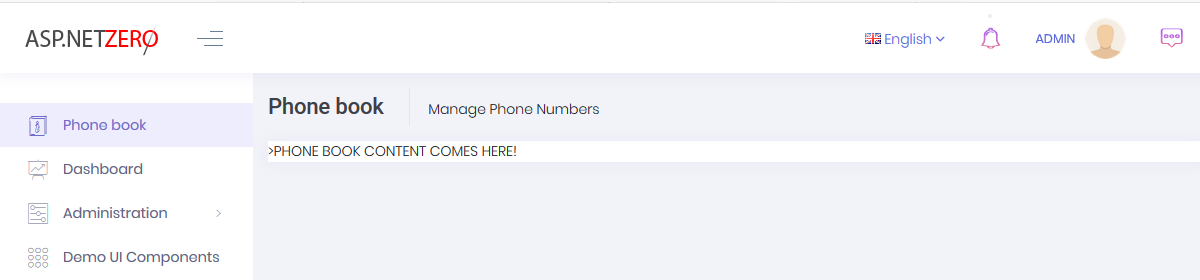
Menu item display name and page title are localized. Try to change UI language to see difference.
