Two Factor Authentication
ASP.NET Zero is ready to provide two factor login, but it's disabled as default. You can easily enable it in host settings page (in Security tab):
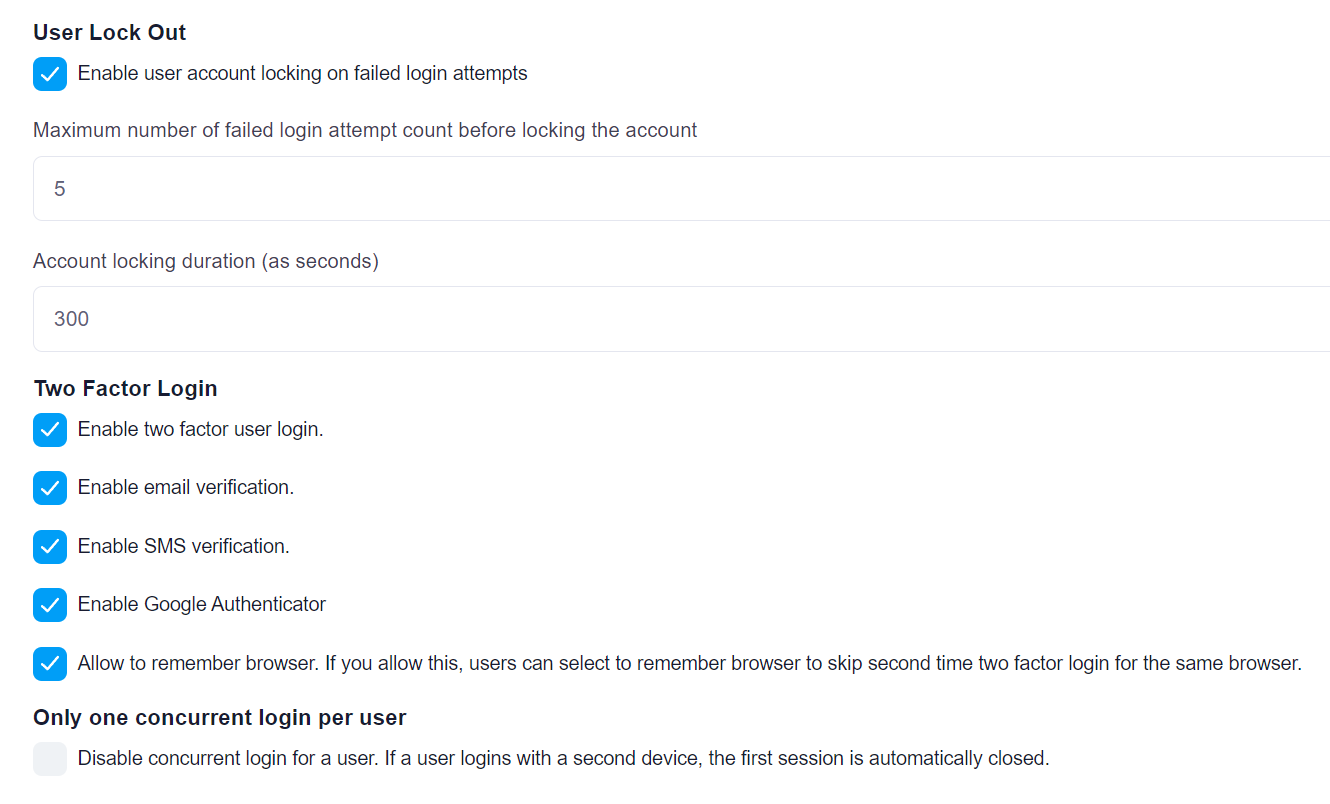
Note: In a multi-tenant application, two factor authentication is available to tenants only if it's enabled in the host settings. Also, email verification and SMS verification settings are only available in the host side. This is by design.
When it's enabled, user is asked to select a verification provider after entering user name and password:
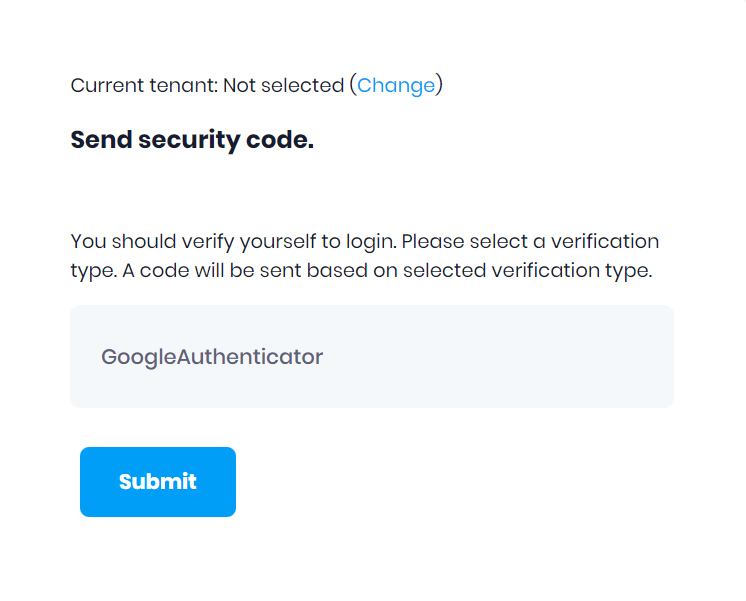
Then a confirmation code is sent to the selected provider and user enters the code in the next page:
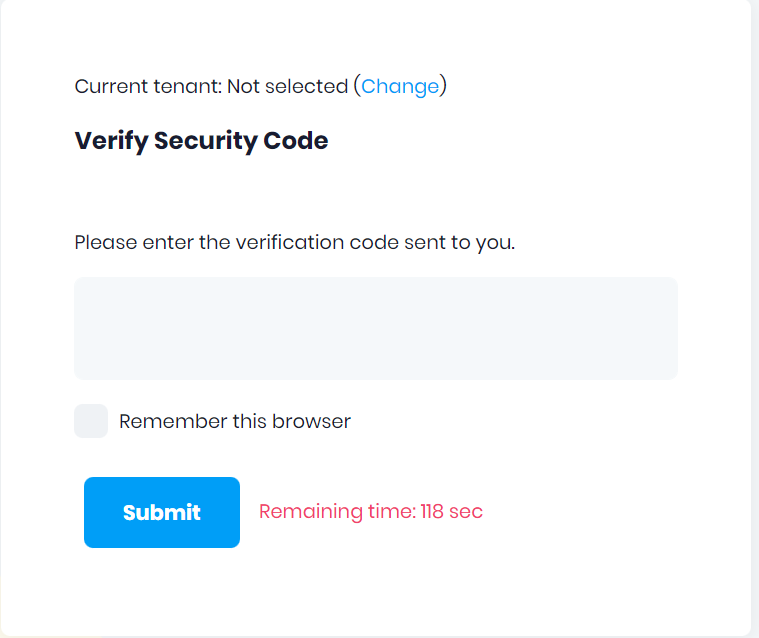
Email Verification
This is available if user has a confirmed email address. Since email sending is disabled in debug mode, you can see the code in logs. In release mode, email will be sent. You can change this behaviour in the PreInitialize method of {YourProjectName}CoreModule.cs.
Here is the code block which configures ASP.NET Zero to use NullEmailSender in debug mode:
if (DebugHelper.IsDebug)
{
//Disabling email sending in debug mode
Configuration.ReplaceService<IEmailSender, NullEmailSender>(DependencyLifeStyle.Transient);
}
SMS Verification
This is available if user has a confirmed phone number. In order to validate a phone number, a user should open my settings modal as explained in here. When the user enters the phone number, a button will appear to validate to phone number. When the validate button is clicked, an SMS message is sent to entered phone number including a validation code and another modal window is opened for entering the validation code. When user enters this validation code, the phone number for the user will be set as validated. SMS sending is implemented in ASP.NET Zero using Twilio but an empty SmsSender class is used by default which writes SMS messages to log file.
If you want to use Twilio for sending SMS on your app, please refer to next section. You can also implement ISmsSender interface and use your custom implementation for sending SMS.
In that case, you need to configure ASP.NET Zero to use your custom implementation like below in the PreInitialize method of {YourProjectName}CoreModule.cs:
Configuration.ReplaceService<ISmsSender,CustomSmsSender>();
Authenticator Verification
This is available if user has enabled two factor authentication in his/her profile. You can enable it in profile page:
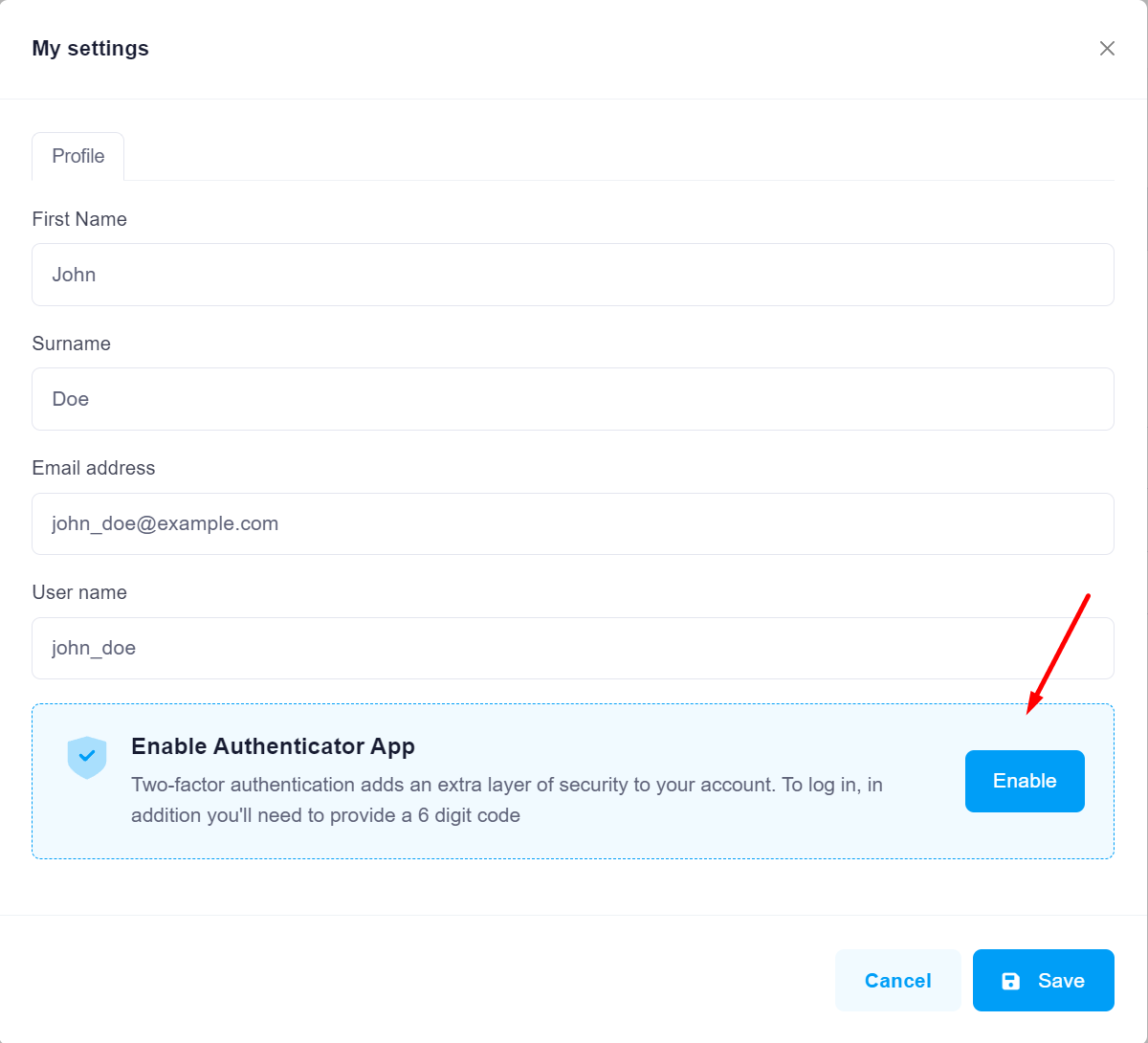
Then user can scan the QR code with an authenticator app (like Google Authenticator) and enter the code in the next page:
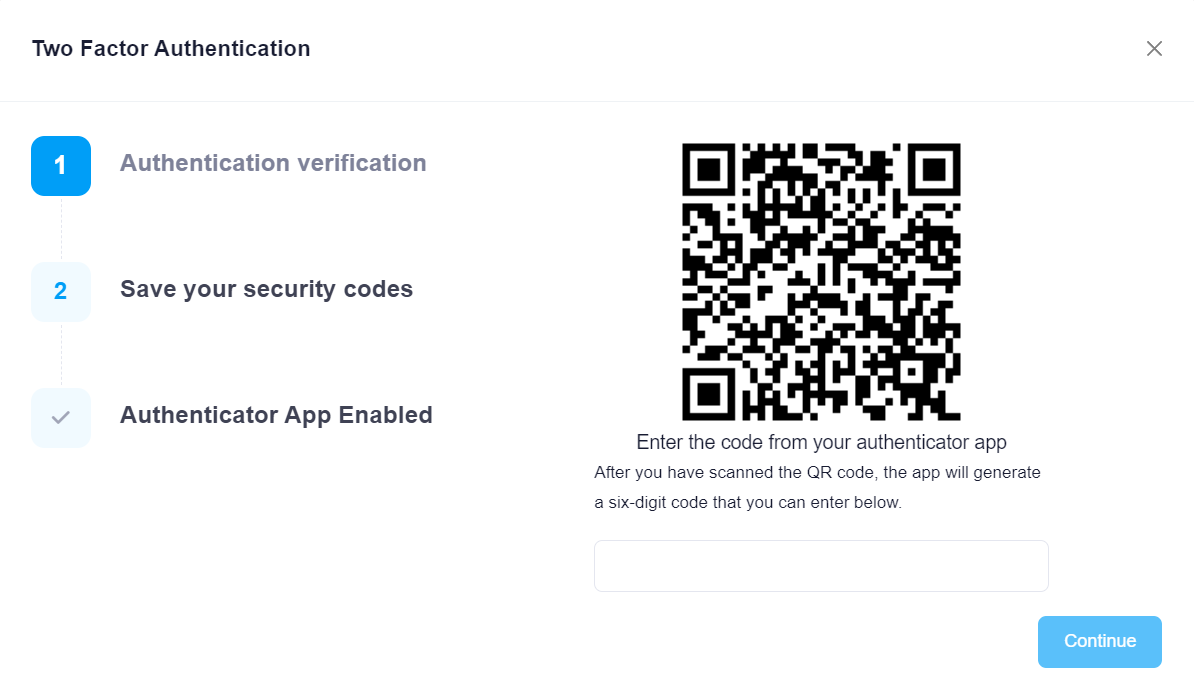
Then user can see his/her recovery codes:
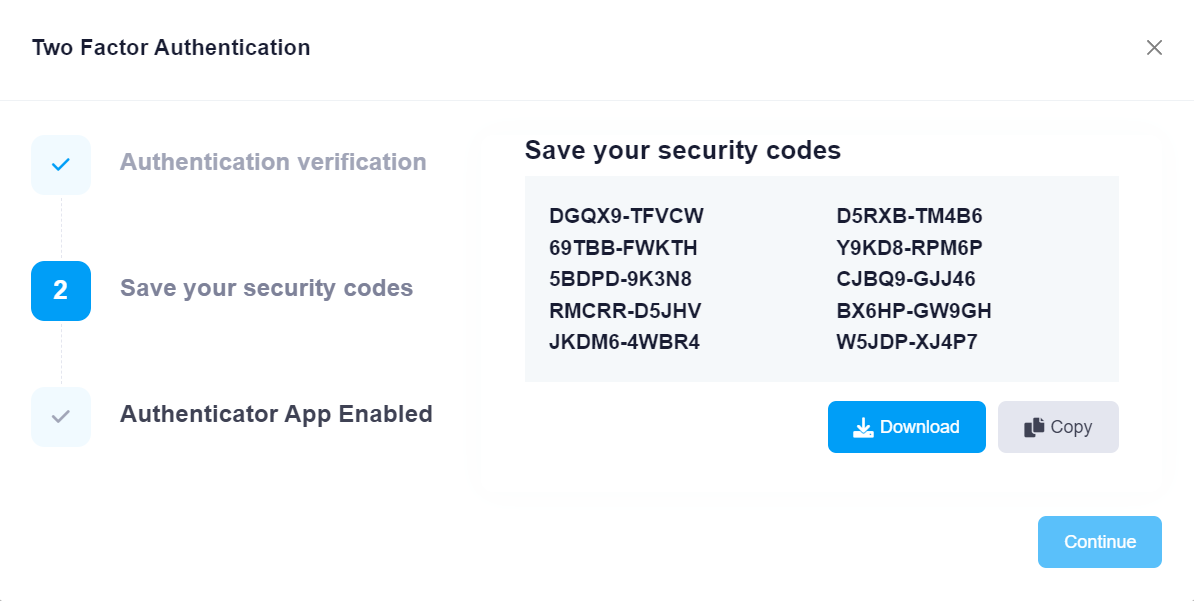
That's it. Now user use authenticator app to verify himself/herself.
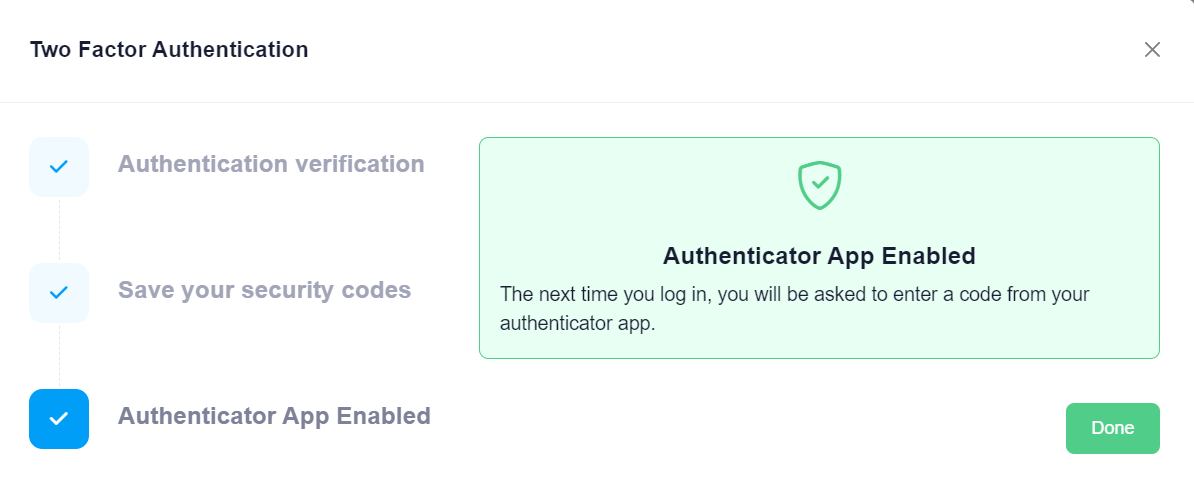
You can also disable two factor authentication and view the recovery codes again:
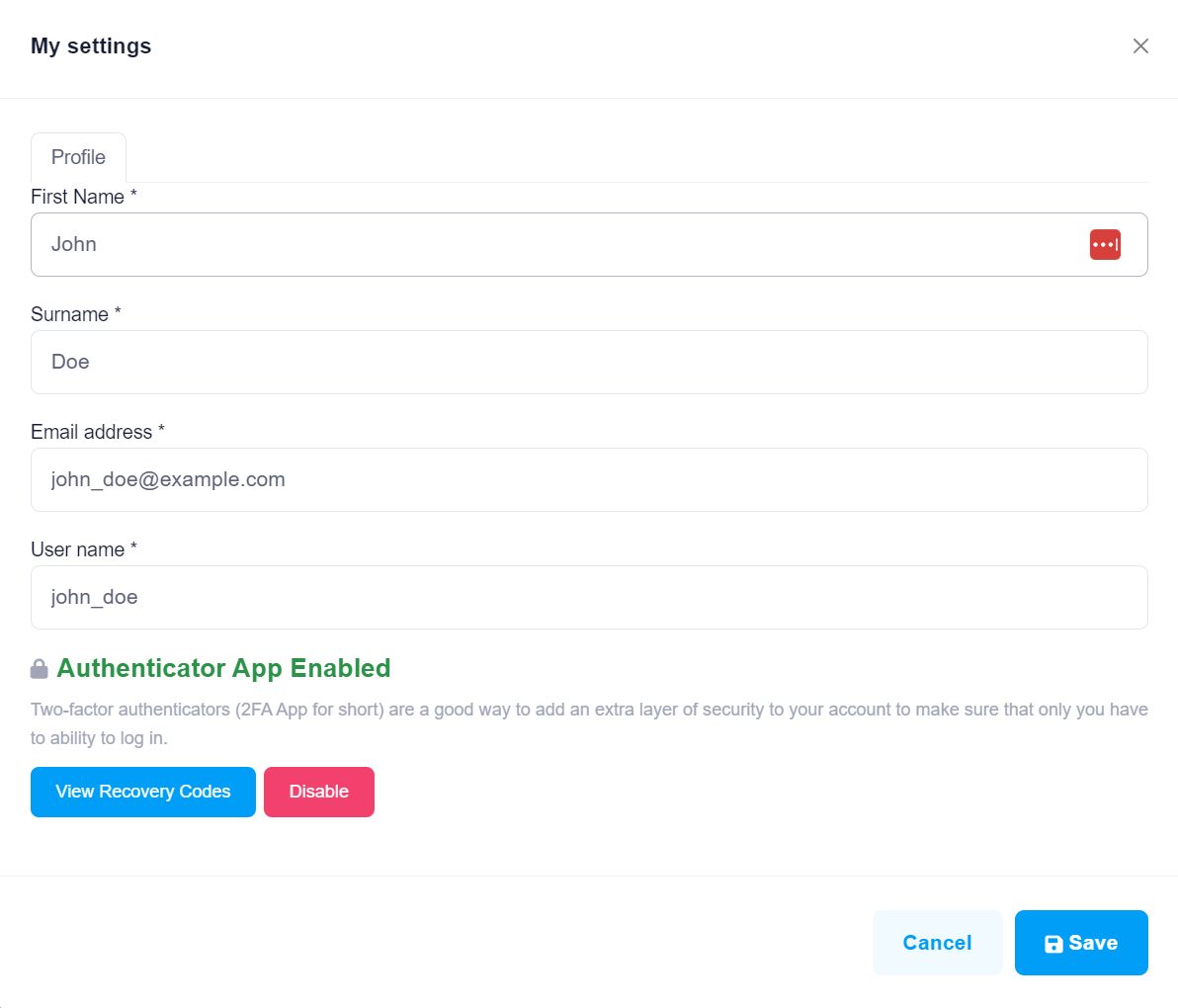
Twilio Integration
In order to enable Twilio integration, just uncomment the following line in your {YourProjectName}CoreModule (in your Core project):
Configuration.ReplaceService<ISmsSender,TwilioSmsSender>();
You also need to configure AccountSid, AuthToken and SenderNumber in appsetting.json file.
