Getting Started
This document is aimed to create and run an ASP.NET Zero based project in just 5 minutes. It's assumed that you already purchased and created your ASP.NET Zero account.
Create Your Project
Login to aspnetzero.com with your user name and password. Go to the download page. You will see a form as shown below:
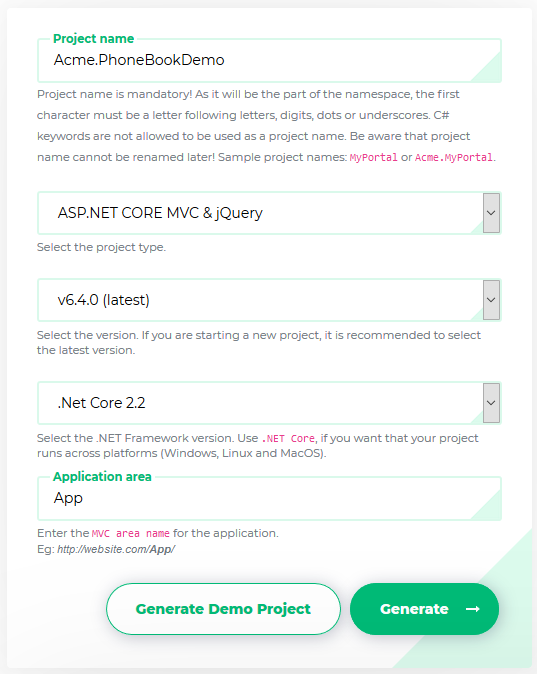
Select ASP.NET Core & jQuery as Project Type and fill other required fields. Click to the Download button, your project will be ready in one minute.
Pre Requirements
Configure The Project
Before opening the solution, open a command prompt, navigate to root directory of *.Web.Mvc project and run "yarn" command to install client side dependencies.
yarn
Important Notice: Installing client side npm dependencies using yarn before opening the solution will decrease project opening & building time dramatically.
Open the *.Web.sln solution in Visual Studio. If you want to work on only MAUI project, open *.Maui.sln solution. If you want to work on both MAUI and Web projects, open *.All.sln solution.
*.Web solution structure is shown below:
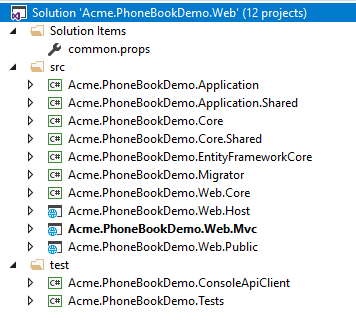
Right click the .Web.Mvc project, select "Set as Startup project" and build the solution. It may take longer time in first build since all nuget packages will be restored.
Database
Connection String
Open appsettings.json in .Web.Mvc project and change the Default connection string if you want:
"ConnectionStrings": {
"Default": "Server=localhost; Database=PhoneBookDemoDb; Trusted_Connection=True; TrustServerCertificate=True;"
}
Migrations
We have two options to create and migrate database to the latest version.
ASP.NET Zero Migrator Application
ASP.NET Zero solution includes a .Migrator (like Acme.PhoneBookDemo.Migrator) project in the solution. You can run this tool for database migrations on development and production platforms (see migrator docs for more information).
Entity Framework Migration Command
You can also use Entity Framework's built-in tools for migrations. Open Package Manager Console in Visual Studio, set EntityFrameworkCore as the Default Project and run the Update-Database command as shown below:

This command will create your database and fill initial data. You can open SQL Server Management Studio to check if database is created:

You can use EF console commands for development and Migrator.exe for production. But notice that; Migrator.exe supports running migrations in multiple databases at once, which is very useful in development/production for multi tenant applications.
Configure Multi-Tenancy
ASP.NET Zero supports multi-tenant and single-tenant applications. Multi-tenancy is enabled by default. If you don't have idea about multi-tenancy or don't want to create a multi-tenant application, you can disable it by setting PhoneBookDemoConsts.MultiTenancyEnabled to false in the *.Core.Shared project (name of the PhoneBookDemoConsts will be like YourProjectNameConsts for your project).
Running The Application
Before running the project, we need to run a npm task to bundle and minify the CSS and JavaScript files. In order to do that, we can open a command prompt, navigate to root directory of *.Web.Mvc project and run npm run create-bundles command. This command should be run when a new npm package is being added to the solution.
Now we are ready.. just run your solution. It will open the login page of the web application:
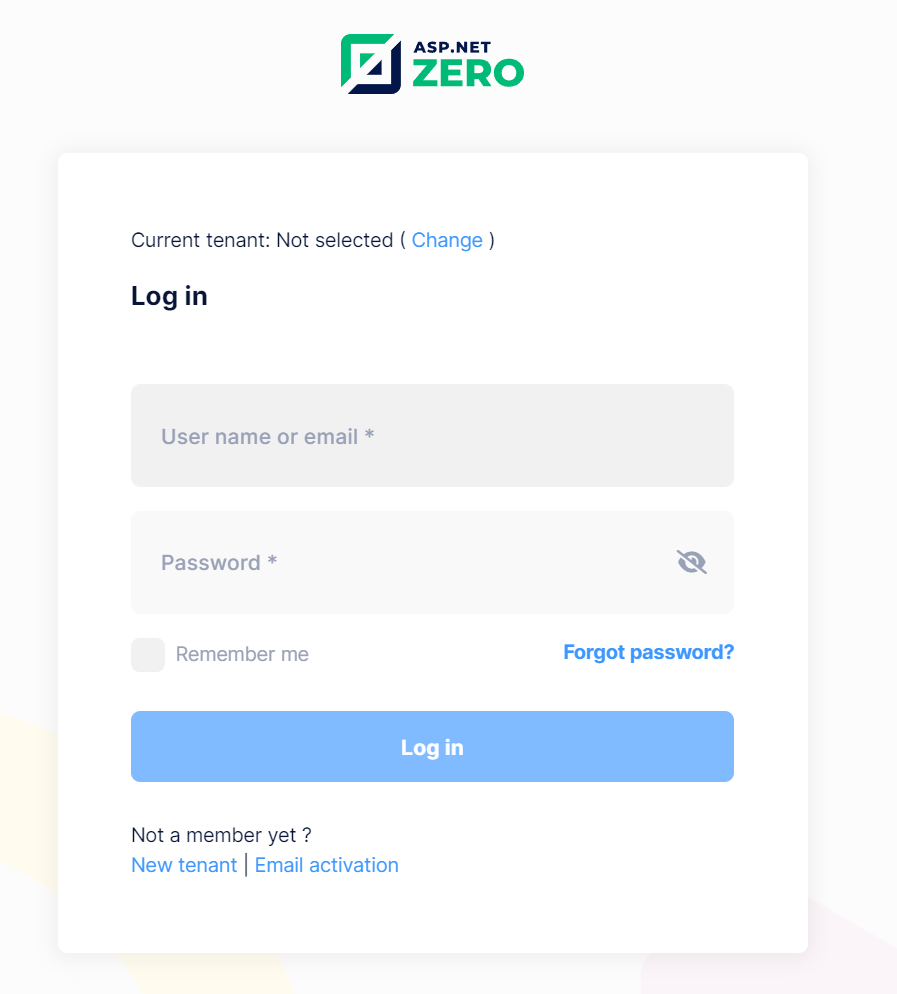
If multi-tenancy is enabled, you will see the current tenant and a change link. If so, click to Change and enter default as tenant name. If you leave it empty, you login as the host admin user. Then enter admin as user name and 123qwe as password. You should change password at first login. You will see the following dashboard page after logging in to the application.
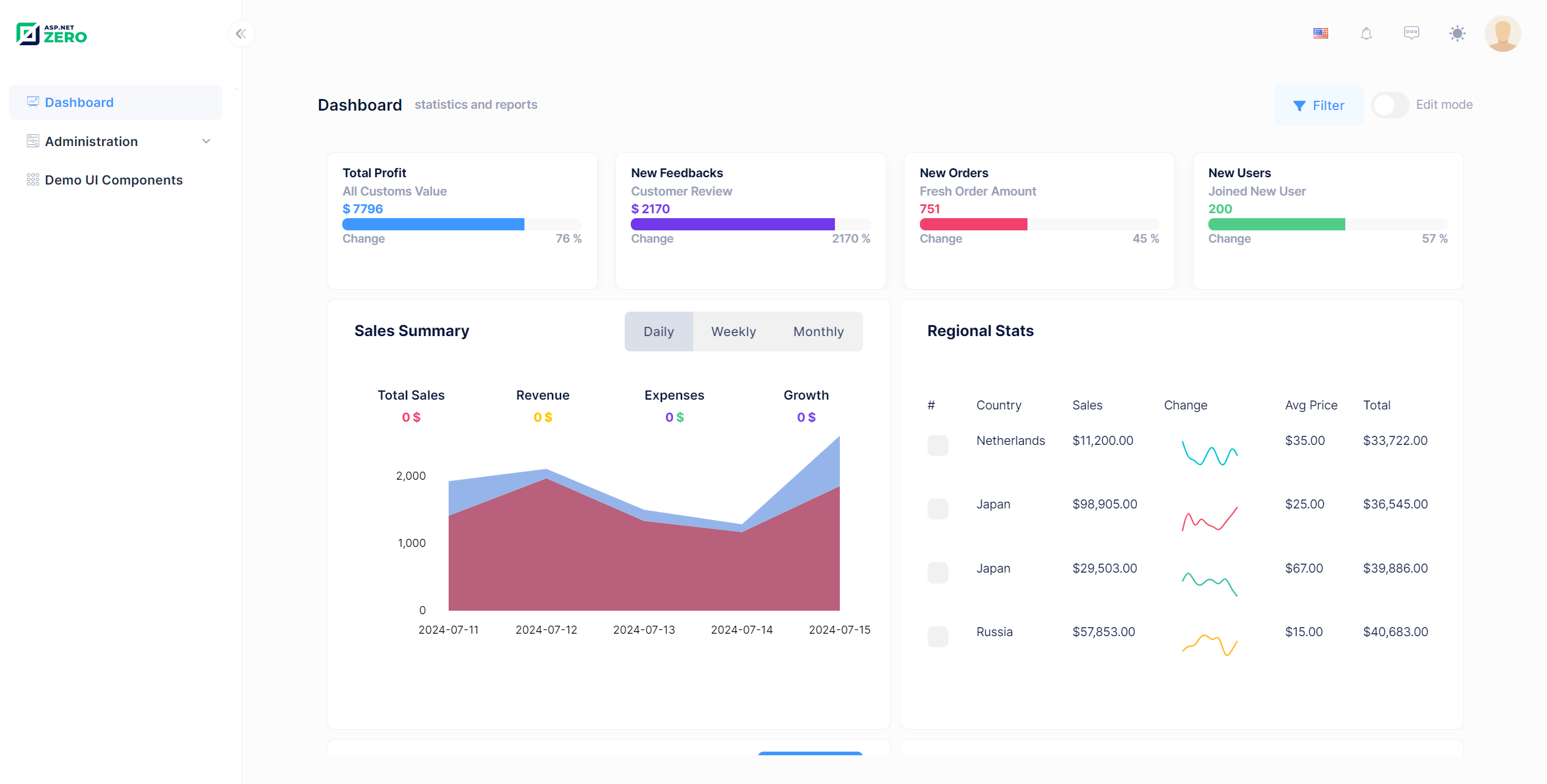
ASP.NET Zero Power Tools
ASP.NET Zero Power Tools lets you to create a new page from the database to the UI layer by just typing your entity properties. It creates the entity, related permissions, application services, DTOs, client-side code, a menu element and so on... It also creates & applies database migrations.
Finally you will have a CRUD page with insert, update, delete, list and excel export functions. To minimize the effort of creating a new page, install the Power Tools from the following link:
https://marketplace.visualstudio.com/items?itemName=Volosoft.AspNetZeroPowerTools
