Overview
Introduction
Before reading this document, it's suggested to run the application and explore the user interface as described in the Getting Started document. This will help you to have a better understanding of the concepts defined here.
Solution Structure (Layers)
After you create and download your project, you have a solution structure as shown below for *.Web.sln:
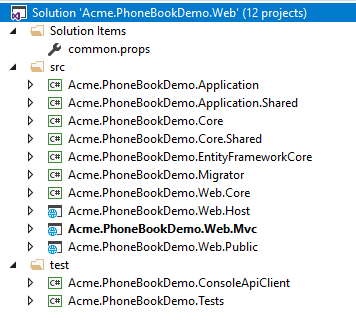
There are two more solutions:
- *.Mobile.sln contains the Xamarin projects
- *.All.sln contains both mobile and web development projects.
There are 12 projects in the solution:
- Core.Shared project contains
consts,enumsand helper classes used both in mobile & web projects. - Core project contains domain layer classes (like entities and domain services).
- Application.Shared project contains application service interfaces and DTOs.
- Application project contains application logic (like application services).
- EntityFrameworkCore project contains your DbContext, repository implementations, database migrations and other Entity Framework Core specific concepts.
- Web.Mvc project contains the presentation/API layer (Controllers, Views, JavaScript files, styles, images and so on) for backend and frontend applications.
- Web.Host project does not contain any web related files like HTML, CSS or JS. Instead, it just serves the application as remote API. So, any device can consume your application as API. For more information see Web.Host Project
- Web.Core project contains common classes used by MVC and Host projects.
- Web.Public project is a separated web application that can be used to create a public web site or a landing page for your application. For more information see Public Website.
- Migrator project is a console application that runs database migrations. For more information see Migrator Console Application
- ConsoleApiClient project is a simple console application for performing API requests to the application authenticated via IdentityServer4.
- Tests project contains unit and integration tests.
Applications
ASP.NET Zero solution contains four applications:
Back End Application (
Web.Mvc): This is the main application which needs authentication to access. You will mostly work on this application to add your business logic. Backend application is built in a dedicated area, named "App" by default, but can be configured while you are creating the solution. So, all controllers, views and models are located under the Areas/App folder. Related script and style files are located under wwwroot/view-resources/Areas/App folder, as shown below: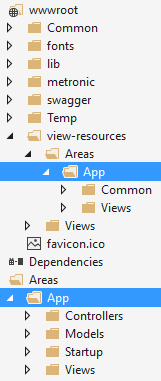
Back End API (
Web.Host): An application to only serve the main application as REST API and does not provide any UI.Public Web Site (
Web.Public): This can be used to create a public web site or a landing page for your application.Migration Executer (
Migrator): Console application that runs database migrations.
Basic Configuration
appsettings.json in Web.Mvc project contains a setting WebSiteRootAddress, which stores the root URL of the web application:
"WebSiteRootAddress": "https://localhost:44302/"
It's used to calculate some URLs in the application. So, you need to change this on production.
Multi-Tenancy
Multi-tenancy is used to build SaaS (Software as a Service) applications easily. With this technique, we can deploy single application to serve to multiple customers. Each Tenant will have it's own roles, users, settings and other data.
ASP.NET Zero's code-base is developed to be multi-tenant. But, it can be disabled with a single line of configuration if you are developing a single-tenant application. When you disable it, all multi-tenancy stuff will be hidden. If multi-tenancy is disabled, there will be a single tenant named Default.
There are two types of perspective in multi-tenant applications:
- Host: Manages tenants and the system.
- Tenant: Uses the actual application features and pays for it.
For multi-tenant applications, Web Site Root URL can contain dynamic tenancy name. In that case, put {TENANCY_NAME} as a placeholder for tenancy name like:
"WebSiteRootAddress": "http://{TENANCY_NAME}.mydomain.com/"
By default, if a user uses a non-existing tenancy name in the URL, it will be assumed as Host. If you want to change this behavior, you can configure;
PreventNotExistingTenantSubdomainstotruein {YourProjectName}Consts.cs in the Core.Shared project for the MVC application.
Thus, ASP.NET Zero can automatically detect current tenant from URLs. If you configure it as above, you should also redirect all subdomains to your application. To do that;
- You should configure DNS to redirect all subdomains to a static IP address. To declare 'all subdomains', you can use a wildcard e.g. *.mydomain.com.
- You should configure IIS to bind this static IP to your application.
There may be other ways of doing it but this is the simplest way.
In the development time, you don't need to use subdomains for tenants for a simpler development experience. When you do like that, a 'tenant switch' dialog is used to manually switch between tenants.
Check out the multi tenant documentation if you are building multi-tenant applications.
Similar to WebSiteRootAddress, ServerRootAddress setting is also exists in appsettings.json in .Web.Host project.
Angular UI
In addition, .Web.Host application contains ClientRootAddress which is used if this API is used by the Angular UI. If you are not using Angular UI, you can ignore it.
CorsOrigins setting is used to allow some domains for cross origin requests. This is also useful when you are hosting your Angular UI in a separated server/domain.
Next
- Web Application
- Mobile (Xamarin) Application
