Social Logins
ASP.NET Zero supports social media logins. To enable it, we should change the following settings in appsettings.json file.
"Authentication": {
"Facebook": {
"IsEnabled": "false",
"AppId": "",
"AppSecret": ""
},
"Google": {
"IsEnabled": "false",
"ClientId": "",
"ClientSecret": ""
},
"Twitter": {
"IsEnabled": "false",
"ConsumerKey": "",
"ConsumerSecret": ""
},
"Microsoft": {
"IsEnabled": "false",
"ConsumerKey": "",
"ConsumerSecret": ""
}
},
You can find many documents on the web to learn how to obtain authentication keys for social platforms. So, we will not go to details of creating apps on social medias. Once you get your keys, you can write
them into appsettings.json. When you enable it, social media logos are automatically shown on the login page as shown below:
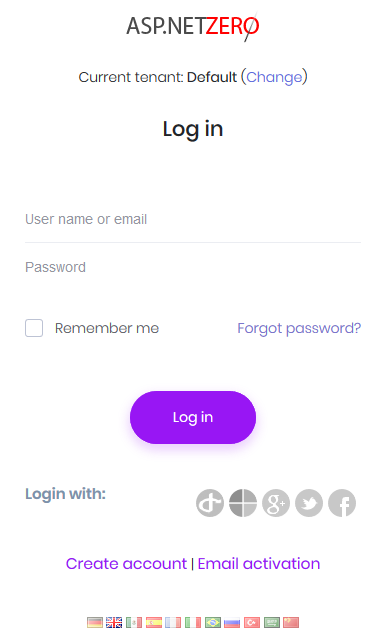
OpenId Connect Login
In addition to social logins, ASP.NET Zero includes OpenId Connect Login integrated. It's configuration can be changed in appsettings.json
"OpenId": {
"IsEnabled": "false",
"Authority": "",
"ClientId": "",
"ClientSecret": "",
"ValidateIssuer": "true",
"ClaimsMapping: []
}
In some cases, OpenId Connect provider doesn't return claims we want to use. For example, Azure AD doesn't return "nameidentifier" claim but ASP.NET Core Identity uses it to find id of the user. So, in such cases, we can use ClaimsMapping to map claims of provider to custom claims.
"ClaimsMapping": [
{
"claim": "http://schemas.xmlsoap.org/ws/2005/05/identity/claims/nameidentifier",
"key": "http://schemas.microsoft.com/identity/claims/objectidentifier"
}
]
If you are using Azure AD for OpenID Connect and your app is multi-tenant on Azure side, then you need to disable issuer validation, so all Azure AD users can use your app. Note that, multi-tenant app here is the one you have created on your Azure portal, it is not related to AspNet Zero's multi-tenant feature.
"ValidateIssuer": "false"
