Step by Step Development
Introduction
In this document, we will create a sample phonebook application based on ASP.NET Zero step by step. After all steps, we will have a multi-tenant, localized, authorized, configurable, testable application.
Creating The Project
We're creating and downloading the solution named "Acme.PhoneBook" as described in Getting Started document. After opening solution in Visual Studio, we see an NLayered solution that consists of six projects:
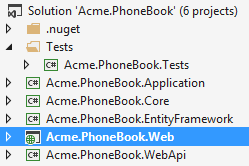
Also, run database migrations, create the database and login to the application as described in getting started document. After all completed and logged in to the application, we see a dashboard as shown below:
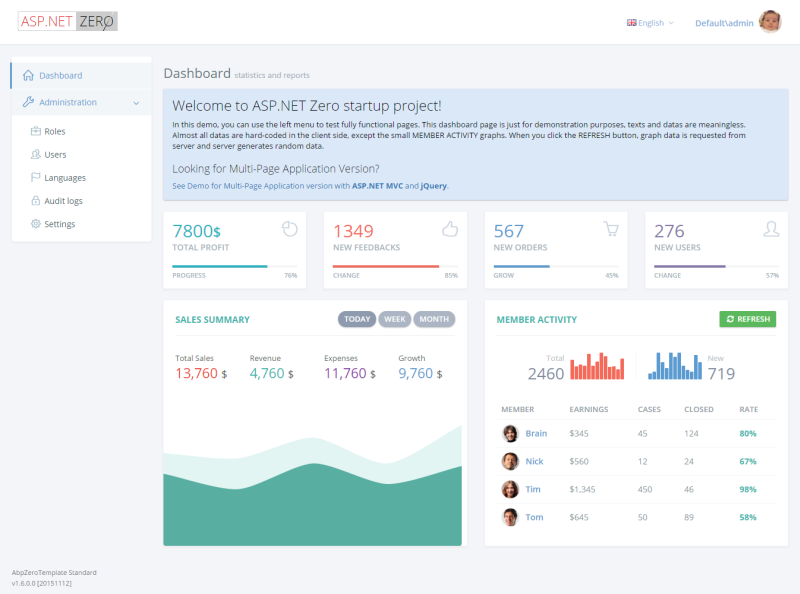
We will make our application single-tenant (we will convert it to multi-tenant later). So, we open PhoneBookCoreModule class and disable multi-tenancy as shown below:
[DependsOn(typeof(AbpZeroCoreModule))]
public class PhoneBookCoreModule : AbpModule
{
public override void PreInitialize()
{
//Enable this line to create a multi-tenant application.
//Configuration.MultiTenancy.IsEnabled = true;
}
}
Switch to MPA
Do not skip to switch default application to the MPA version (click "See Demo for Multi-Page Application version with ASP.NET MVC and jQuery").
Adding a New Page
Let's begin from UI and create a new page named "Phone book".
Defining a menu item
AppNavigationProvider class defines menus in the application. When we change this class, menus are automatically changed. Open this class and create new menu item as shown below.
.AddItem(new MenuItemDefinition(
PageNames.App.Tenant.PhoneBook,
L("PhoneBook"),
url: "tenant.phonebook",
icon: "glyphicon glyphicon-book"
)
)
Every menu item must have a unique name to identify this menu item. Menu names are defined in PageNames class as constants. We add a new constant: "PhoneBook".
Localizing Menu Item Display Name
A menu item should also have a localizable shown name. It's used to display menu item on the page. L("PhoneBook") is the localized name of our new menu. L method is a helper method gets a localization key
and simply returns a LocalizableString object (see AppNavigationProvider class).
Localization strings are defined in XML files in .Core project as shown below:
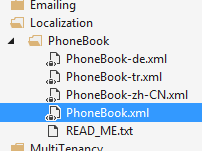
Open PhoneBook.xml (the default, English localization dictionary) and add the following line:
<text name="PhoneBook" value="Phone book" />
If we don't define "PhoneBook"s value for other localization dictionaries, default value is shown in all languages. We can define it also for Turkish in PhoneBook-tr.xml file:
<text name="PhoneBook" value="Telefon rehberi" />
Other menu item properties
url can be a URL or AngularJS route (state in Angular ui-router used in ASP.NET Zero) that will be activated when we click the menu item. We will define this route below.
Lastly, icon is the shown menu icon for new menu item. It can be a css class. We can use Glyphicon, Font-Awesome or another css font library here.
See navigation document for more information on menu definitions.
Creating AngularJS Route
AngularJS routes are defined in app.js. We're adding a new route definition as shown below:
$stateProvider.state('tenant.phonebook', {
url: '/phonebook',
templateUrl: '~/App/tenant/views/phonebook/index.cshtml'
});
'tenant.phonebook' is the unique name of this state (route). url is the mapped URL to this route and templateUrl is the view path for this route.
Note that 'tenant.phonebook' is a second level state (child of 'tenant' abstract state). See Angular UI's route document for more information on defining states. But, in most cases, you can define it easily by taking existing routes as reference.
Creating AngularJS View and Controller
The last step to see our new page is to create an AngularJS view and controller for it:

We can use empty controller and view located under common/views/_empty folder to simplify creating a new view.
Controller
Creating an empty Controller file, index.js under App/tenant/views/phonebook folder:
(function() {
appModule.controller('tenant.views.phonebook.index', [
'$scope',
function ($scope) {
var vm = this;
$scope.$on('$viewContentLoaded', function () {
Metronic.initAjax();
});
//...
}
]);
})();
This is the minimum controller definition that creates a controller named 'tenant.views.phonebook.index' and triggers Metronic's init method for this page. Controller name is completely arbitrary. You can set any string. We use this naming as convention and it's advised to follow this convention when developing applications based on ASP.NET Zero.
View
Creating an empty view, index.cshtml under App/tenant/views/phonebook folder:
<div ng-controller="tenant.views.phonebook.index as vm">
<div class="row kt-margin-b-5">
<div class="col-xs-12">
<div class="page-head">
<div class="page-title">
<h1>
<span>@L("PhoneBook")</span>
</h1>
</div>
</div>
</div>
</div>
<div class="portlet light">
<div class="portlet-body">
<p>PHONE BOOK CONTENT COMES HERE!</p>
</div>
</div>
</div>
We can use .cshtml (razor) files as views (thanks to ABP framework). That makes easy localization**,** conditionally creating some part of the view (based on some user permissions for example) and so on. Don't confuse about all these html structure. You can simple copy empty view from common/views/_empty folder.
Now, it's time to run application and see the new phone book page:
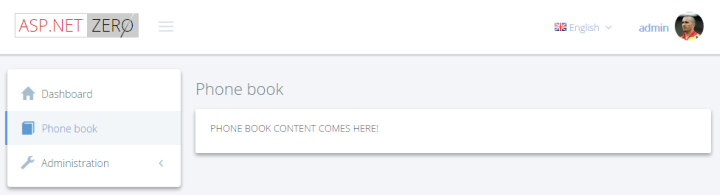
Menu item display name and page title are localized. Try to change UI language to see difference.
Creating Person Entity
We define entities in .Core (domain) project. We can define a Person entity (mapped to PbPersons table in database) to represent a person in phone book as shown below:
[Table("PbPersons")]
public class Person : FullAuditedEntity
{
public const int MaxNameLength = 32;
public const int MaxSurnameLength = 32;
public const int MaxEmailAddressLength = 255;
[Required]
[MaxLength(MaxNameLength)]
public virtual string Name { get; set; }
[Required]
[MaxLength(MaxSurnameLength)]
public virtual string Surname { get; set; }
[MaxLength(MaxEmailAddressLength)]
public virtual string EmailAddress { get; set; }
}
Person's primary key type is int (as default). It inherits FullAuditedEntity that contains creation, modification and deletion audit properties. It's also soft-delete. When we delete a person, it's not deleted by database but marked as deleted (see entity and data filters documentations for more information). We created consts for MaxLength properties. This is a good practice since we will use same values later.
We add a DbSet property for Person entity to PhoneBookDbContext class defined in .EntityFramework project.
public class PhoneBookDbContext : AbpZeroDbContext<Tenant, Role, User>
{
public virtual IDbSet<Person> Persons { get; set; }
//...other entities
public PhoneBookDbContext()
: base("Default")
{
}
//...other codes
}
Database Migrations
We use EntityFramework Code-First migrations to migrate database schema. Since we added Person entity, our DbContext model is changed. So, we should create a new migration to create the new table in the database.
After opening Package Manager Console and selecting .EntityFramework as default project, we write the following command:

This command will add a migration class named "Added_Persons_Table" as shown below:
public partial class Added_Persons_Table : DbMigration
{
public override void Up()
{
CreateTable(
"dbo.PbPersons",
c => new
{
Id = c.Int(nullable: false, identity: true),
Name = c.String(nullable: false, maxLength: 32),
Surname = c.String(nullable: false, maxLength: 32),
EmailAddress = c.String(maxLength: 255),
IsDeleted = c.Boolean(nullable: false),
DeleterUserId = c.Long(),
DeletionTime = c.DateTime(),
LastModificationTime = c.DateTime(),
LastModifierUserId = c.Long(),
CreationTime = c.DateTime(nullable: false),
CreatorUserId = c.Long(),
},
annotations: new Dictionary<string, object>
{
{ "DynamicFilter_Person_SoftDelete", "EntityFramework.DynamicFilters.DynamicFilterDefinition" },
})
.PrimaryKey(t => t.Id);
}
public override void Down()
{
DropTable("dbo.PbPersons",
removedAnnotations: new Dictionary<string, object>
{
{ "DynamicFilter_Person_SoftDelete", "EntityFramework.DynamicFilters.DynamicFilterDefinition" },
});
}
}
We don't have to know so much about format and rules of this file. But, it's suggested to have a basic understanding of migrations. In the same Package Manager Console, we write "Update-Database" command in order to apply the new migration to database. After updating, we can see that PbPersons table is added to database.

But this new table is empty. We can use EntityFramework's Seed method to add some initial data to database. In ASP.NET Zero, there are some classes to fill initial data for users and settings:
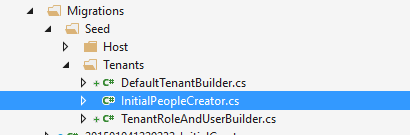
So, we can add a separated class to fill some people to database as shown below:
public class InitialPeopleCreator
{
private readonly PhoneBookDbContext _context;
public InitialPeopleCreator(PhoneBookDbContext context)
{
_context = context;
}
public void Create()
{
var douglas = _context.Persons.FirstOrDefault(p => p.EmailAddress == "[email protected]");
if (douglas == null)
{
_context.Persons.Add(
new Person
{
Name = "Douglas",
Surname = "Adams",
EmailAddress = "[email protected]"
});
}
var asimov = _context.Persons.FirstOrDefault(p => p.EmailAddress == "[email protected]");
if (asimov == null)
{
_context.Persons.Add(
new Person
{
Name = "Isaac",
Surname = "Asimov",
EmailAddress = "[email protected]"
});
}
}
}
These type of default data is good since we can also use these data in unit tests. Surely, we should be careful about seed data since this code will always be executed after each Update-Database command See EntityFramework documentations to know more about seed data). This class is created and called in DefaultTenantBuilder class, and it's called from EntityFramework's Configuration class. This is not so important, just for a good code organization (see source codes).
We execute Update-Database command again. This command runs seed and adds two people to PbPersons table:

Creating Person Application Service
An Application Service is used from client (presentation layer) to perform operations (use cases) in the application.
Application services are located in .Application project. We create first application service to get people from server. We're creating an interface to define the person application service:
public interface IPersonAppService : IApplicationService
{
ListResultDto<PersonListDto> GetPeople(GetPeopleInput input);
}
An application service method gets/returns DTOs. ListResultDto is a pre-build helper DTO to return a list of another DTO. GetPeopleInput is a DTO to pass request parameters to GetPeople method. So, GetPeopleIntput and PersonListDto are defined as shown below:
public class GetPeopleInput
{
public string Filter { get; set; }
}
[AutoMapFrom(typeof(Person))]
public class PersonListDto : FullAuditedEntityDto
{
public string Name { get; set; }
public string Surname { get; set; }
public string EmailAddress { get; set; }
}
AutoMapFrom attribute is used to configure AutoMapper to create mapping from Person to PersonListDto. FullAuditedEntityDto is inherited to implement audit properties automatically. See application service and DTO documentations for more information.
After defining interface, we can implement it as shown below:
public class PersonAppService : PhoneBookAppServiceBase, IPersonAppService
{
private readonly IRepository<Person> _personRepository;
public PersonAppService(IRepository<Person> personRepository)
{
_personRepository = personRepository;
}
public ListResultDto<PersonListDto> GetPeople(GetPeopleInput input)
{
var persons = _personRepository
.GetAll()
.WhereIf(
!input.Filter.IsNullOrEmpty(),
p => p.Name.Contains(input.Filter) ||
p.Surname.Contains(input.Filter) ||
p.EmailAddress.Contains(input.Filter)
)
.OrderBy(p => p.Name)
.ThenBy(p => p.Surname)
.ToList();
return new ListResultDto<PersonListDto>(ObjectMapper.MapTo<List<PersonListDto>>(persons));
}
}
We're injecting person repository (it's automatically created by ABP) and using it to filter and get people from database.
WhereIf is an extension method here (defined in Abp.Linq.Extensions namespace). It performs Where condition, only if filter is not null or empty. IsNullOrEmpty is also an extension method (defined in Abp.Extensions namespace). ABP has many similar shortcut extension methods. ObjectMapper's MapTo method automatically converts list of Person entities to list of PersonListDto objects using AutoMapper library.
Connection & Transaction Management
We don't manually open database connection or start/commit transactions manually. It's automatically done with ABP framework's Unit Of Work system. See UOW documentation for more.
Exception Handling
We don't handle exceptions manually (using a try-catch block). Because ABP framework automatically handles all exceptions on the web layer and returns appropriate error messages to the client. It then handles errors on the client and shows needed error information to the user. See exception handling document for more.
Creating Unit Tests For PersonAppService
You can skip this section if you don't interest in automated testing.
By writing unit test, we can test PersonAppService.GetPeople method without creating a user interface that calls it and shows people on the screen.
We write unit test in .Tests project in the solution. Let's create first test to verify getting people without any filter:
public class PersonAppService_Tests : AppTestBase
{
private readonly IPersonAppService _personAppService;
public PersonAppService_Tests()
{
_personAppService = Resolve<IPersonAppService>();
}
[Fact]
public void Should_Get_All_People_Without_Any_Filter()
{
//Act
var persons = _personAppService.GetPeople(new GetPeopleInput());
//Assert
persons.Items.Count.ShouldBe(2);
}
}
We derived test class from AppTestBase. AppTestBase class initializes all system, creates an in-memory fake database, seeds initial data (that we created before) to database and logins to application as admin. So, this is actually an integration test since it tests all server-side codes from entity framework mapping to application services, validation and authorization.
In constructor, we get (resolve) an IPersonAppService from dependency injection container. It creates the PersonAppService class with all dependencies. Then we can use it in test methods.
Since we're using xUnit, we add Fact attribute to each test method. In the test method, we called GetPeople method and checked if there are two people in the returned list as we know that there were 2 people in initial database.
Let's run the all unit tests in Test Explorer and see if it works:
As you see, it worked successfully. Now, we know that PersonAppService works properly without any filter. Let's add a new unit test to get filtered people:
[Fact]
public void Should_Get_People_With_Filter()
{
//Act
var persons = _personAppService.GetPeople(
new GetPeopleInput
{
Filter = "adams"
});
//Assert
persons.Items.Count.ShouldBe(1);
persons.Items[0].Name.ShouldBe("Douglas");
persons.Items[0].Surname.ShouldBe("Adams");
}
Again, since we know initial database, we can check returned results easily. Here, initial test data is important. When we change initial data, our test may fail even if our services are correct. So, it's better to write unit tests independent of initial data as much as possible. We could check incoming data to see if every people contains "adams" in his/her name, surname or email. Thus, if we add new people to initial data, our tests remain working.
There are many techniques on unit testing, I kept it simple here. But ASP.NET Zero template makes very easy to write unit and integration tests by base classes and pre-build test codes.
Testing PersonAppService From Browser Console
Now, lets run and login to the application again, open Chrome Developer Console (or similar tools in other browsers) and write the following command:
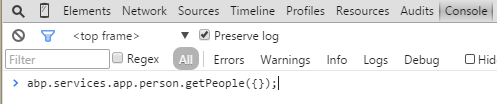
This command performs an AJAX call to PersonAppService.GetPeople method. We can see the request if we open Network tab:
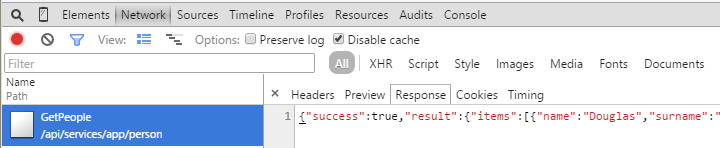
As we see, an AJAX request made and people are got successfully.
So, how this happen? How we could call to a C# class method (notice that it's not an MVC Controller or Web API Controller, just a plain C# class) from javascript like calling a javascript method? This is provided by ASP.NET Boilerplate. See dynamic web api layer documentation for more information. You can always call application services from console to debug or see returned JSON structure.
We can also check Audit Logs to see the request. Open AbpAuditLogs table in PhoneBook database to see the call information:

There are some other fields not shown here. So, we see that User with Id=2 called GetPeople method of the PersonAppService in recorded time with the shown parameters and it' executed in 134 ms.
Calling GetPeople Method From AngularJS Controller
It's time to open phonebook AngularJS controller and get people to show on the view.
(function() {
appModule.controller('tenant.views.phonebook.index', [
'$scope', 'abp.services.app.person',
function($scope, personService) {
var vm = this;
vm.persons = [];
personService.getPeople({}).then(function(result) {
vm.persons = result.data.items;
});
}
]);
})();
We inject 'abp.services.app.person' as personService parameter (See dynamic web api layer documentation to know how this service is automatically created). Then we call getPeople method and create a success handler to get result of the AJAX request. That's all!
Rendering People In AngularJS View
We show people on the page is most basic form. See the changed view below:
<div ng-controller="tenant.views.phonebook.index as vm">
...
<h3>@L("AllPeople")</h3>
<div class="list-group">
<a href="javascript:;" class="list-group-item" ng-repeat="person in vm.persons">
<h4 class="list-group-item-heading">
{{person.name}} {{person.surname}}
</h4>
<p class="list-group-item-text">
{{person.emailAddress}}
</p>
</a>
</div>
...
</div>
We used ng-repeat directive of AngularJS to render the array of people (vm.persons). See the result:
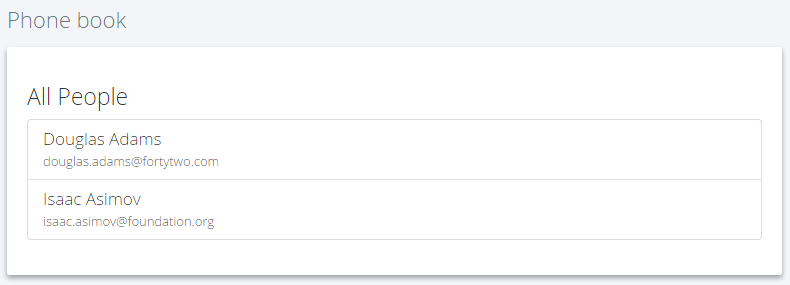
We successfully retrieved list of people from database to the page.
Creating a new people
Next step is to create a modal to add a new item to phone book.
Add a CreatePerson Method to PersonAppService
We first define CreatePerson method in IPersonAppService interface:
Task CreatePerson(CreatePersonInput input);
Then we create CreatePersonInput DTO that defines parameters of the method:
[AutoMapTo(typeof(Person))]
public class CreatePersonInput
{
[Required]
[MaxLength(Person.MaxNameLength)]
public string Name { get; set; }
[Required]
[MaxLength(Person.MaxSurnameLength)]
public string Surname { get; set; }
[EmailAddress]
[MaxLength(Person.MaxEmailAddressLength)]
public string EmailAddress { get; set; }
}
CreatePersonInput is mapped to Person entity (we will use mapping below). All properties are decorated by data annotation attributes to provide automatic validation. Notice that we use same consts defined in Person entity for MaxLength properties.
Here, the implementation of CreatePerson method:
public async Task CreatePerson(CreatePersonInput input)
{
var person = ObjectMapper.MapTo<Person>(input);
await _personRepository.InsertAsync(person);
}
A Person entity is created by mapping given input, then inserted to database. We used async/await pattern here. All methods in ASP.NET Zero startup project is async. It's advised to use async/await wherever possible.
Test CreatePerson Method
You can skip this section if you don't interest in automated testing.
We can create a unit test method to test CreatePerson method as shown below:
[Fact]
public async Task Should_Create_Person_With_Valid_Arguments()
{
//Act
await _personAppService.CreatePerson(
new CreatePersonInput
{
Name = "John",
Surname = "Nash",
EmailAddress = "[email protected]"
});
//Assert
UsingDbContext(
context =>
{
var john = context.Persons.FirstOrDefault(p => p.EmailAddress == "[email protected]");
john.ShouldNotBe(null);
john.Name.ShouldBe("John");
});
}
Test method also written using async/await pattern since calling method is async. We called CreatePerson method, then checked if given person is in the database. UsingDbContext method is a helper method of AppTestBase class (which we inherited this unit test class from). It's used to easily get a reference to DbContext and use it directly to perform database operations.
This method successfully works since all required fields are supplied. Let's try to create a test for invalid arguments:
[Fact]
public async Task Should_Not_Create_Person_With_Invalid_Arguments()
{
//Act and Assert
await Assert.ThrowsAsync<AbpValidationException>(
async () =>
{
await _personAppService.CreatePerson(
new CreatePersonInput
{
Name = "John"
});
});
}
We did not set Surname property of CreatePersonInput despite it being required. So, it throws AbpValidationException automatically. Also, we can not send null to CreatePerson method since validation system also checks it. This test calls CreatePerson with invalid arguments and asserts that it throws AbpValidationException. See validation document for more information.
Creating a Modal
We will create a Angular UI-Bootstrap modal to create a new person as shown below:
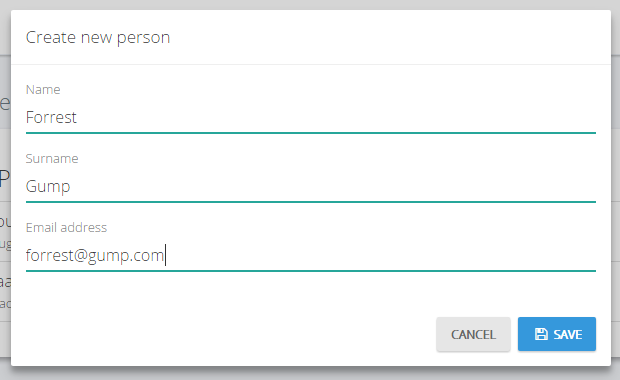
View code is shown below:
@using Acme.PhoneBook.People
<div>
<form name="createPersonForm" role="form" novalidate class="form-validation">
<div class="modal-header">
<h4 class="modal-title">
<span>@L("CreateNewPerson")</span>
</h4>
</div>
<div class="modal-body">
<div class="form-group form-md-line-input form-md-floating-label no-hint">
<input class="form-control" type="text" name="Name" ng-model="vm.person.name" required maxlength="@Person.MaxNameLength">
<label>@L("Name")</label>
</div>
<div class="form-group form-md-line-input form-md-floating-label no-hint">
<input type="text" name="Surname" class="form-control" ng-model="vm.person.surname" required maxlength="@Person.MaxSurnameLength">
<label>@L("Surname")</label>
</div>
<div class="form-group form-md-line-input form-md-floating-label no-hint">
<input type="email" name="EmailAddress" class="form-control" ng-model="vm.person.emailAddress" maxlength="@Person.MaxEmailAddressLength">
<label>@L("EmailAddress")</label>
</div>
</div>
<div class="modal-footer">
<button ng-disabled="vm.saving" type="button" class="btn btn-default" ng-click="vm.cancel()">@L("Cancel")</button>
<button type="submit" button-busy="vm.saving" busy-text="@L("SavingWithThreeDot")" class="btn btn-primary blue" ng-click="vm.save()" ng-disabled="createPersonForm.$invalid"><i class="fa fa-save"></i> <span>@L("Save")</span></button>
</div>
</form>
</div>
We have a form with three input (name, surname and email address) validated using AngularJS. We're using Person entity's const values in view to set same maxlength to input controls.
Save button is disabled if the form is invalid. button-busy directive makes buttons disable and animates it while submitting form:
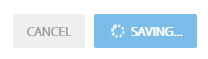
AngularJS controller of this view is shown below:
(function () {
appModule.controller('tenant.views.phonebook.createPersonModal', [
'$scope', '$uibModalInstance', 'abp.services.app.person',
function ($scope, $uibModalInstance, personService) {
var vm = this;
vm.saving = false;
vm.person = {};
vm.save = function () {
vm.saving = true;
personService.createPerson(vm.person).then(function () {
abp.notify.info(app.localize('SavedSuccessfully'));
$uibModalInstance.close();
}).finally(function () {
vm.saving = false;
});
};
vm.cancel = function () {
$uibModalInstance.dismiss();
};
}
]);
})();
Controller is simple. It calls createPerson method of PersonAppService when we click the Save button. vm.saving flag is true during AJAX operation. This value is used on view to disable and make buttons animated. If createPerson success, modal is closed.
Opening the Modal
We return to phone book view and add a button to open this modal:
<button class="btn btn-primary blue" ng-click="vm.openCreatePersonModal()"><i class="fa fa-plus"></i> @L("CreateNewPerson")</button>
vm.openCreatePersonModal method is called when we click this button:
(function() {
appModule.controller('tenant.views.phonebook.index', [
'$scope', '$uibModal', 'abp.services.app.person',
function ($scope, $uibModal, personService) {
var vm = this;
vm.persons = [];
function getPeople() {
personService.getPeople({}).then(function (result) {
vm.persons = result.data.items;
});
}
vm.openCreatePersonModal = function () {
var modalInstance = $uibModal.open({
templateUrl: '~/App/tenant/views/phonebook/createPersonModal.cshtml',
controller: 'tenant.views.phonebook.createPersonModal as vm',
backdrop: 'static'
});
modalInstance.result.then(function () {
getPeople();
});
};
getPeople();
}
]);
})();
We open modal using $uibModal service by providing view and controller. We re-load person list (by calling getPeople function) after modal closed.
Authorization For Phone Book
At this point, anyone can enter phone book page since no authorization defined. We will define two permission:
- A permission to enter phone book page.
- A permission to create new person (which is a child permission of first one, as naturally).
Permission for Entering Phone Book Page
Define the permission
Go to AppAuthorizationProvider class and add a new permission as shown below:
pages.CreateChildPermission(AppPermissions.Pages_Tenant_PhoneBook, L("PhoneBook"), multiTenancySides: MultiTenancySides.Tenant);
A permission should have a unique name. We define permission names as constant strings in AppPermissions class. It's a simple constant string:
public const string Pages_Tenant_PhoneBook = "Pages.Tenant.PhoneBook";
Unique name of this permission is "Pages.Tenant.PhoneBook". While you can set any string (as long as it's unique), it's suggested to use this convention. A permission can have a localizable display name: "PhoneBook" here. (See "Adding a New Page" section for more about localization, since it's very similar). Lastly, we set this as a tenant level permission.
Add AbpAuthorize attribute
AbpAuthorize attribute can be used as class level or method level to protect an application service or service method from unauthorized users. Since all server side code is located in PersonAppService class, we can declare a class level attribute as shown below:
[AbpAuthorize(AppPermissions.Pages_Tenant_PhoneBook)]
public class PersonAppService : PhoneBookAppServiceBase, IPersonAppService
{
//...
}
Now, let's try to enter Phone Book page by clicking the menu item:
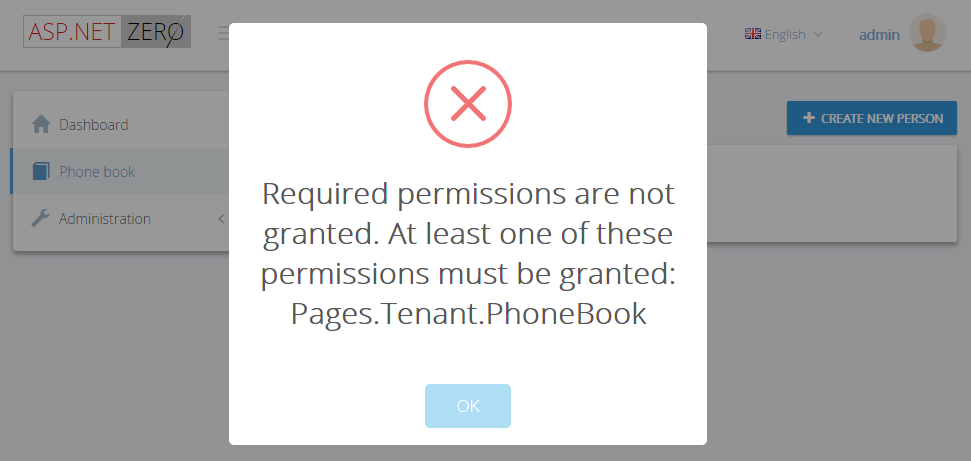
We get an error message. This exception is thrown when any method of PersonAppService is called without needed permission.
Hide Unauthorized Menu Item
This secures the service, but we should also hide the Phone book menu item. It's easy, open AppNavigationProvider and add requiredPermissionName as shown below:
new MenuItemDefinition(
PageNames.App.Tenant.PhoneBook,
L("PhoneBook"),
url: "tenant.phonebook",
icon: "glyphicon glyphicon-book",
requiredPermissionName: AppPermissions.Pages_Tenant_PhoneBook
)
Disable AngularJS route
While hiding menu item prevents user to enter the page by clicking it, he can still enter the page by entering the following URL directly to address bar of browsers:
http://localhost:6234/Application#/tenant/phonebook
We should also conditionally define AngularJS routes. Thus, if user has no permission to enter this page, he can not activate the route:
if (abp.auth.hasPermission('Pages.Tenant.PhoneBook')) {
$stateProvider.state('tenant.phonebook', {
url: '/phonebook',
templateUrl: '~/App/tenant/views/phonebook/index.cshtml',
menu: 'PhoneBook'
});
}
We wrapper route definition by an if block that checks related permission. Now, user can not open the page without the permission. He is redirected to default route by AngularJS.
Grant permission
So, how we can enter the page now? Simple, go to Role Management page and edit admin role:
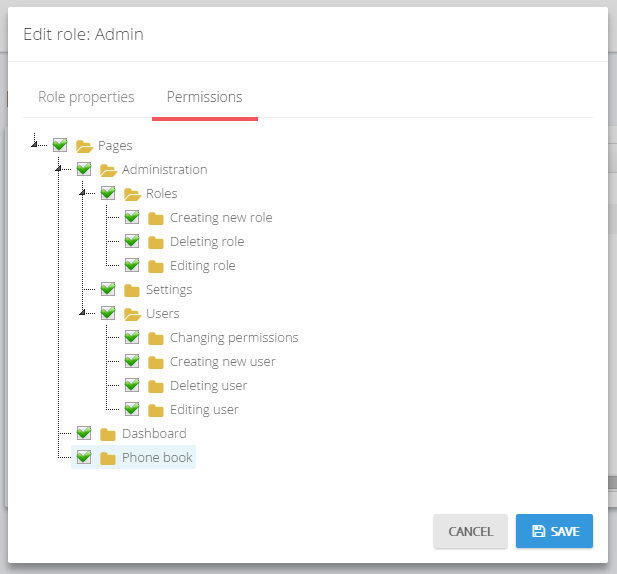
We see that a new permission named "Phone book" added to permissions tab. So, we can check it and save the role. After saving, we need to refresh the whole page to refresh permissions for the current user. We could also grant this permission for a specific user (see development guide document for details about roles and users).
Now, we can enter the Phone book page again.
Permission for Create New Person
While a permission for a page is useful and probably needed always, we may need to define additional permissions to perform some specific actions on a page, like creating a new person.
Define the permission
Defining a permission is similar:
var phoneBook = pages.CreateChildPermission(AppPermissions.Pages_Tenant_PhoneBook, L("PhoneBook"), multiTenancySides: MultiTenancySides.Tenant);
phoneBook.CreateChildPermission(AppPermissions.Pages_Tenant_PhoneBook_CreatePerson, L("CreateNewPerson"), multiTenancySides: MultiTenancySides.Tenant);
First permission was defined before. In the second line, we are creating a child permission of first one.
Add AbpAuthorize attribute
This time, we're declaring AbpAuthorize attribute just for CreatePerson method:
[AbpAuthorize(AppPermissions.Pages_Tenant_PhoneBook_CreatePerson)]
public async Task CreatePerson(CreatePersonInput input)
{
//...
}
Hide Unauthorized Button
If we run the application and try to create a person, we get an authorization error after clicking the save button. But, it's good to completely hide Create New Person button if we don't have the permission. There are a few ways of doing it.
We can implement it in index.cshtml razor view on server side using IsGranted method:
@if (IsGranted(AppPermissions.Pages_Tenant_PhoneBook_CreatePerson))
{
<button class="btn btn-primary blue" ng-click="vm.openCreatePersonModal()"><i class="fa fa-plus"></i> @L("CreateNewPerson")</button>
}
In this way, the Create New Person does not rendered in server and user can not see this button.
As an alternative, we can check permission on client side. First, we declare a variable in AngularJS controller:
vm.permissions = {
createPerson: abp.auth.hasPermission('Pages.Tenant.PhoneBook.CreatePerson')
};
And then use it in a ng-if directive in view to conditionally render the button:
<button ng-if="vm.permissions.createPerson" class="btn btn-primary blue" ng-click="vm.openCreatePersonModal()"><i class="fa fa-plus"></i> @L("CreateNewPerson")</button>
Grant permission
To see the button again, we can go to role or user manager and grant related permission as shown below:
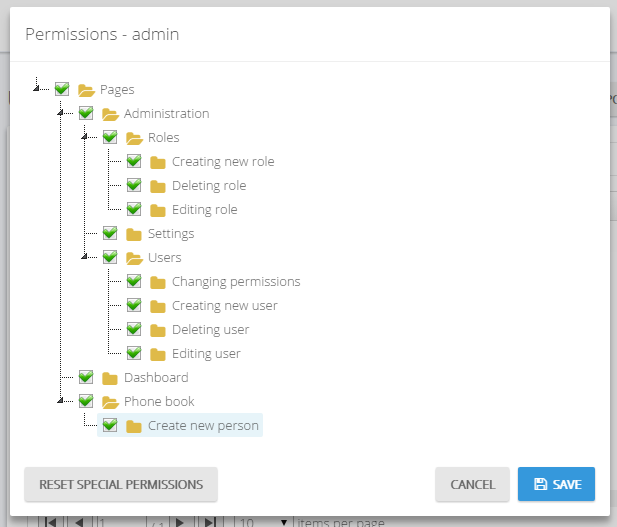
As shown above, Create new person permission is a child permission of the Phone book.
See authorization documentation for more information on authorization.
Deleting a Person
Let's add a delete button in people list as shown below:
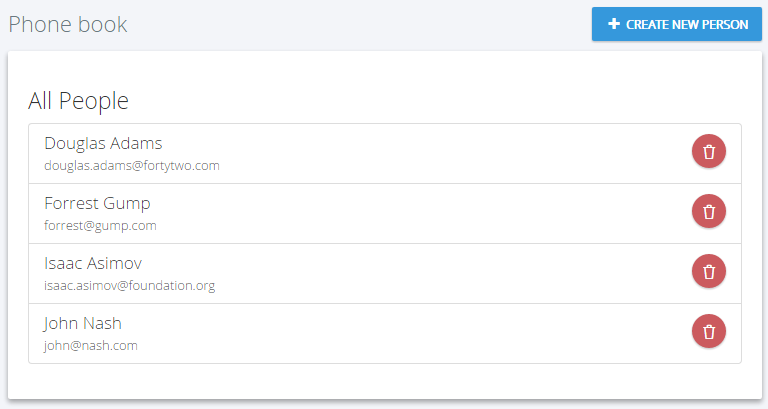
We're starting from UI in this case.
View
We're changing index.cshtml view to add a button (related part is shown here):
<div id="AllPeopleList" class="list-group">
<a href="javascript:;" class="list-group-item" ng-repeat="person in vm.persons">
<h4 class="list-group-item-heading">
{{person.name}} {{person.surname}}
<button ng-if="vm.permissions.deletePerson" ng-click="vm.deletePerson(person)" title="@L("Delete")" class="btn btn-circle btn-icon-only red delete-person" href="javascript:;">
<i class="icon-trash"></i>
</button>
</h4>
<p class="list-group-item-text">
{{person.emailAddress}}
</p>
</a>
</div>
Surely, we defined 'delete person' permission as like before.
Style
We're using a LESS style here to take button right. Created a file named index.less and added following lines:
#AllPeopleList {
.list-group-item-heading {
button.delete-person {
float: right;
}
}
}
Pre-built bundling configuration automatically includes styles to layout.
Controller
Now, creating a deletePerson function in AngularJS controller (that was called from view above):
vm.deletePerson = function (person) {
abp.message.confirm(
app.localize('AreYouSureToDeletePerson', person.name),
function (isConfirmed) {
if (isConfirmed) {
personService.deletePerson({
id: person.id
}).then(function () {
abp.notify.success(app.localize('SuccessfullyDeleted'));
getPeople();
});
}
}
);
};
It first shows a confirmation message when we click the delete button:
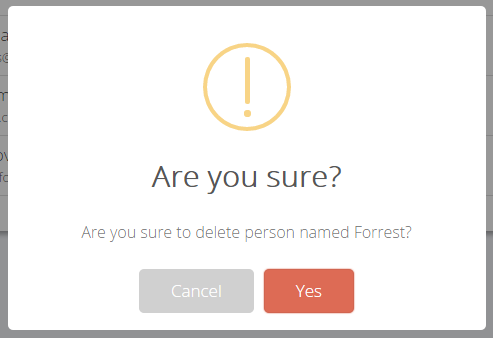
If we click Yes, it simply calls deletePerson method of PersonAppService and shows a notification if operation succeed.
Localization string "AreYouSureToDeletePerson" was defined like that:
<text name="AreYouSureToDeletePerson" value="Are you sure to delete person named {0}?" />
So, we can pass a name into localize method. This is similar to C#'s string.Format method.
Application Service
First, adding a new method definition to IPersonAppService interface as always:
Task DeletePerson(EntityDto input);
EntityDto is a shortcut of ABP if we only get an id value. Implementation (in PersonAppService) is very simple:
[AbpAuthorize(AppPermissions.Pages_Tenant_PhoneBook_DeletePerson)]
public async Task DeletePerson(EntityDto input)
{
await _personRepository.DeleteAsync(input.Id);
}
We also authorized deleting a person as did before for creating a person.
Filtering people
Now, we will implement search functionality of GetPeople method. UI is shown below:
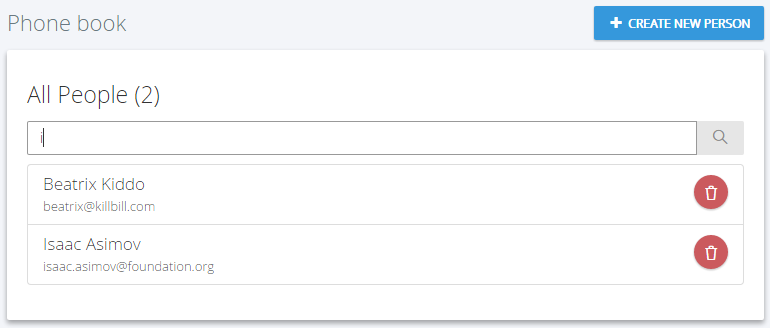
We added a search input to filter people:
<input ng-model="vm.filterText" auto-focus class="form-control" placeholder="@L("SearchWithThreeDot")" type="text">
<span class="input-group-btn">
<button ng-click="vm.getPeople()" class="btn btn-default" type="submit"><i class="icon-magnifier"></i></button>
</span>
and changed title to show people count:
<h3>@L("AllPeople") ({{vm.persons.length}})</h3>
Lastly, changed getPeople function in controller, to send vm.filterText to server:
vm.getPeople = function() {
personService.getPeople({
filter: vm.filterText
}).then(function (result) {
vm.persons = result.data.items;
});
};
That's all. It works since we already have implemented filtering on server.
Extending the Application: Adding Phone Numbers
Until now, we did not even mention about phone numbers. It's time to extend our domain to support multiple phone numbers for a person.
Creating Phone Entity
Let's start by creating a new Entity, Phone in .Core project:
[Table("PbPhones")]
public class Phone : CreationAuditedEntity<long>
{
public const int MaxNumberLength = 16;
[ForeignKey("PersonId")]
public virtual Person Person { get; set; }
public virtual int PersonId { get; set; }
[Required]
public virtual PhoneType Type { get; set; }
[Required]
[MaxLength(MaxNumberLength)]
public virtual string Number { get; set; }
}
Phone entities are stored in PbPhones table. Its primary key is long and it inherits creation auditing properties. It has a reference to Person entity which owns the phone number.
We added a Phones collection to the People:
[Table("PbPersons")]
public class Person : FullAuditedEntity
{
//...other properties
public virtual ICollection<Phone> Phones { get; set; }
}
We have a PhoneType enum as shown below:
public enum PhoneType : byte
{
Mobile,
Home,
Business
}
Lastly, we're also adding a DbSet property for Phone to our DbContext:
public virtual IDbSet<Phone> Phones { get; set; }
Adding Database Migration
Our entity model has changed, so we need to add a new migration:

This will create a new code based migration file to create PbPhones table:
public partial class Added_Phone : DbMigration
{
public override void Up()
{
CreateTable(
"dbo.PbPhones",
c => new
{
Id = c.Long(nullable: false, identity: true),
PersonId = c.Int(nullable: false),
Type = c.Byte(nullable: false),
Number = c.String(nullable: false, maxLength: 16),
CreationTime = c.DateTime(nullable: false),
CreatorUserId = c.Long(),
})
.PrimaryKey(t => t.Id)
.ForeignKey("dbo.PbPersons", t => t.PersonId, cascadeDelete: true)
.Index(t => t.PersonId);
}
public override void Down()
{
DropForeignKey("dbo.PbPhones", "PersonId", "dbo.PbPersons");
DropIndex("dbo.PbPhones", new[] { "PersonId" });
DropTable("dbo.PbPhones");
}
}
Before updating database, we can go to database seed code and add example phone numbers for example people:
public class InitialPeopleAndPhoneCreator
{
//...
public void Create()
{
var douglas = _context.Persons.FirstOrDefault(p => p.EmailAddress == "[email protected]");
if (douglas == null)
{
_context.Persons.Add(
new Person
{
Name = "Douglas",
Surname = "Adams",
EmailAddress = "[email protected]",
Phones = new List<Phone>
{
new Phone {Type = PhoneType.Home, Number = "1112242"},
new Phone {Type = PhoneType.Mobile, Number = "2223342"}
}
});
}
var asimov = _context.Persons.FirstOrDefault(p => p.EmailAddress == "[email protected]");
if (asimov == null)
{
_context.Persons.Add(
new Person
{
Name = "Isaac",
Surname = "Asimov",
EmailAddress = "[email protected]",
Phones = new List<Phone>
{
new Phone {Type = PhoneType.Home, Number = "8889977"}
}
});
}
}
}
We added two phone numbers to Douglas, one phone number to Isaac. But if we run Update-Database now, phones are not inserted since this seed code checks if person exists, and does not insert if it already exists. Since we haven't deployed yet, we can delete database (or remove entries from people table) and re-create it.
Now, we are running Update-Database command in Package Manager Console to re-create database and seed it. You can check database to see PbPhones table and rows.
Changing GetPeople Method
We're changing PersonAppService.GetPeople method to include phone numbers of people into return value.
First, we're changing PersonListDto to contain a list of phones:
[AutoMapFrom(typeof(Person))]
public class PersonListDto : FullAuditedEntityDto
{
public string Name { get; set; }
public string Surname { get; set; }
public string EmailAddress { get; set; }
public Collection<PhoneInPersonListDto> Phones { get; set; }
}
[AutoMapFrom(typeof(Phone))]
public class PhoneInPersonListDto : CreationAuditedEntityDto<long>
{
public PhoneType Type { get; set; }
public string Number { get; set; }
}
So, added also a DTO to transfer phone numbers and mapped from Phone entity. Now, we can change GetPeople method to get Phones from database:
public ListResultDto<PersonListDto> GetPeople(GetPeopleInput input)
{
var persons = _personRepository
.GetAll()
.Include(p => p.Phones)
.WhereIf(
!input.Filter.IsNullOrEmpty(),
p => p.Name.Contains(input.Filter) ||
p.Surname.Contains(input.Filter) ||
p.EmailAddress.Contains(input.Filter)
)
.OrderBy(p => p.Name)
.ThenBy(p => p.Surname)
.ToList();
return new ListResultDto<PersonListDto>(ObjectMapper.MapTo<List<PersonListDto>>(persons));
}
We only added Include extension method to the query. Rest of the codes remains same. Furthermore, it would work without adding this, but much slower (since it will lazy load phone numbers for every person separately).
AddPhone and DeletePhone Methods
We are adding two more methods to IPersonAppService interface as shown below:
Task DeletePhone(EntityDto<long> input);
Task<PhoneInPersonListDto> AddPhone(AddPhoneInput input);
We could create a new, separated IPhoneAppService. It's your choice. But, we can consider Person as an aggregate and add phone related methods here. AddPhoneInput DTO is shown below:
[AutoMapTo(typeof(Phone))]
public class AddPhoneInput
{
[Range(1, int.MaxValue)]
public int PersonId { get; set; }
[Required]
public PhoneType Type { get; set; }
[Required]
[MaxLength(Phone.MaxNumberLength)]
public string Number { get; set; }
}
Now, we can implement these methods:
public async Task DeletePhone(EntityDto<long> input)
{
await _phoneRepository.DeleteAsync(input.Id);
}
public async Task<PhoneInPersonListDto> AddPhone(AddPhoneInput input)
{
var person = _personRepository.Get(input.PersonId);
var phone = ObjectMapper.MapTo<Phone>(input);
person.Phones.Add(phone);
await CurrentUnitOfWork.SaveChangesAsync();
return ObjectMapper.MapTo<PhoneInPersonListDto>(phone);
}
DeletePhone method is simple. It only deletes phone with given id.
AddPhone method gets the person from database and add new phone to person.Phones collection. Then is save changes. Saving changes causes inserting new added phone to database and get its Id. Because, we are returning a DTO that contains newly created phone informations including Id. So, it should be assigned before mapping in the last line. (Notice that; normally it's not needed to call CurrentUnitOfWork.SaveChangesAsync. It's automatically called at the end of the method. We called it in the method since we need to save entity and get its Id immediately. See UOW document for more.)
There may be different approaches for AddPhone method. You can directly work with a phone repository to insert new phone. They all have different pros and cons. It's your choice.
Edit Mode For People List
Final UI is shown below:
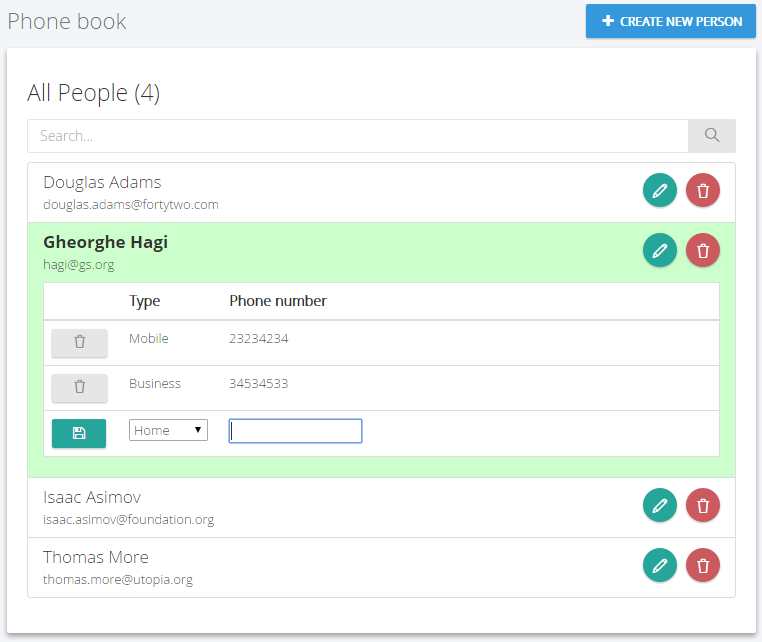
When we click the green edit icon for a person, its row is expanded and all phone numbers are shown. Then we can delete any number by clicking the icon at left. We can add a new phone from the inputs at last line.
View
Changes in view are shown below:
<div id="AllPeopleList" class="list-group">
<div class="list-group-item" ng-repeat="person in vm.persons" ng-class="{'person-editing':person==vm.editingPerson}">
<h4 class="list-group-item-heading">
{{person.name}} {{person.surname}}
<span class="person-buttons">
<button ng-click="vm.editPerson(person)" title="@L("Edit")" class="btn btn-circle btn-icon-only green">
<i class="icon-pencil"></i>
</button>
<button ng-if="vm.permissions.deletePerson" ng-click="vm.deletePerson(person)" title="@L("Delete")" class="btn btn-circle btn-icon-only red">
<i class="icon-trash"></i>
</button>
</span>
</h4>
<p class="list-group-item-text">
{{person.emailAddress}}
</p>
<div class="table-scrollable" ng-if="person==vm.editingPerson">
<table class="table table-hover">
<thead>
<tr>
<th style="width:10%"></th>
<th style="width:15%">@L("Type")</th>
<th style="width:75%">@L("PhoneNumber")</th>
</tr>
</thead>
<tbody>
<tr ng-repeat="phone in person.phones">
<td>
<button ng-click="vm.deletePhone(phone, person)" class="btn btn-sm btn-default">
<i class="icon-trash"></i>
</button>
</td>
<td>{{vm.getPhoneTypeAsString(phone.type)}}</td>
<td>{{phone.number}}</td>
</tr>
<tr>
<td>
<button ng-click="vm.addPhone(person.newPhone, person)" class="btn btn-sm green">
<i class="fa fa-floppy-o"></i>
</button>
</td>
<td>
<select name="Type" ng-model="person.newPhone.type">
<option value="0">@L("PhoneType_Mobile")</option>
<option value="1">@L("PhoneType_Home")</option>
<option value="2">@L("PhoneType_Business")</option>
</select>
</td>
<td><input type="text" name="Number" ng-model="person.newPhone.number" /></td>
</tr>
</tbody>
</table>
</div>
</div>
</div>
We added an edit button for each person. Then added a table (shown if this person is being edited) for each person that shows phones of the related person and allows adding a new phone.
Controller
Added following codes into the AngularJS controller:
vm.editingPerson = null;
vm.editPerson = function(person) {
if (person == vm.editingPerson) {
vm.editingPerson = null;
} else {
vm.editingPerson = person;
}
};
vm.getPhoneTypeAsString = function(typeAsNumber) {
switch (typeAsNumber) {
case 0:
return app.localize('PhoneType_Mobile');
case 1:
return app.localize('PhoneType_Home');
case 2:
return app.localize('PhoneType_Business');
default:
return '?';
}
};
vm.deletePhone = function(phone, person) {
personService.deletePhone({
id: phone.id
}).then(function() {
abp.notify.success(app.localize('SuccessfullyDeleted'));
person.phones = _.without(person.phones, phone);
});
};
vm.addPhone = function(phone, person) {
if (!phone || !phone.type || !phone.number) {
abp.message.warn('Please select a phone type and enter a number!');
return;
}
phone.personId = person.id;
personService.addPhone(phone)
.then(function(result) {
abp.notify.success(app.localize('SavedSuccessfully'));
person.phones.push(result);
phone.number = '';
});
};
Multi Tenancy
We have built a fully functional application until here. Now, we will see how to convert it to a multi-tenant application easily.
Enable Multi Tenancy
We disabled multi-tenancy at the beginning of this document. Now, re-enabling it in PhoneBookCoreModule class:
Configuration.MultiTenancy.IsEnabled = true;
Make Entities Multi Tenant
In a multi-tenant application, a tenant's entities should be isolated by other tenants. For this example project, every tenant should have own phone book with isolated people and phone numbers.
When we implement IMustHaveTenant interface, ABP automatically filters data based on current Tenant, while retrieving entities from database. So, we should declare that Person entity must have a tenant using IMustHaveTenant interface:
public class Person : FullAuditedEntity, IMustHaveTenant
{
public virtual int TenantId { get; set; }
//...other properties
}
We may want to add IMustHaveTenant interface to also Phone entity. This is needed if we directly use phone repository to get phones. In this sample project, it's not needed.
Since entities have changed, we should create a new database migration:
Add-Migration "Implemented_IMustHaveTenant_For_Person"
This command creates a new code-first database migration. The migration class adds an annotation this is needed for automatic filtering. We don't have to know what it is since it's done automatically. And also it adds a TenantId column to PbPersons table as shown below:
AddColumn("dbo.PbPersons", "TenantId", c => c.Int(nullable: false, defaultValue: 1));
I added defaultValue as 1 to AddColumn options. Thus, current People are automatically assigned to default tenant (default tenant's id is 1).
Now, we can update the database again:
Update-Database
Run The Multi Tenant Application
It's finished! We can test the application. Run the project, login as host as shown blow:
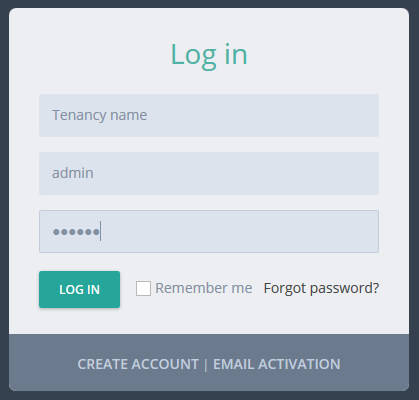
Since we enabled multi-tenancy, we see a Tenancy name input on login form. When we leave it empty, we login as a host user. Default admin password is 123qwe.
After login, we see the tenant list which only contains a default tenant. We can create a new tenant:
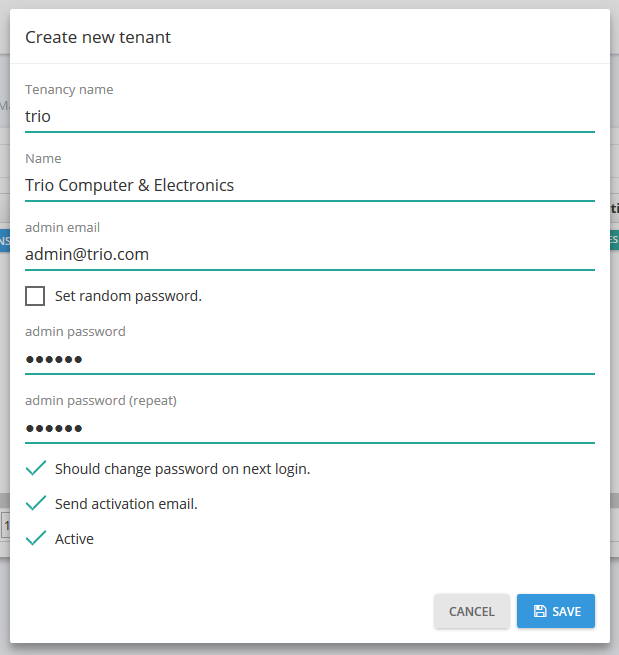
I created a new tenant named trio. Now, tenant list has two tenants:
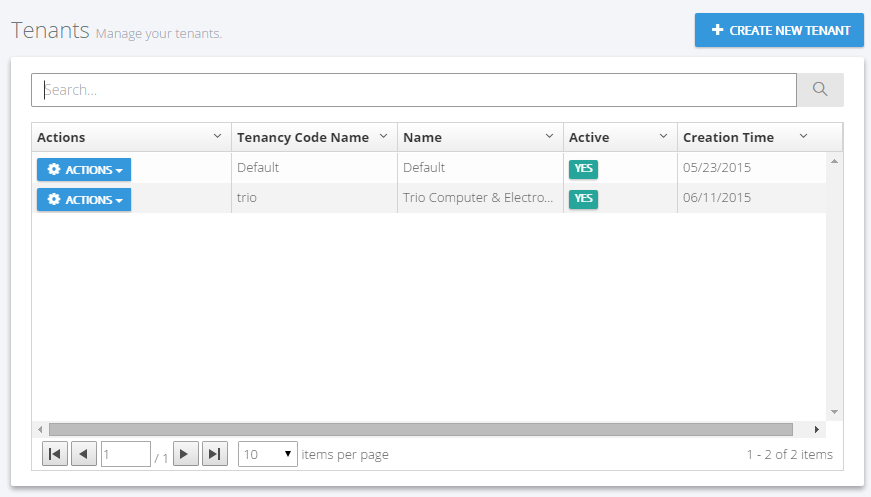
I can logout and login as trio tenant admin:
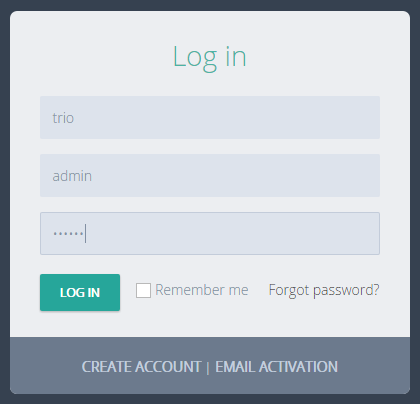
After login, we see that phone book is empty:
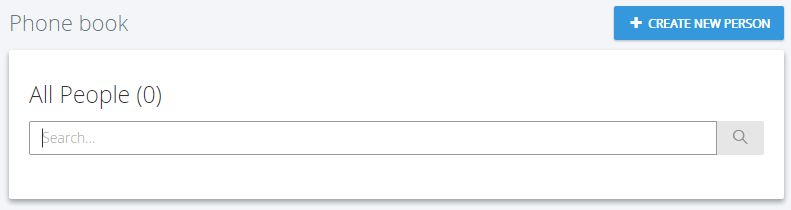
It's empty because trio tenant has a completely isolated people list. You can add people here, logout and login as different tenants (you can login as default tenant for example). You will see that each tenant has an isolated phone book and can not see other's people.
Conclusion
In this document, we built a complete example that covers most parts of the ASP.NET Zero system. We hope that it will help you to build your own application.
Source Code
You should purchase ASP.NET Zero in order to get source code. After purchasing, you can get the sample project from private Github repository: https://github.com/aspnetzero/aspnet-zero-samples
