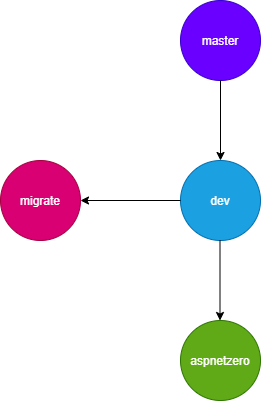Version Updating
AspNet Zero is designed to be a startup template. Updatability of AspNet Zero is not automatic and straightforward. But, it is possible to upgrade an AspNet Zero solution with the latest version using source control.
New Projects
If you haven't created your project or if you haven't started development on your project, it is easier to create an upgradable repository structure.
- First, create your project from aspnetzero.com with the name you want or use your unchanged project.
- Add it to source control (like GitHub). According to AspNet Zero license rules, your repository must be private.
- Push it to the 'master' branch.
- Create a branch named dev from master branch. This branch will be used for your daily development.
- Create another branch from dev branch named aspnetzero. This branch will be used for updating your solution with the latest version of AspNet Zero.
- When a new version of AspNet Zero is released, re-create your project from scratch with the same name.
- Switch to aspnetzero branch in your source control and copy new AspNet Zero version into this branch.
- Switch to dev branch and merge branch aspnetzero into dev. There will be conflicts, resolve them manually.
That's all. Your dev branch will have a new ASP.NET ZERO version. You can merge changes from dev branch to master branch before releasing your app or publishing your app to production.
The important thing here is, you must not make any changes in aspnetzero branch other than overwriting it with the latest version of AspNet Zero.
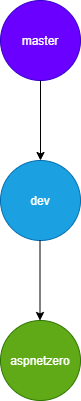
Existing Projects
If you have already created your project and make some development on your project, it is also possible to update your solution with the latest version of AspNet Zero but it requires a bit more work to do.
- First, create a new repository
- Create an empty project from AspNet Zero website using your existing project name but select the version when you started development for your project. If you don't remember the initial AspNet Zero version you have started your project, you can check [*.Core/AppVersionHelper.cs].
- Add downloaded source code to your new repository and push to master branch.
- Create a branch named dev from master branch.
- Create two branches named aspnetzero and migrate from dev branch.
- Copy your existing project's source code to migrate branch.
- Switch to dev branch and update it from migrate branch. In this step, you will face conflicts. You have to resolve those conflicts manually.
- After merging changes in migrate branch to dev branch, you will have a structure as explained in "New Projects" section above. You can read "New Projects" section to update your solution for the next releases of AspNet Zero.
You can delete migrate branch after merging it to dev branch because you will not need it anymore.