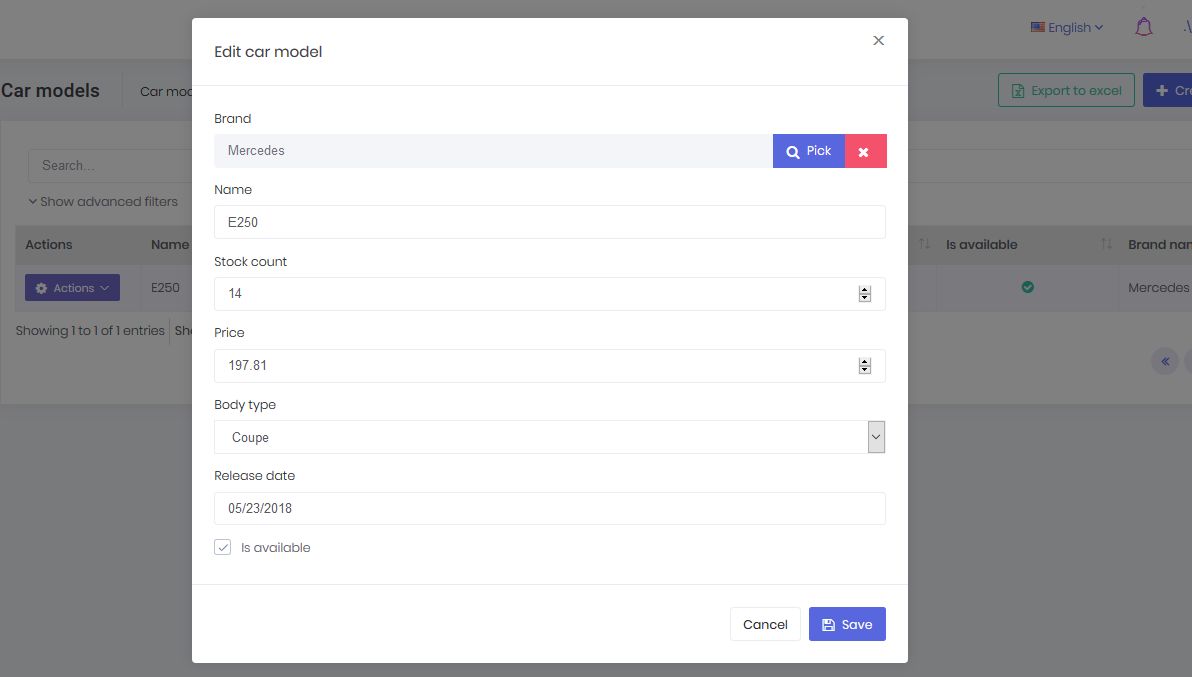Development Guide
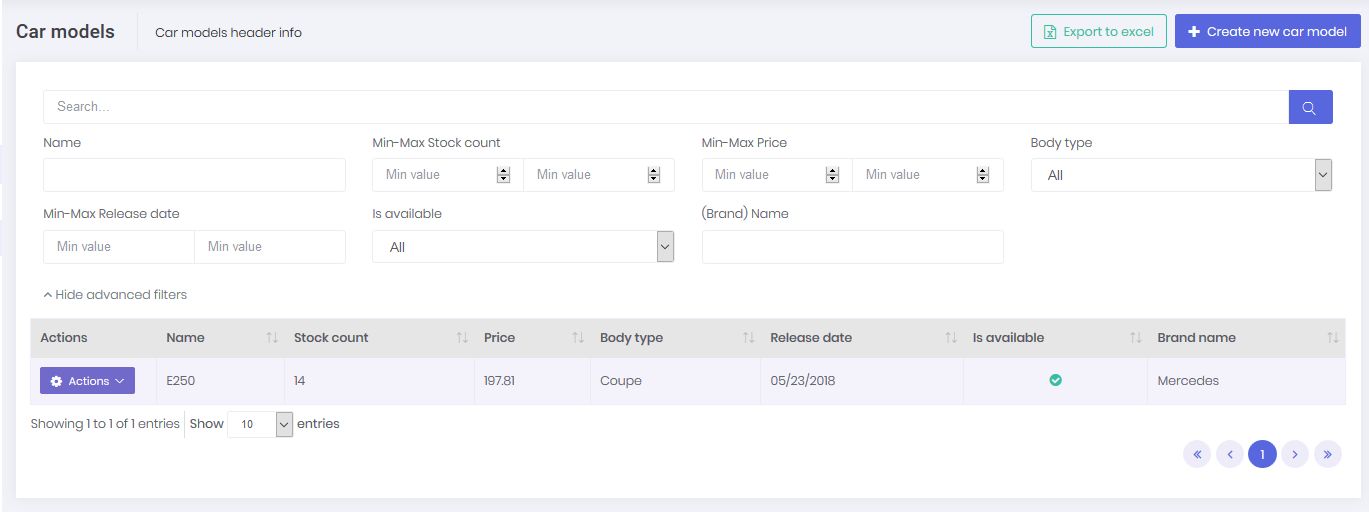
Introduction
In this document, we will introduce ASP.NET Zero Power Tools and explain it. This tool is developed to minimize the effort of creating a new CRUD page. It creates all the related layers from the database to the user interface by just defining an entity. This tool supports ASP.NET Zero v5.0.0 and later versions.
Download And Install
If your project version is 5.1.0+, all you have to do is just install the ASP.NET Zero Power Tools extension on Visual Studio from marketplace or Extension and Updates.
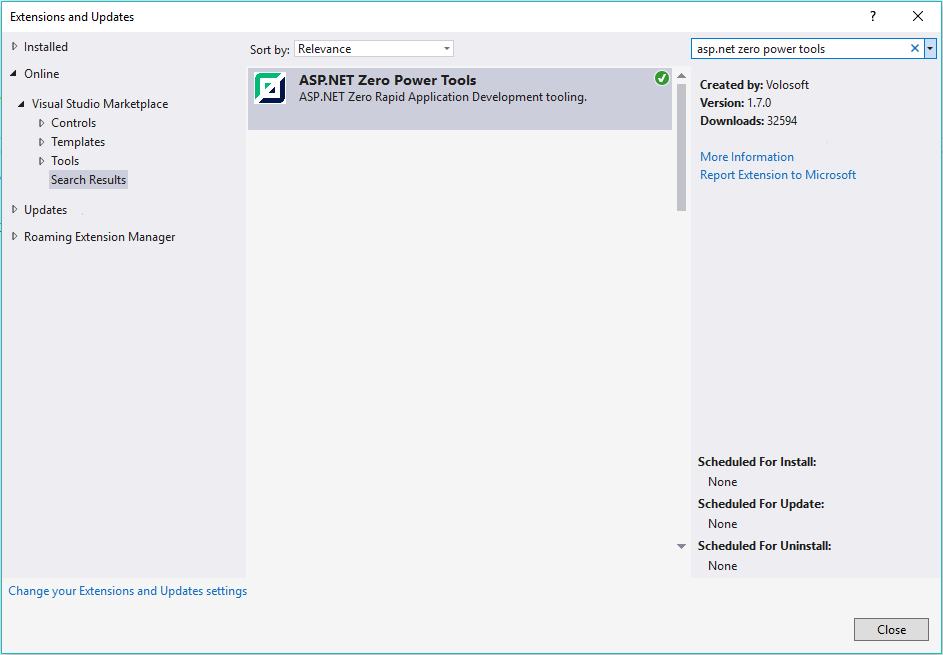
The Rad tool may require the EF Core tool during database migration. Please refer to its documentation to install it properly.
https://docs.microsoft.com/en-us/ef/core/miscellaneous/cli/dotnet
How To Use It?
The extension can be found inside the Tools menu (Tools -> Asp.Net Zero -> Create An Entity). When you run it, you will see the interface for creating an entity. After carefully filling out the fields, press the Generate button to start the code generation process.
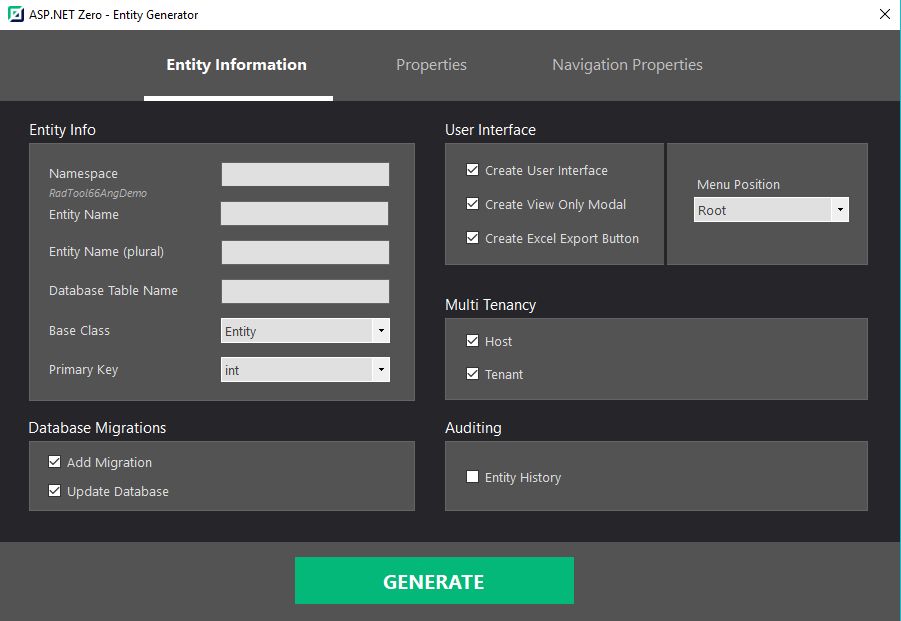
A simple console will appear and give you information about the process. If there is no warning or failure, run your project to see the results. If you don't see the new page on UI, grant yourself the required permissions in the application.
Warning: If you are working on ASP.NET Core & Angular template, after generating the entity via Power Tools, run your *.Web.Host project and then run "./angular/nswag/refresh.bat" to update service-proxies.ts.
Warning: Be sure that you have saved your work before running this tool since it will add new files and modify some of the existing files. We strongly recommend using a source control system (like Git). Otherwise, backup your project.
How It Works?
DLLs (that are inside the folder mentioned above) do all the work. The extension is just a user interface. This design is required, otherwise it would only be available for Visual Studio Windows users. However, since the tool is built on .NET Core platform, Mac or Linux users can safely use the tool.
On Mac and Linux, you have to manually do some of the work that is done by the extension. This involves just creating a short and basic JSON file as input.
Navigation Properties
A navigation property is a type of property on an entity that allows for navigation from one end of an association to the other end. Unlike other properties, navigation properties do not carry data.
Navigation properties provide a way to navigate an association between two entity types. Every object can have a navigation property for every relationship in which it participates. In ASP.NET Zero, a navigation property allows you create a button on the data table, where you can pick a record from a look up table.
Power Tools allow you to create a navigation property for only 1-to-many (1:N) relationships.
In this scenario there are multiple records from one entity associated with a single record from another entity. This means you have a parent (or primary) entity and many related (or child) entities.
Carentity (1) is associated toProducerentity (N).Carentity (1) is associated toCountryentity (N).
Currently there's no support for many-to-1 (N:1) or many-to-many (N:N) relationships!
A foreign keys is automatically being created for each navigation property.
The diagram below shows a conceptual model with three entity types: Car, Producer and Country.
Navigation properties are Producer and Country that are defined on the Car entity.
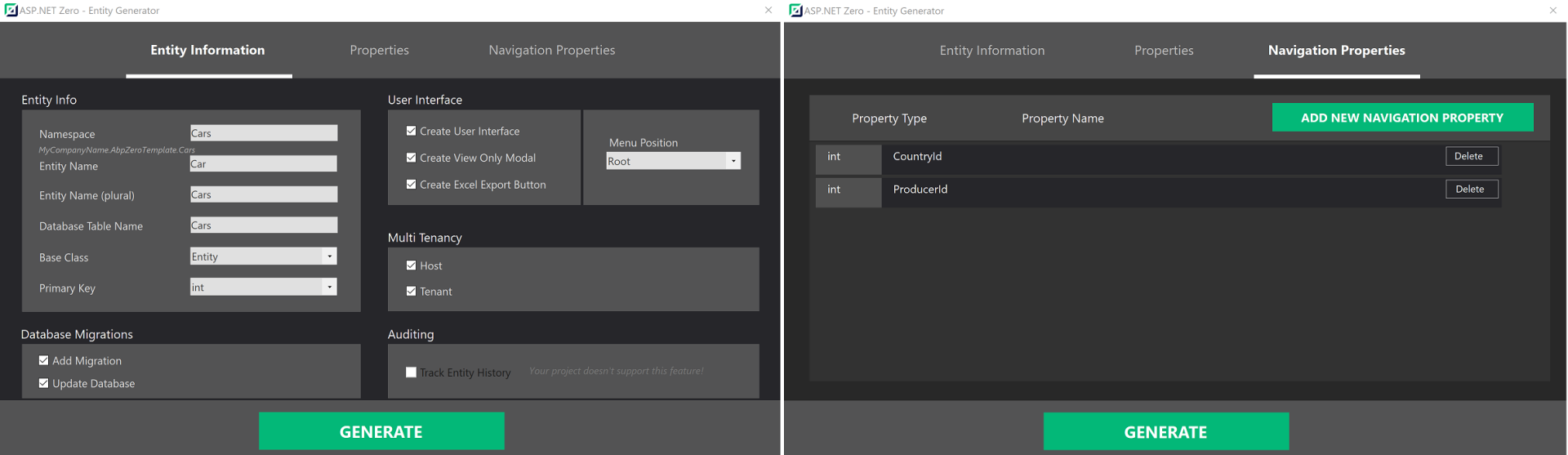
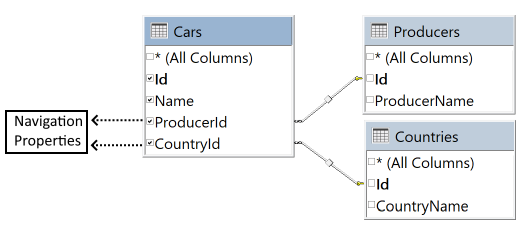
How To Edit Pre-defined Templates Or Create A New Template?
The templates are inside "/AspNetZeroRadTool/FileTemplates" directory in your project's root directory. Every template is split into three files: "MainTemplate.txt", "PartialTemplates.txt" and "TemplateInfo.txt". If you want to edit any file, just copy it in same directory and change it's extension to ".custom.txt" from ".txt". For example, you can create "MainTemplate.custom.txt" to override "MainTemplate.txt" in same directory. Please don't make any changes to the original templates.
To create a new template, do the same process as editing a pre-defined template. The tool doesn't know any info about templates and discovers them in the "/FileTemplates" directory every time it is run. This means your new template will be processed like the pre-defined ones. (".custom" extension is not needed for new templates.)
You can report your issues or ask questions on GitHub or support.aspnetzero.com.
How To Change Destination Path Of New Files?
To change the destination path of a template, find the template folder of it in "AspNetZeroRadTool/FileTemplates" directory and edit the content of TemplateInfo.txt file.
Also, if you have moved a file that is going to be modified during rad tool generation, you can modify "AspNetZeroRadTool/config.json" file and set the new path of this file.
Generated Files
Here is the full list of the files that are created or modified by the tool, if you give a basic "Cars" entity as input.
Server Side
Files that are being created
- Car.cs
- CarDto.cs
- LookupDto.cs
- GetAllForLookupTableInput.cs
- GetCarForEditOutput.cs
- GetAllCarsOutput.cs
- CreateOrEditCarDto.cs
- GetAllCarsInput.cs
- CarConsts.cs
- ICarAppService
- CarAppService
- CarsExcelExporter.cs
- ICarsExcelExporter.cs
Files that are being modified
- AppAuthorizationProvider.cs
- AppPermissions.cs
- ProjectNameDbContext.cs
- CustomDtoMapper.cs
- ProjectName.xml (English localization file)
(Optionally, adds a database migration and updates the database.)
Client Side
Angular
Files that are being created
- cars.component.ts
- cars.component.html
- create-or-edit-car-modal.component.ts
- create-or-edit-car-modal.component.html
- Lookup-Table-modal.component.ts
- Lookup-Table-modal.component.html
- Lookup-Table-modal.component.less
Files that are being modified
- app-navigation.service.ts
- service-proxy.module.ts
- (Main or Admin)-routing.module.ts
- (Main or Admin).module.ts
Mvc
Files that are being created
- CarsController.cs
- CarsViewModel.cs
- CreateOrEditCarViewModel.cs
- Index.js
- Index.cshtml
- createOrEditModal.js
- createOrEditModal.cshtml
- LookupTableViewModel.cshtml
- LookupTableModal.js
- LookupTableModal.cshtml
Files that are being modified
- (AppArea)NavigationProvider.cs
- (AppArea)PageNames.cs
Note that lookup files are being created per foreign key.
Final Result
The below image shows a generated page which list records, allows filtering, inserting, deleting, updating and exporting excel functionalities.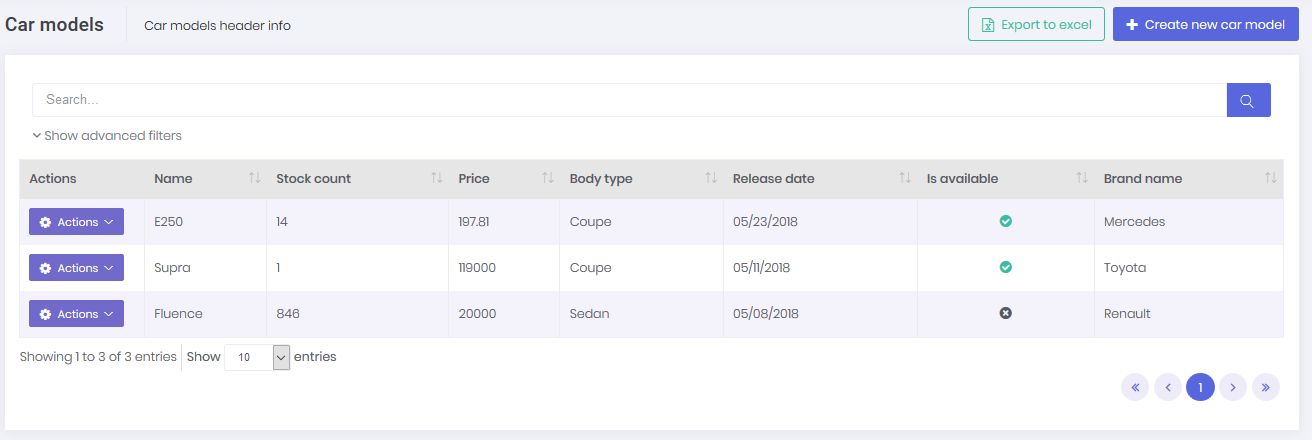
This is the record edit model where you can update an existing record.