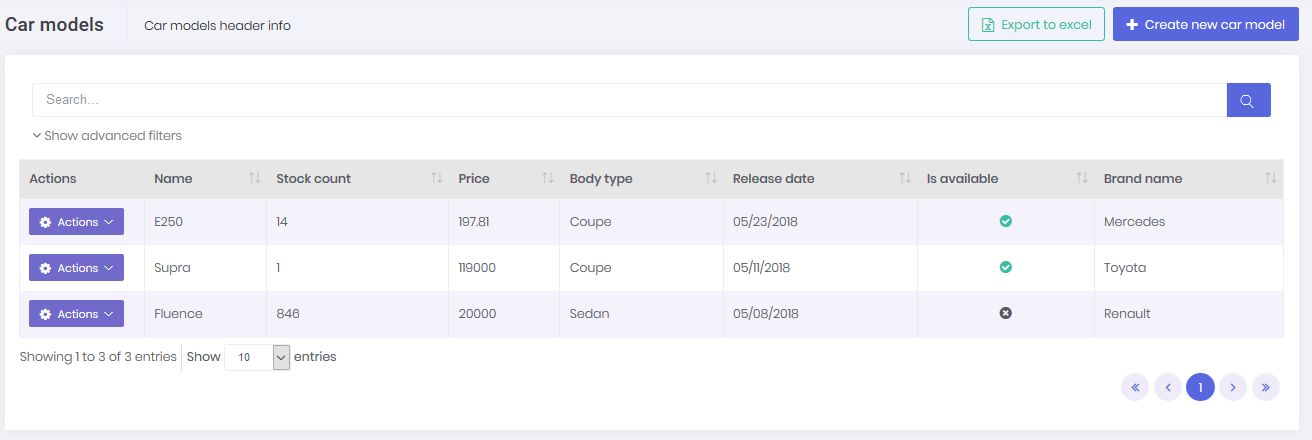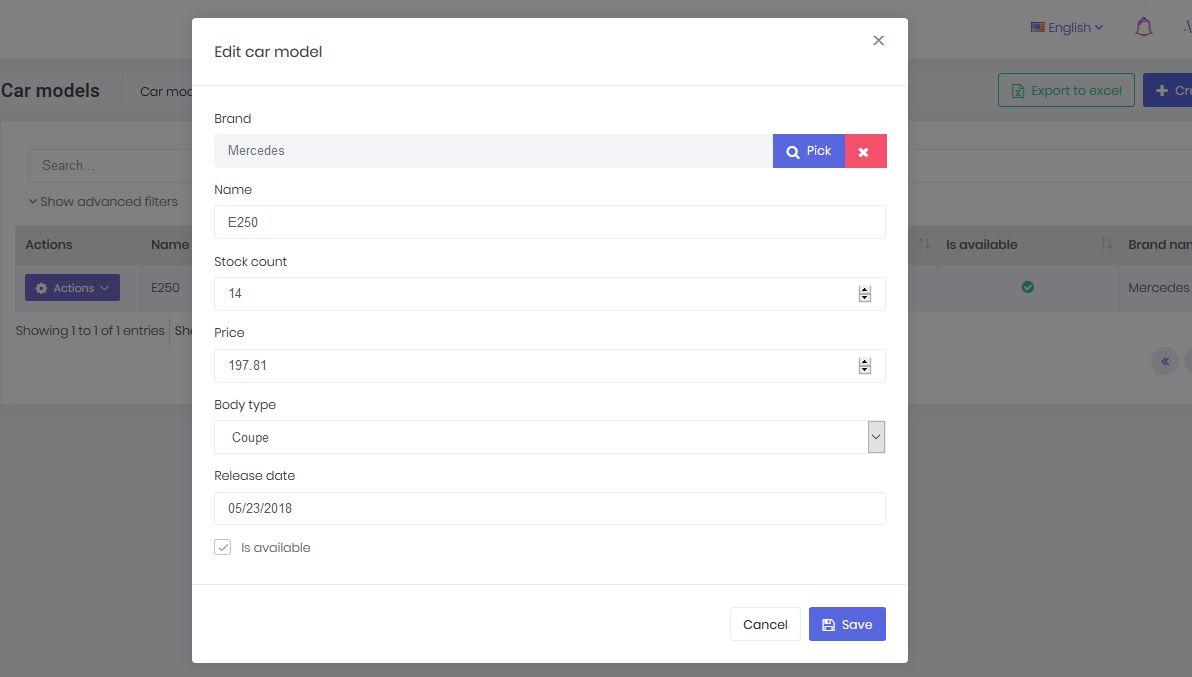Development Guide
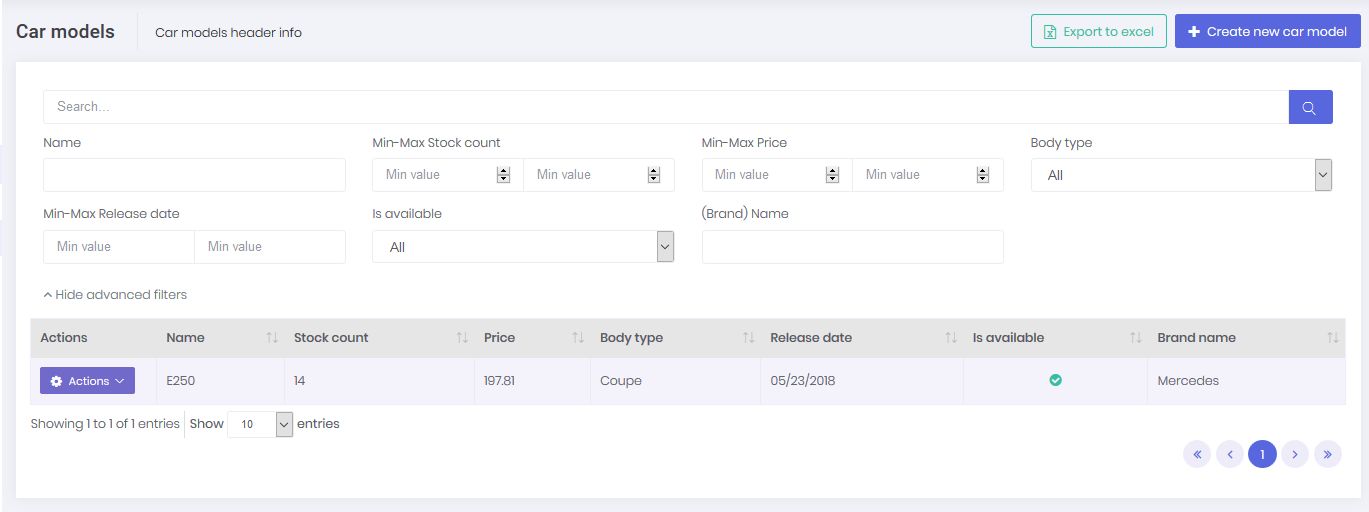
Introduction
In this document, we will introduce ASP.NET Zero Power Tools and explain it. This tool is developed to minimize the effort of creating a new CRUD page. It creates all the related layers from the database to the user interface by just defining an entity. This tool supports ASP.NET Zero v5.0.0 and later versions.
Download And Install
If your project version is 5.1.0+, all you have to do is just install the ASP.NET Zero Power Tools extension on Visual Studio from marketplace or Extension and Updates.
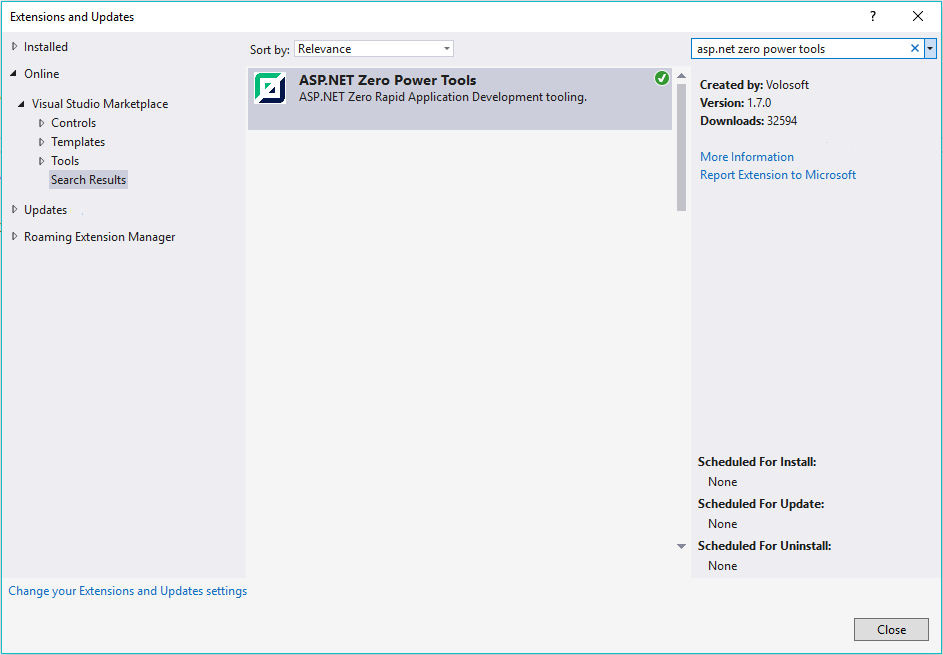
How To Use It?
The extension can be found inside the Tools menu (Tools -> Asp.Net Zero -> Create An Entity). When you run it, you will see the interface for creating an entity. After carefully filling out the fields, press the Generate button to start the code generation process.
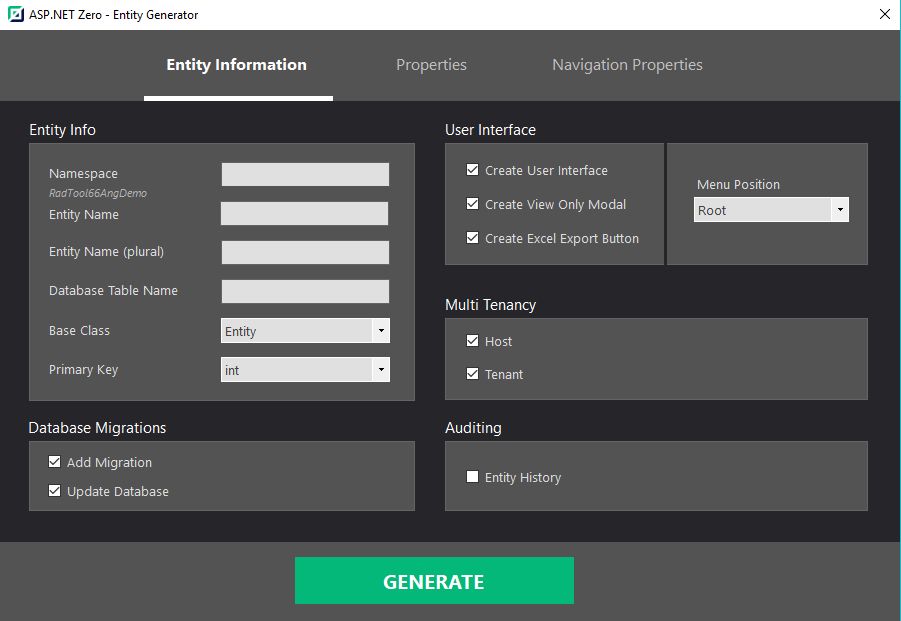
A simple console will appear and give you information about the process. If there is no warning or failure, run your project to see the results. If you don't see the new page on UI, grant yourself the required permissions in the application.
Warning: If you are working on ASP.NET Core & Angular template, after generating the entity via Power Tools, run your *.Web.Host project and then run "./angular/nswag/refresh.bat" to update service-proxies.ts.
Warning: Be sure that you have saved your work before running this tool since it will add new files and modify some of the existing files. We strongly recommend using a source control system (like Git). Otherwise, backup your project.
How It Works?
DLLs (that are inside the folder mentioned above) do all the work. The extension is just a user interface. This design is required, otherwise it would only be available for Visual Studio Windows users. However, since the tool is built on .NET Core platform, Mac or Linux users can safely use the tool.
On Mac and Linux, you have to manually do some of the work that is done by the extension. This involves just creating a short and basic JSON file as input.
How To Edit Pre-defined Templates Or Create A New Template?
The templates are inside "/AspNetZeroRadTool/FileTemplates" directory in your project's root directory. Every template is split into three files: "MainTemplate.txt", "PartialTemplates.txt" and "TemplateInfo.txt". If you want to edit any file, just copy it in same directory and change it's extension to ".custom.txt" from ".txt". For example, you can create "MainTemplate.custom.txt" to override "MainTemplate.txt" in same directory. Please don't make any changes to the original templates.
To create a new template, do the same process as editing a pre-defined template. The tool doesn't know any info about templates and discovers them in the "/FileTemplates" directory every time it is run. This means your new template will be processed like the pre-defined ones. (".custom" extension is not needed for new templates.)
You can report your issues or ask questions on GitHub or support.aspnetzero.com.
How To Change Destination Path Of New Files?
To change the destination path of a template, find the template folder of it in "AspNetZeroRadTool/FileTemplates" directory and edit the content of TemplateInfo.txt file.
Also, if you have moved a file that is going to be modified during rad tool generation, you can modify "AspNetZeroRadTool/config.json" file and set the new path of this file.
Generated Files
Here is the full list of the files that are created or modified by the tool, if you give a basic "Cars" entity as input.
Server Side
Created
- Car.cs
- CarDto.cs
- LookupDto.cs
- GetAllForLookupTableInput.cs
- GetCarForEditOutput.cs
- GetAllCarsOutput.cs
- CreateOrEditCarDto.cs
- GetAllCarsInput.cs
- CarConsts.cs
- ICarAppService
- CarAppService
- CarsExcelExporter.cs
- ICarsExcelExporter.cs
Modified
- AppAuthorizationProvider.cs
- AppPermissions.cs
- ProjectNameDbContext.cs
- CustomDtoMapper.cs
- ProjectName.xml (English localization file)
(Optionally, adds a database migration and updates the database.)
Client Side
Angular
Created
- cars.component.ts
- cars.component.html
- create-or-edit-car-modal.component.ts
- create-or-edit-car-modal.component.html
- Lookup-Table-modal.component.ts
- Lookup-Table-modal.component.html
- Lookup-Table-modal.component.less
Modified
- app-navigation.service.ts
- service-proxy.module.ts
- (Main or Admin)-routing.module.ts
- (Main or Admin).module.ts
Mvc
Created
- CarsController.cs
- CarsViewModel.cs
- CreateOrEditCarViewModel.cs
- Index.js
- Index.cshtml
- createOrEditModal.js
- createOrEditModal.cshtml
- LookupTableViewModel.cshtml
- LookupTableModal.js
- LookupTableModal.cshtml
Modified
- (AppArea)NavigationProvider.cs
- (AppArea)PageNames.cs
(Lookup files are created per foreign key.)