Extending Existing Entities
Introduction
This tutorial is a step by step guide to learn how to add new properties to existing entities, from database layer to UI layer.
In ASP.NET Zero, Tenant, User and Role entities are abstract in the framework, others are not. There are some differences between them. So, we separated it into two sections.
Note: We assume that you have created your project as described in the Getting Started document
Extending Abstract Entities
As a sample, we will work on User entity. We want to add an Address property to the User.
Add New Property To User
Open Authorization\Users\User.cs (in .Core project) and add the new property:
public class User : AbpUser<User>
{
//...existing code
public virtual string Address { get; set; }
}
Here, we hided existing code in the User class to show it simpler. You can add Address property after existing properties.
Add Migration
Since we added new property, our database schema is changed. Whenever we change our entities, we should add a new database migration. Open Package Manager Console, select ".EntityFrameworkCore" project as default project in combobox and write new migration code:
Add-Migration "Added_Address_To_User"
This will create a new Entity Framework migration class:
public partial class Added_Address_To_User : Migration
{
protected override void Up(MigrationBuilder migrationBuilder)
{
migrationBuilder.AddColumn<string>(
name: "Address",
table: "AbpUsers",
nullable: true);
}
protected override void Down(MigrationBuilder migrationBuilder)
{
migrationBuilder.DropColumn(
name: "Address",
table: "AbpUsers");
}
}
Since it's automatically created, we don't have to know what it does for most cases. Now, we can update our database with this command:
Update-Database
When we check AbpUsers table in the database, we can see the new Address field:
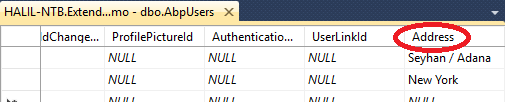
For testing purposes, we can enter some data for existing users by hand.
Show Address On The UI
Note: The UI part of this document is written for ASP.NET Core Angular version of ASP.NET Zero. For ASP.NET Core MVC & jQuery version, see related doc .
GetUsers method in Authorization\Users\UserAppService.cs (in .Application project) is used for getting list of users by clients. It returns a list of UserListDto (we always use DTOs for client communication). So, we should add the Address property to UserListDto too:
public class UserListDto : EntityDto<long>, IPassivable, IHasCreationTime
{
//...existing code
public string Address { get; set; }
}
Since UserListDto auto maps from User entity, no need to change UserAppService.GetUsers method. Now, we can go to UI side to add Address property to the users table.
Now we can start *.Host project and then run NSwag.
Open src\app\admin\users\users.component.html file and add Address column right after CreationTime column:
//....
<th style="width: 200px" pSortableColumn="creationTime">
{{'CreationTime' | localize}}
<p-sortIcon field="creationTime"></p-sortIcon>
</th>
<th style="width: 200px" pSortableColumn="address">
{{'Address' | localize}}
<p-sortIcon field="address"></p-sortIcon>
</th>
</tr>
</ng-template>
//...
//...
<td style="width: 200px">
<span class="ui-column-title"> {{'CreationTime' | localize}}</span>
{{record.creationTime | luxonFormat:\'F\'}}
</td>
<td style="width: 200px">
<span class="ui-column-title"> {{'address' | localize}}</span>
{{record.address}}
</td>
</tr>
</ng-template>
That's all. Now we can start the Angular application and open the users page:
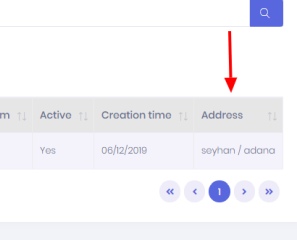
Add Address On User Create/Edit
We may want to set Address while creating/editing a User.
Clients use UserAppService.GetUserForEdit method to show user information on edit form. It returns GetUserForEditOutput object which contains a UserEditDto object that includes user properties. So, we should add Address to UserEditDto to allow clients to change Address property on create/update:
public class UserEditDto : IPassivable
{
//...existing code
public string Address { get; set; }
}
Since UserAppService use auto mapping, no need to manually map Address to the User entity. So, server side code is just that. We can go to UI side to add an Address field to the form:
<div class="form-group">
<label for="Address">{{"Address" | localize}}</label>
<input id="Address" #addressInput="ngModel" type="text" name="Address" class="form-control" [(ngModel)]="user.address">
</div>
This code is written to src\app\admin\users\create-or-edit-user-modal.component.html. After adding, new Address field is shown on the create/edit form as shown below:
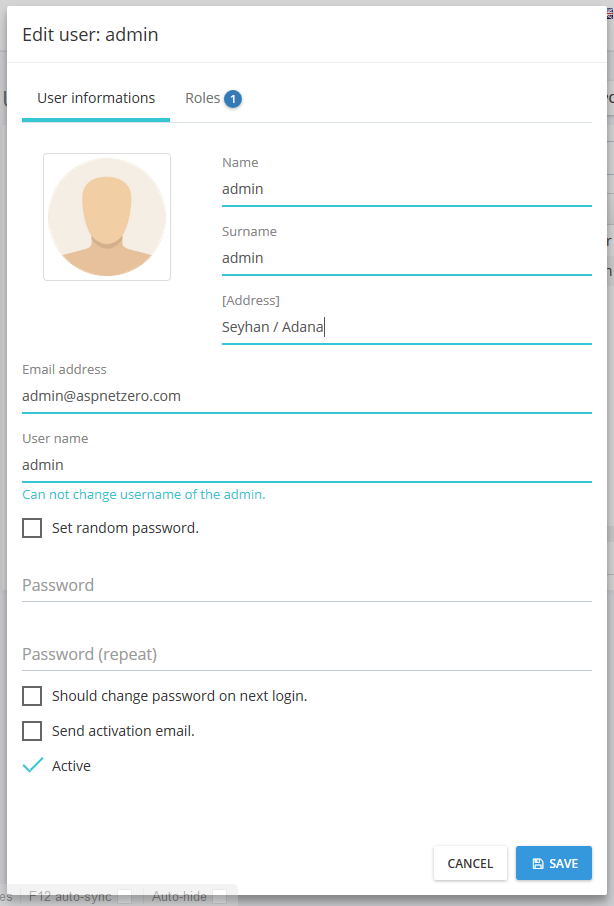
Extending Non-Abstract Entities
As a sample, we will work on Edition entity.
Derive From Edition Entity
Since Edition is not abstract in the framework, we can not direcly add new properties to the Edition class. Instead, we should use OOP patterns like inheritance or composition. Since inheritance will be simpler, we can create a new class deriving from Edition entity. There is already an entity derived from edition: SubscribableEdition. Let we look how it is implemented, and show the steps of how AnnualPrice field is added (SubscribableEdition class is under Editions folder under the .Core project):
public class SubscribableEdition : Edition
{
//...other fields
public decimal? AnnualPrice { get; set; }
//...other fields
Notice that a DbSet property for SubscribableEdition entity is added to DbContext class defined in .EntityFrameworkCore project.
public class ProjectNameDbContext : AbpZeroDbContext<Tenant, Role, User>
{
public virtual DbSet<SubscribableEdition> SubscribableEditions { get; set; }
//...other entities
public ProjectNameDbContext()
: base("Default")
{
}
//...other codes
}
Also, you can see that a new migration is added after SubscribableEdition is created.
Show AnnualPrice On The UI
Editions\EditionAppService.cs (in .Application project) is used to get list of editions by clients. It returns a list of EditionListDto (we always use DTOs for client communication). So, AnnualPrice property is added to EditionListDto too:
public class EditionListDto : EntityDto
{
//...other fields
public decimal? AnnualPrice { get; set; }
//...other fields
}
Auto mapping from MyEdition is already added. No need to change EditionAppService.GetEditions method by the help of auto mapping. Now, you can go to UI side to see how AnnualPrice property is used in the editions table in src\app\admin\editions\editions.component.html:
<td>
<span class="ui-column-title">{{'Price' | localize}}</span>
<span *ngIf="record.monthlyPrice || record.annualPrice">
$ {{record.monthlyPrice}} {{"Monthly" | localize }} / $ {{record.annualPrice}} {{"Annual" | localize }}
</span>
<span *ngIf="!record.monthlyPrice && !record.annualPrice">
{{"Free" | localize}}
</span>
</td>
That's all. You can check EditionCreateDto and src\app\admin\editions\create-edition-modal.component.html to see how the AnnualPrice fields is set during edition creation.
