How to Create & Edit Power Tools Templates
Power Tools uses text templates for code generation, and these templates are located inside /AspNetZeroRadTool/FileTemplates directory in your project's root directory.
MainTemplate.txt: Power Tools uses this template for main code generation.
PartialTemplates.txt: Power Tools renders some placeholders in MainTemplate.txt conditionally. These conditional templates are stored in PartialTemplates.txt.
TemplateInfo.txt: Stores information about the template like path and condition.
Folder structure
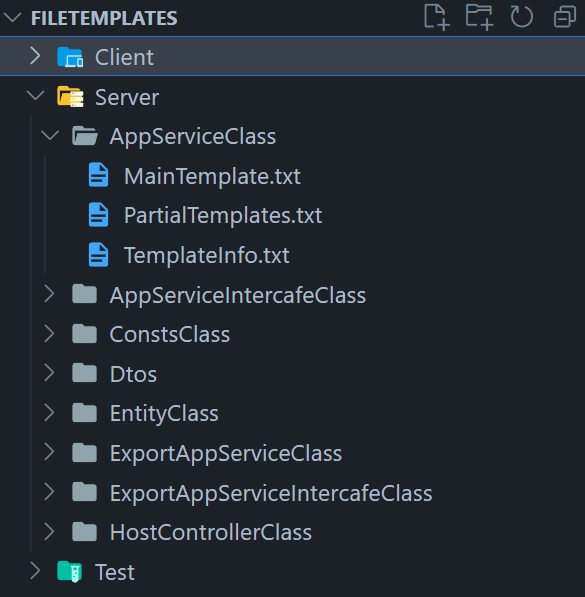
Edit Pre-defined Templates
If you want to edit any file, copy it in the same directory and change it's an extension to .custom.txt from .txt. For example, you can create MainTemplate.custom.txt to override MainTemplate.txt in the same directory. Please don't make any changes to the original templates.
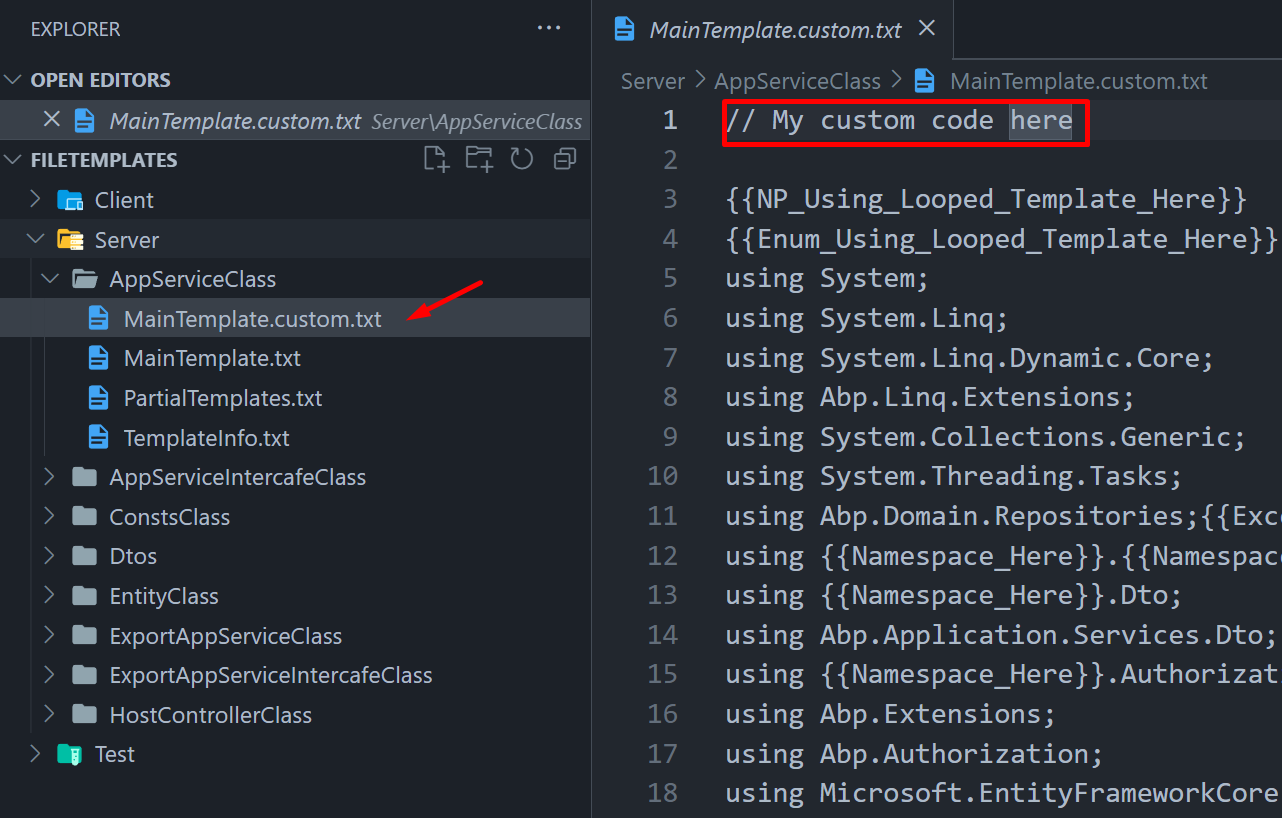
Create New Templates
Choose a folder under the FileTemplates directory based on where the file you're creating in your project will reside (e.g., Server, Client -> Mvc or Angular, Test). Then, create a folder named after the file you’re creating. Inside this folder, create the following three files: MainTemplate.txt, PartialTemplates.txt, and TemplateInfo.txt.
You can use the existing templates as a reference. For guidance on how templates function and how to use placeholders, please refer to the documentation provided at Understanding Power Tools Templates.
Power Tools discovers templates in the FileTemplates directory every time it is run. So, restarting Power Tools will find your newly created templates.
Example Custom Template
Let's say you want to create a new template for generating a new class in the *.Core.Shared project. It is an entity constant class that contains some constant values. Here is how you can create a new template for this:
Create a new folder named
CustomTemplateunderAspNetZeroRadTool/FileTemplates/Serverdirectory.Hint: You can use a prefix like ANZ to group your templates. For example,
ANZ_CustomTemplate. Or refoldering, for exampleFileTemplates\Server\MyTemplates\ANZ_CustomTemplateThis will help you to find your templates easily.Create
MainTemplate.txt,PartialTemplates.txt, andTemplateInfo.txtfiles inside theConstantClassfolder.
MainTemplate.txt
{{Enum_Using_Looped_Template_Here}}
using System;
namespace {{Namespace_Here}}.{{Namespace_Relative_Full_Here}}
{
public static class {{Entity_Name_Here}}CustomConsts
{
{{Property_Looped_Template_Here}}
}
}
PartialTemplates.txt
{
"propertyTemplates":[
{
"placeholder" : "{{Property_Looped_Template_Here}}",
"condition" : "",
"templates" : [
{
"type" : "default",
"content" : "public static readonly string {{Property_Name_Here}} = \"{{Property_Name_Here}}\";
"
},
]
}
],
"navigationPropertyTemplates":[
],
"enumTemplates":[
{
"placeholder" : "{{Enum_Using_Looped_Template_Here}}",
"preventDuplicate":true,
"content" : "using {{Enum_Namespace_Here}};"
}
],
}
TemplateInfo.txt
{
"path" : "{{Namespace_Here}}.Core.Shared\\{{Namespace_Relative_Full_Reverse_Slash_Here}}\\{{Entity_Name_Here}}CustomConsts.cs",
"condition": "{{Is_Master_Detail_Page_Child_Here}} == false",
}
