Host Settings
Host settings page is used to configure some system settings.
General
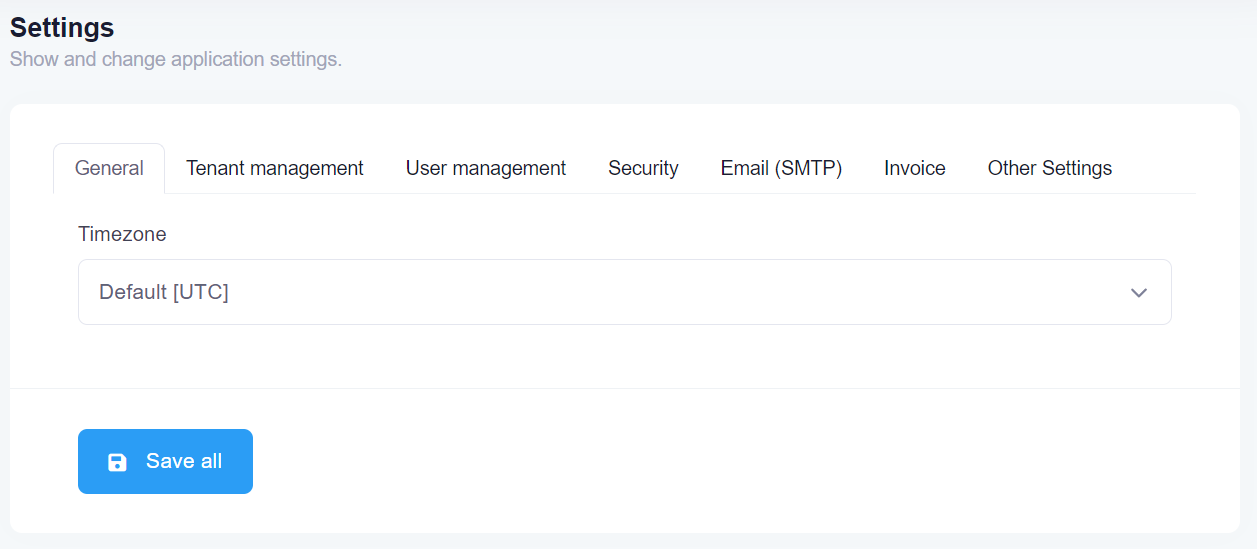
Timezone is an important setting in this page. ASP.NET Zero can work in multiple zones. Each user can see dates and times in their own time zone. Timezone setting in this page allows you to set default time zone for the application including all tenants and users. Tenants and users can change time zone in their own settings. Timezone setting is available only if you are using UTC clock provider. See documentation to switch to UTC. By default ASP.NET Zero uses UnspecifiedClockProvider and in that case ASP.NET Zero doesn't modify dates sent from client to server and vice versa. If you configure your app to use another clock provider, then ASP.NET Zero normalizes dates according to selected clock provider.
You can change the used clock provider in the PreInitialize method of your Core module.
Tenant Management
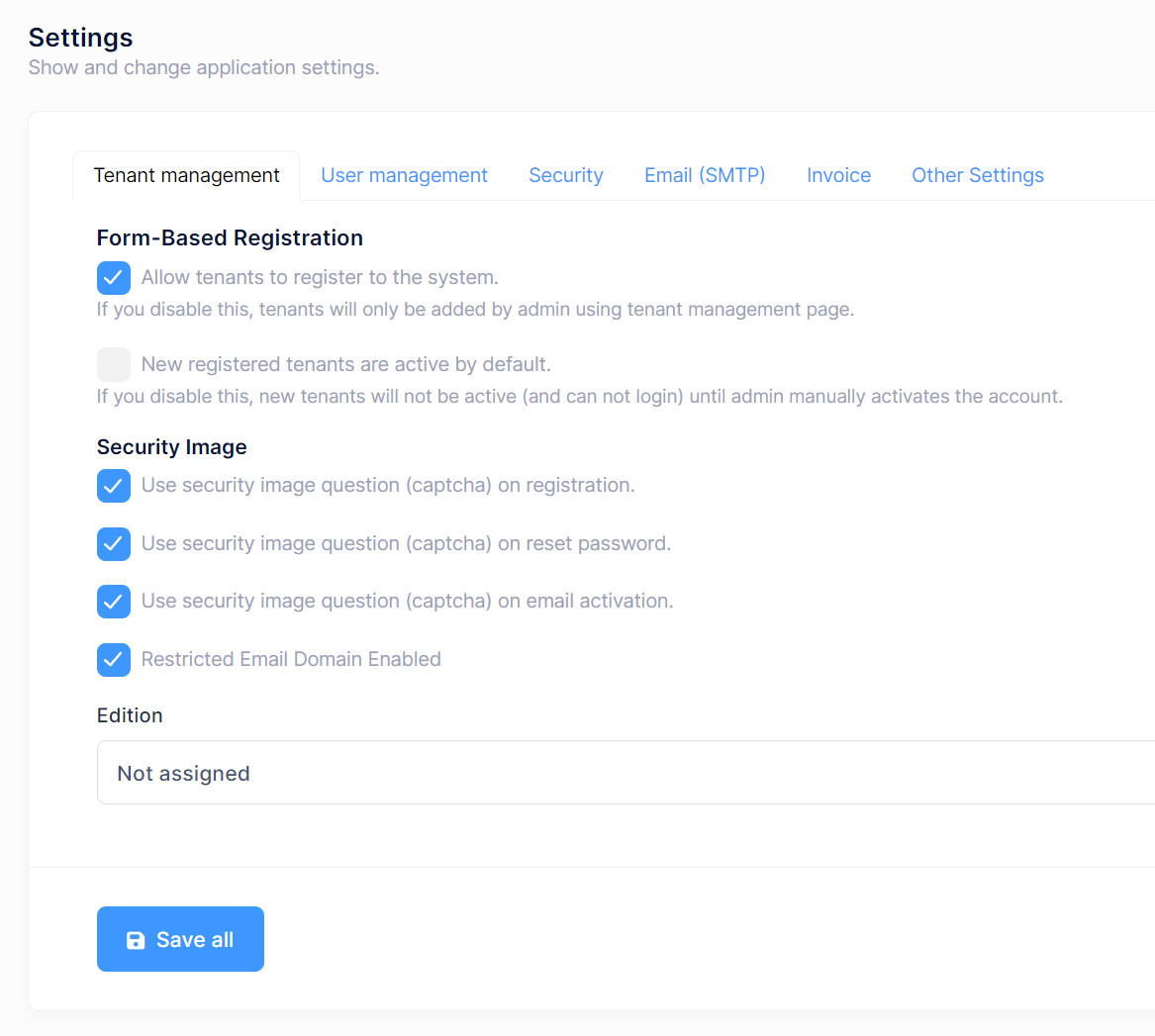
You can configure settings related to tenant management under "Tenant Management" tab. You can enable/disable tenants from registering the system. You can also make newly registered tenants active or passive.
You can enable/disable captcha on tenant registration page.
You can enable/disable captcha on tenant reset password page.
You can enable/disable captcha on tenant email activation page.
You can enable/disable email domain restriction for users.
You can also select a default edition, so a newly registered tenant will be assigned to this edition automatically unless the tenant subscribes to a specific edition.
User Management
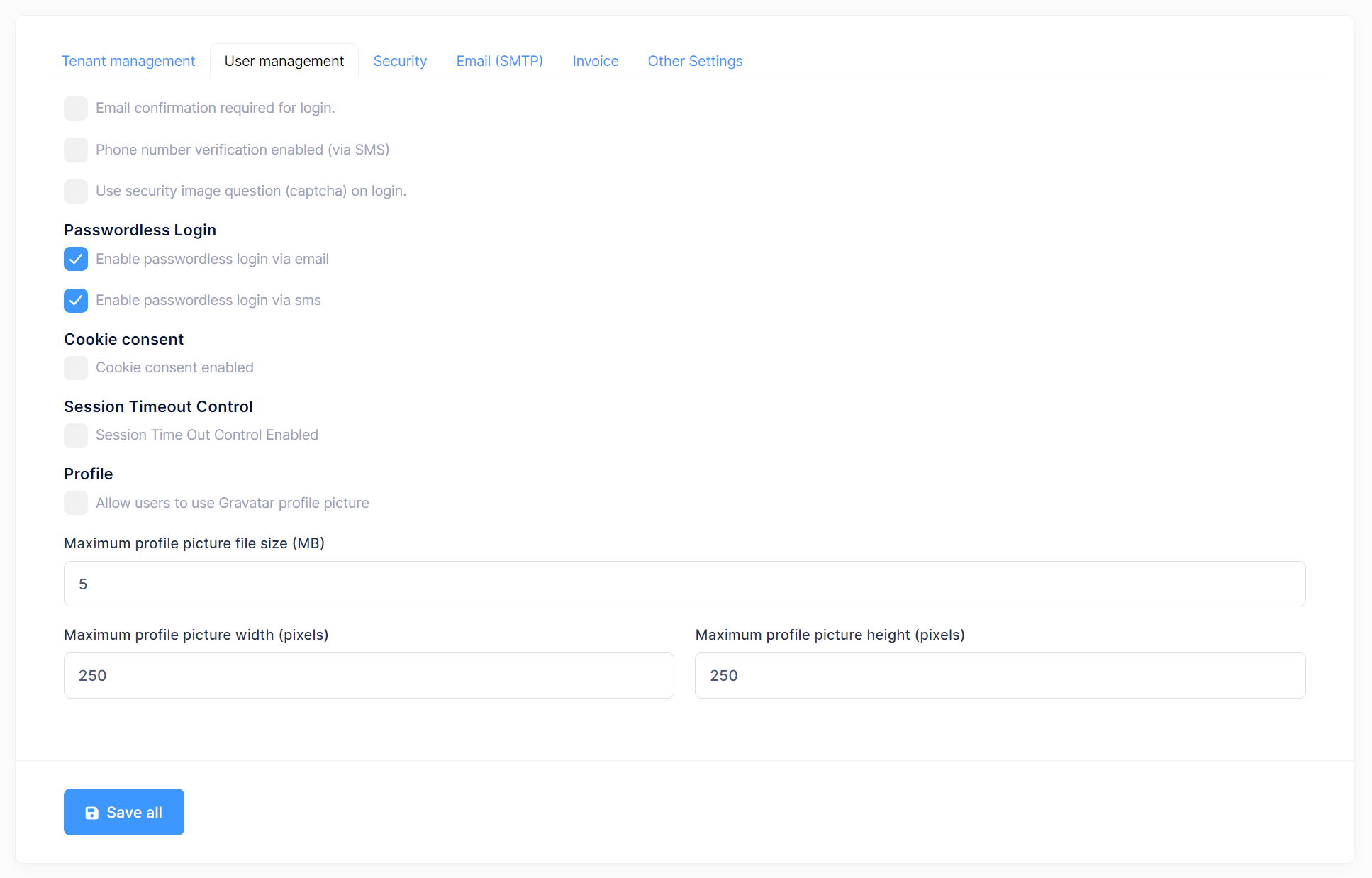
User related settings can be configured under this tab. You can force email confirmation for login. You can enable phone number verification. Also, you can enable cookie consent so ASP.NET Zero shows a cookie consent bar for the users to accept cookie policy of your application.
You can enable/disable captcha on login page.
Note: Token Based Authentication has
ReCaptchaIgnoreWhiteListlocated inWebConsts. If you want a client app to be ignored for reCaptcha control during login, add a value toReCaptchaIgnoreWhiteListand send the same value in theUser-Agentrequest header for your login request from the client app. You can check the Xamarin mobile app in AspNet Zero to see howReCaptchaIgnoreWhiteListworks.
You can also enable/disable session timeout control. If it is enable and the user does not provide any input to the site during the timeout period, a countdown modal will be displayed to user. If the user still does not provide an entry to the site during the modal countdown period, user will be log out.
Each tenant can allow tenant users to use Gravatar profile picture or not. Additionally, you can adjust the size of the profile picture in megabytes (MB) and set the dimensions in pixels (px) for width and height.
Security
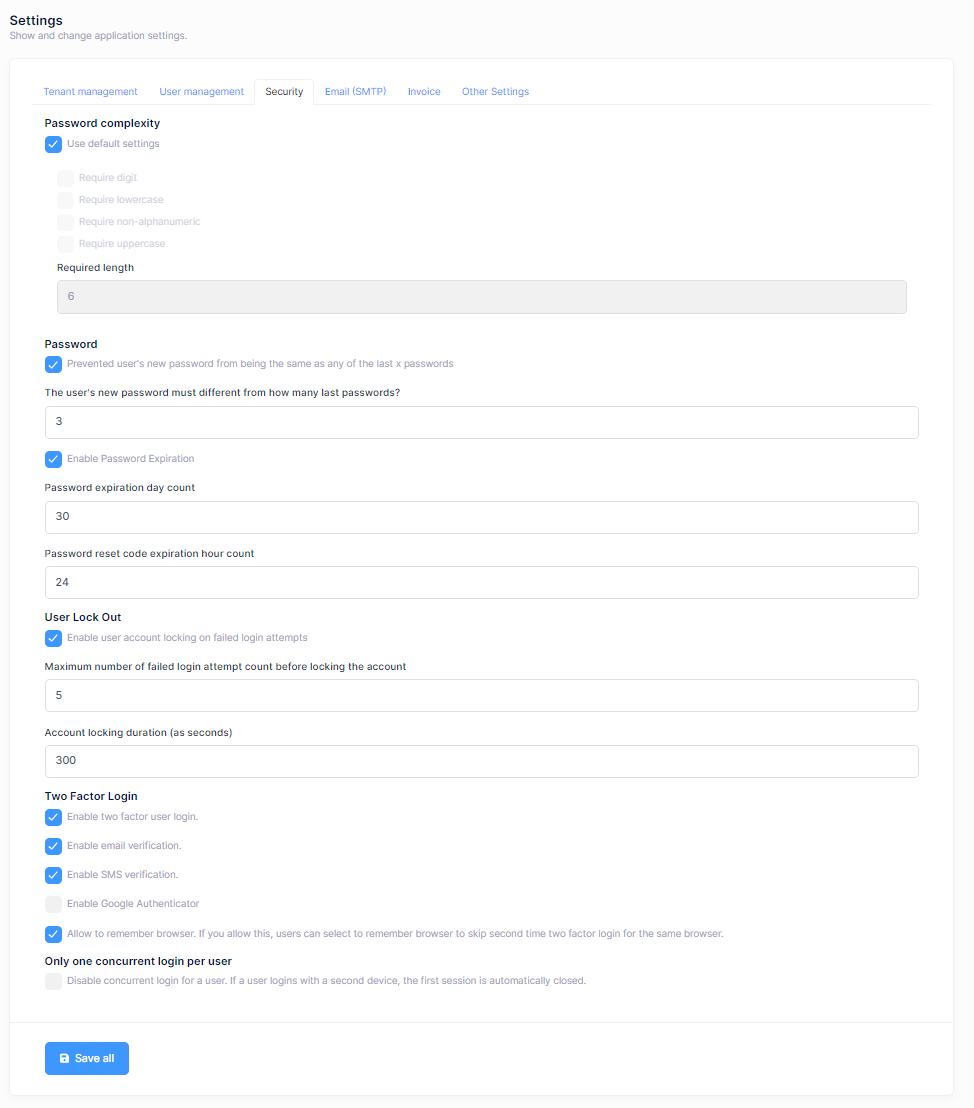
Security tab in host settings page contains password complexity settings. Host can define system wide password complexity settings in this tab. Each tenant can override this setting in tenant settings page.
This tab also contains user lock-out settings and two factor login settings as well.
Password
You can enable/disable password expiration on the settings page. If you enable it, users will have to change their password after defined days passed.
You can also prevent user's new password from being same as any of last x passwords. If you enable it, you will need to define how many previous password you want to prevent. Users will not be able to use some of the previously used password as a new password.
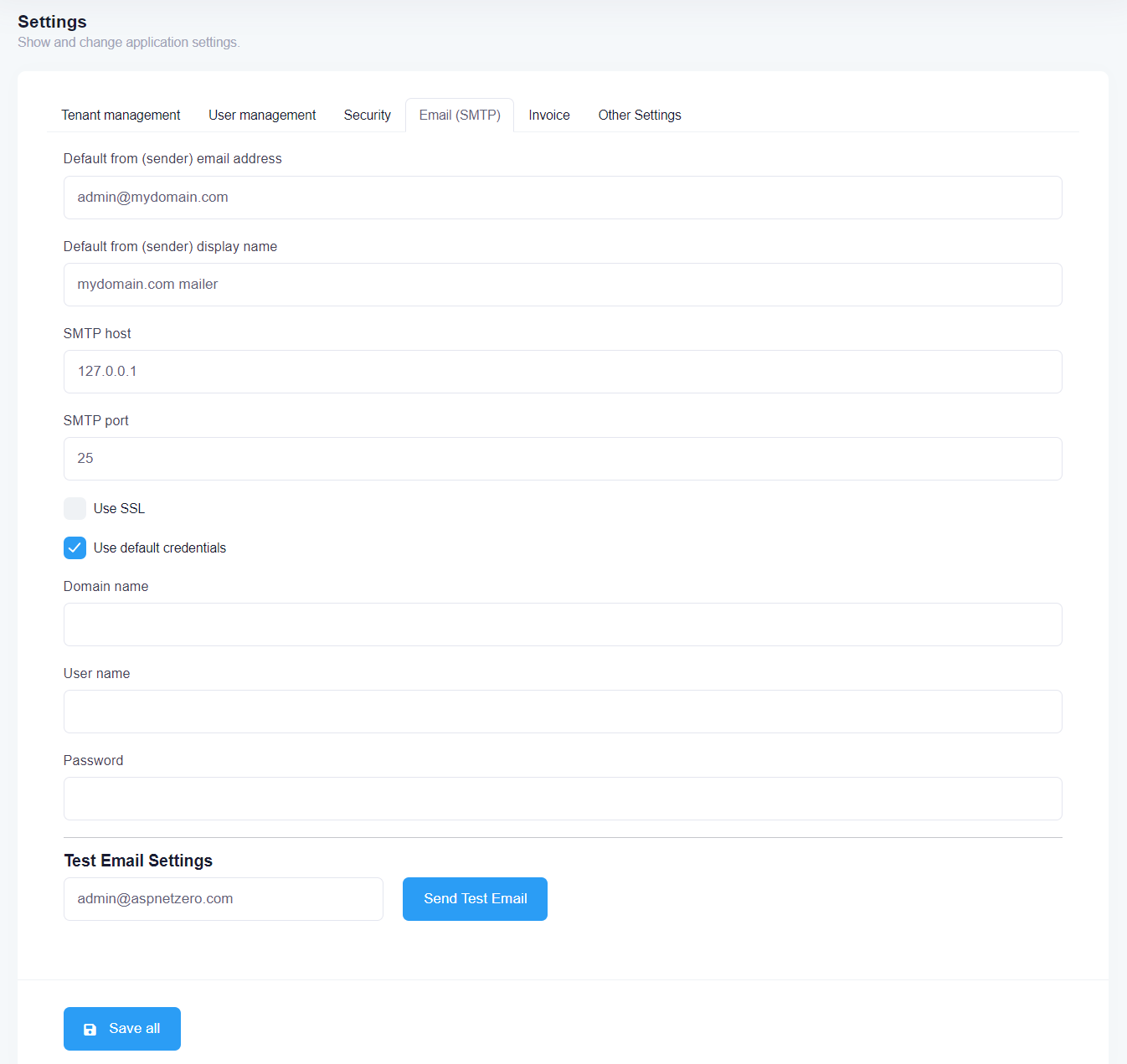
Email(SMTP) tab allows you to configure smtp settings for your app. ASP.NET Zero uses MailKit to send emails. By default, smtp certificate validation is disabled in YourProjectNameMailKitSmtpBuilder.cs class. If you are able to validate mail server's certificate, you need to modify ServerCertificateValidationCallback in YourProjectNameMailKitSmtpBuilder.cs.
If you want each Tenant to configure their own SMTP settings, you can go to YourProjectNameConsts.cs which is in *.Core.Shared project and set AllowTenantsToChangeEmailSettings to true. In that way, each tenant can configure and use their own SMTP settings.
Invoice
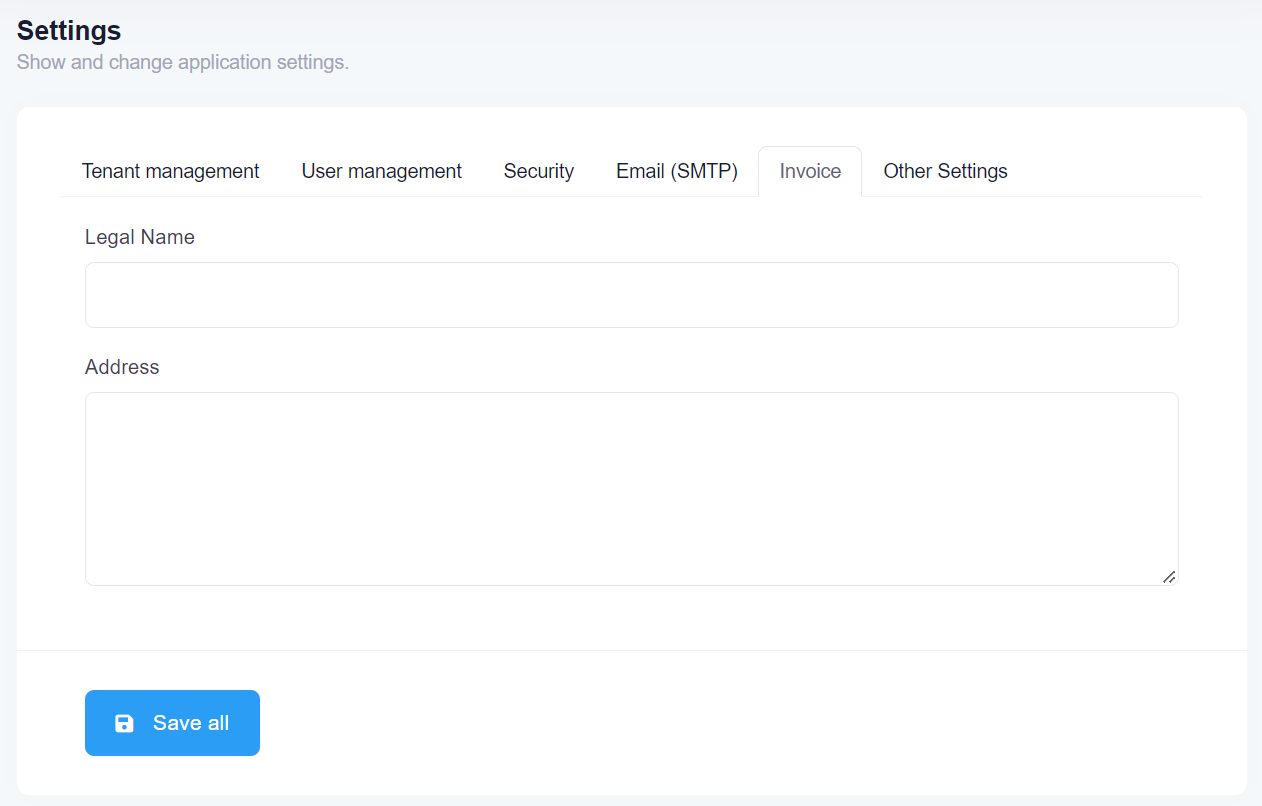
Under this tab, you can configure the legal name and the address of the Host company which will be displayed on the generated invoices as the service provider.
Other settings
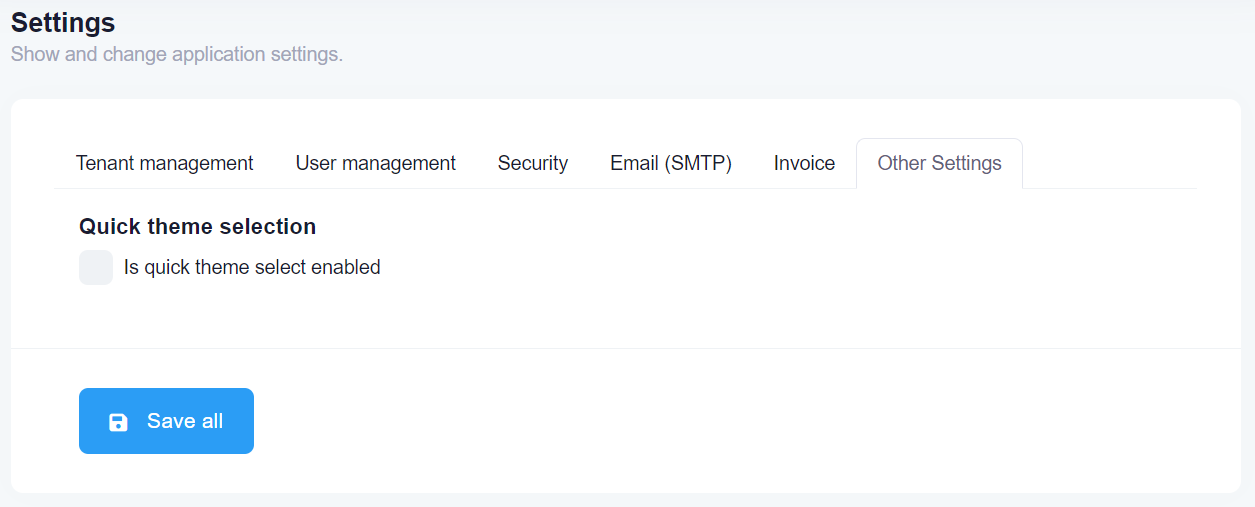
Under this tab, there is only one setting which is used to enable/disable quick theme selection icon on the layout of ASP.NET Zero next to language selection dropdown.
