Token Based Authentication
Any application can authenticate and use any functionality in the application as remote API. For instance, you can create a mobile application consumes the same API. In this section, we'll demonstrate the usage of the remote API using Postman (a Google Chrome extension).
Authentication
We suggest you to disable two factor authentication for the user which will be used for remote authentication. Otherwise, two factor authentication flow should be implemented by the client. We assume that you have disabled two factor authentication for the admin user of default tenant since we will use it in this sample.
Following headers should be configured for all requests (Abp.TenantId is Id of the default tenant. This is not required for single tenant applications or if you want to work with host users):
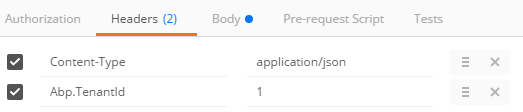
Then we can send username and password as a POST request to https://localhost:44302/api/TokenAuth/Authenticate
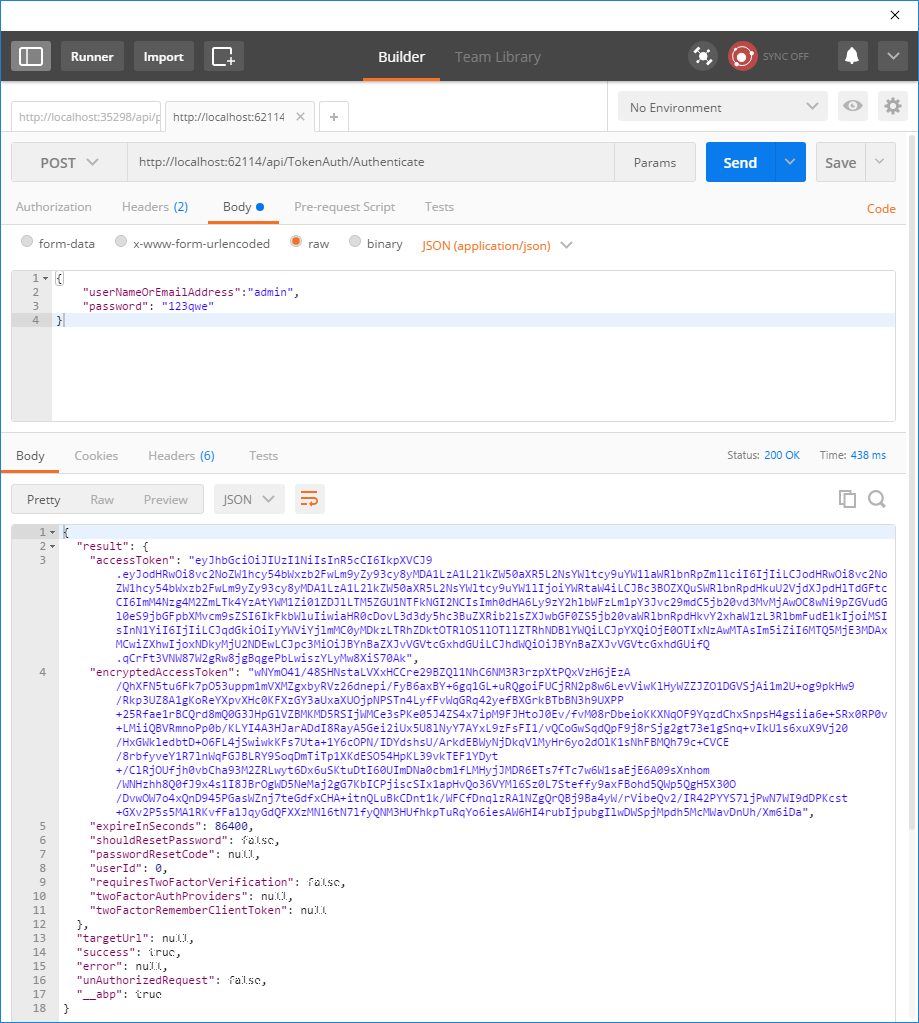
In the returning response, accessToken will be used to authorize for the API.
Using API
After authenticate and get the access token, we can use it to call any authorized actions. All services are available to be used remotely. For example, we can use the User service to get a list of users:
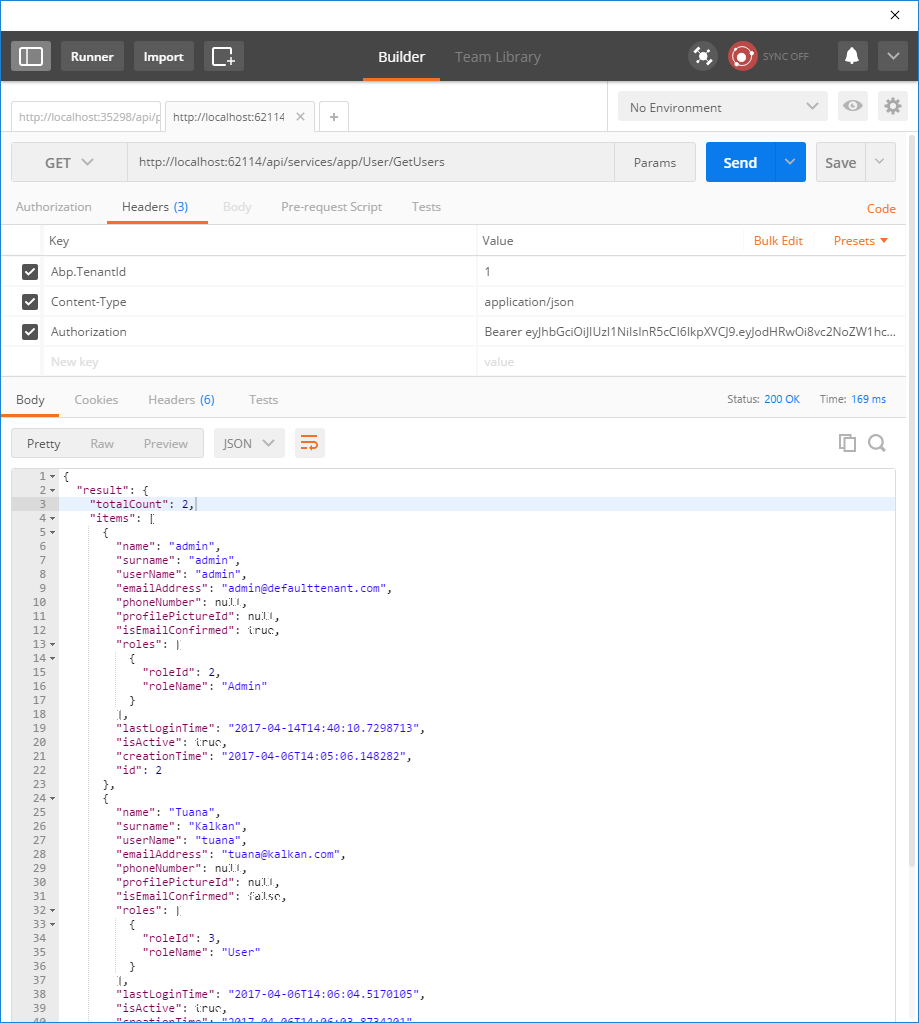
We sent a POST request to https://localhost:44302/api/services/app/User/GetUsers and added Authorization to the header as "Bearer <accessToken>". Returning JSON contains the list of users.
