Extending Existing Entities
Introduction
This tutorial is a step by step guide to learn how to add new properties to existing entities, from database layer to UI layer.
In ASP.NET Zero, Tenant, User and Role entities are abstract in the framework, others are not. There are some differences between them. So, we separated it into two sections.
Note: We assume that you have created your project as described in the Getting Started document
Extending Abstract Entities
As a sample, we will work on User entity. We want to add an Address property to the User.
Add New Property To User
Open Authorization\Users\User.cs (in .Core project) and add the new property:
public class User : AbpUser<User>
{
//...existing code
public virtual string Address { get; set; }
}
Here, we hided existing code in the User class to show it simpler. You can add Address property after existing properties.
Add Migration
Since we added new property, our database schema is changed. Whenever we change our entities, we should add a new database migration. Open Package Manager Console and write new migration code:
Add-Migration "Added_Address_To_User"
This will create a new Entity Framework migration class:
public partial class Added_Address_To_User : DbMigration
{
public override void Up()
{
AddColumn("dbo.AbpUsers", "Address", c => c.String());
}
public override void Down()
{
DropColumn("dbo.AbpUsers", "Address");
}
}
Since it's automatically created, we don't have to know what it does for most cases. Now, we can update our database with this command:
Update-Database
When we check AbpUsers table in the database, we can see the new Address field:
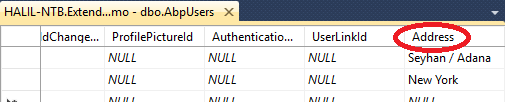
For testing purposes, we can enter some data for existing users by hand.
Show Address On The UI
Note: The UI part of this document is written for ASP.NET MVC 5.x version of ASP.NET Zero. Document will be updated for ASP.NET Core soon.
Authorization\Users\UserAppService.cs (in .Application project) is used to get list of users by clients. It returns a list of UserListDto (we always use DTOs for client communication). So, we should add the Address property to UserListDto too:
[AutoMapFrom(typeof(User))]
public class UserListDto : EntityDto<long>, IPassivable, IHasCreationTime
{
//...existing code
public string Address { get; set; }
}
Since UserListDto auto maps from User entity, no need to change UserAppService.GetUsers method. Now, we can go to UI side to add Address property to the users table. Open .Web\App\common\views\users\index.js and add Address column right after Surname column:
{
name: app.localize('Surname'),
field: 'surname',
minWidth: 120
},
{
name: app.localize('Address'),
field: 'address',
minWidth: 140
},
{
name: app.localize('Roles'),
field: 'getRoleNames()',
enableSorting: false,
minWidth: 160
},
New added code is highlighted. That's all. Let's run the application and open the users page:
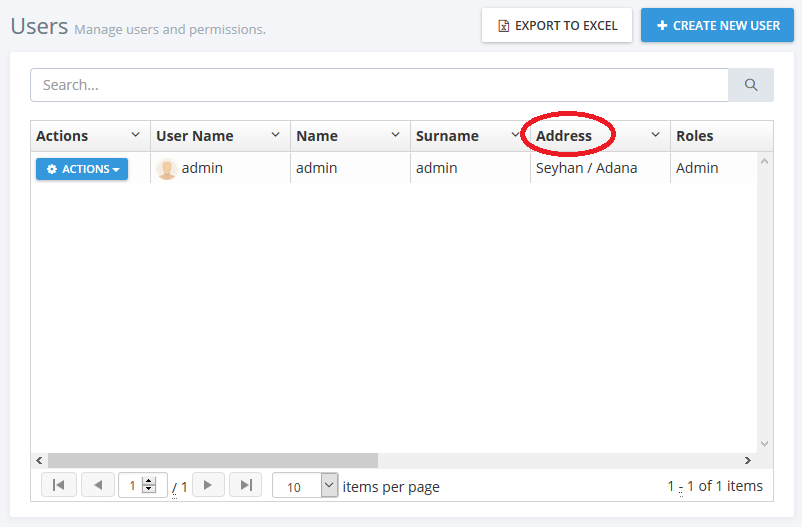
This was for SPA (Single Page Application with AngularJS). It's similar for MPA side. Just open .Web\Areas\Mpa\Views\Users\index.js and add Address field to the table as like Surname.
Add Address On User Create/Edit
We may want to set Address while creating/editing a User.
Clients use UserAppService.GetUserForEdit method to show user information on edit form. It returns GetUserForEditOutput object which contains a UserEditDto object that includes user properties. So, we should add Address to UserEditDto to allow clients to change Address property on create/update:
public class UserEditDto : IPassivable
{
//...existing code
public string Address { get; set; }
}
Since UserAppService use auto mapping, no need to manually map Address to the User entity. So, server side code is just that. We can go to UI side to add an Address field to the form:
<div class="form-group form-md-line-input form-md-floating-label no-hint">
<input type="text" name="Address" class="form-control" ng-class="{'edited':vm.user.address}" ng-model="vm.user.address">
<label>@L("Address")</label>
</div>
This code is written to .Web\App\common\views\users\createOrEditModal.cshtml for SPA. For MPA, it will be similar in .Web\Areas\Mpa\Views\Users\createOrEditModal.cshtml file. You can take existing Surname property as example. After adding, new Address field is shown on the create/edit form as shown below:
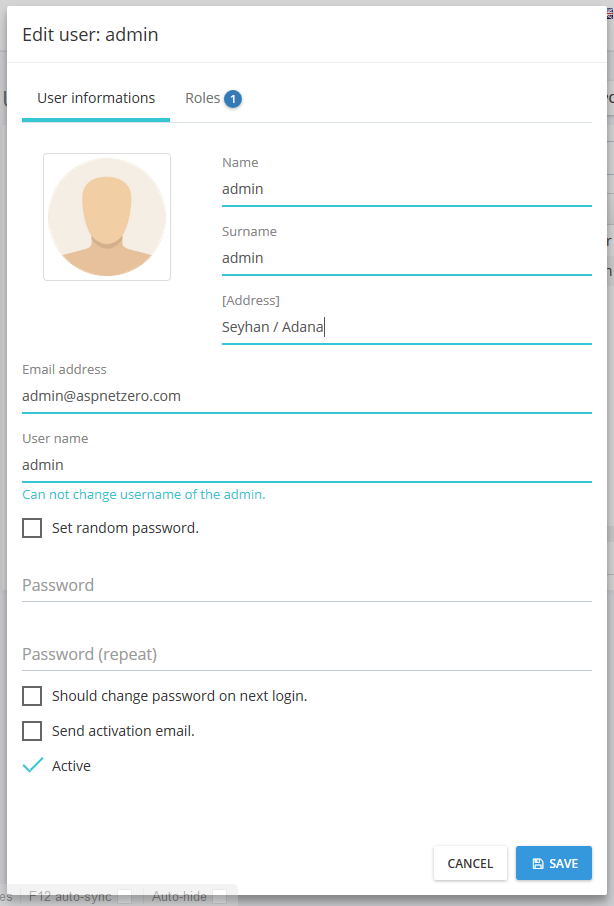
Note: Since we haven't localized "Address" text, it's shown like [Address]. To fix it, you can open localization file under .Core\Localization\ExtendEntitiesDemo and add Address text as like others.
You can see this Github commit for all changes applied.
Extending Non-Abstract Entities
As a sample, we will work on Edition entity.
Derive From Edition Entity
Since Edition is not abstract in the framework, we can not direcly add new properties to the Edition class. Instead, we should use OOP patterns like inheritance or composition. Since inheritance will be simpler, we can create a new class deriving from Edition entity, say MyEdition (We add this class into Editions folder under the .Core project):
public class MyEdition : Edition
{
public virtual int Price { get; set; }
}
Then we add a DbSet property for Edition entity to DbContext class defined in .EntityFrameworkCore project.
public class ProjectNameDbContext : AbpZeroDbContext<Tenant, Role, User>
{
public virtual DbSet<MyEdition> MyEditions { get; set; }
//...other entities
public ProjectNameDbContext()
: base("Default")
{
}
//...other codes
}
Add Migration
Since we added a new entity class, our database schema is changed. Whenever we change our entities, we should add a new database migration. Open Console Package Manager and write new migration code:
Add-Migration "Added_MyEdition_Entity"
This will create a new Entity Framework migration class as shown below:
public partial class Added_MyEdition_Entity : DbMigration
{
public override void Up()
{
AlterTableAnnotations(
"dbo.AbpEditions",
c => new
{
Id = c.Int(nullable: false, identity: true),
Name = c.String(nullable: false, maxLength: 32),
DisplayName = c.String(nullable: false, maxLength: 64),
IsDeleted = c.Boolean(nullable: false),
DeleterUserId = c.Long(),
DeletionTime = c.DateTime(),
LastModificationTime = c.DateTime(),
LastModifierUserId = c.Long(),
CreationTime = c.DateTime(nullable: false),
CreatorUserId = c.Long(),
Price = c.Int(),
Discriminator = c.String(nullable: false, maxLength: 128),
},
annotations: new Dictionary<string, AnnotationValues>
{
{
"DynamicFilter_MyEdition_SoftDelete",
new AnnotationValues(oldValue: null, newValue: "EntityFramework.DynamicFilters.DynamicFilterDefinition")
},
});
AddColumn("dbo.AbpEditions", "Price", c => c.Int(nullable: false, defaultValue: 0));
AddColumn("dbo.AbpEditions", "Discriminator", c => c.String(nullable: false, maxLength: 128, defaultValue: "MyEdition"));
}
public override void Down()
{
//...other code
}
}
Basically, this migration adds two new columns to AbpEditions table:
- Price: The Price field we added to the MyEdition.
- Discriminator: Entity Framework's own field to distinguish Edition and MyEdition entities (automatically created for inheritance).
Before applying changes to the database, we changed default migration code from:
AddColumn("dbo.AbpEditions", "Price", c => c.Int());
AddColumn("dbo.AbpEditions", "Discriminator", c => c.String(nullable: false, maxLength: 128));
to:
AddColumn("dbo.AbpEditions", "Price", c => c.Int(nullable: false, defaultValue: 0));
AddColumn("dbo.AbpEditions", "Discriminator", c => c.String(nullable: false, maxLength: 128, defaultValue: "MyEdition"));
We did it since we want to replace existing Edition entities by MyEdition. Now, we can update our database with this command:
Update-Database
When we check AbpEditions table in the database, we can see the new fields:

As you see, existing 'Standard Edition' entry changed to MyEdition with Price = 0.
One last thing about migration is the database Seed code. Seed code currently creates the 'Standard edition'. We should go to .EntityFramework\Migrations\Seed\DefaultEditionCreator.cs class and change Edition creation code from:
defaultEdition = new Edition { Name = EditionManager.DefaultEditionName, DisplayName = EditionManager.DefaultEditionName };
to:
defaultEdition = new MyEdition { Name = EditionManager.DefaultEditionName, DisplayName = EditionManager.DefaultEditionName };
Thus, it creates MyEdition entity when we create database from scratch.
Show Price On The UI
Editions\EditionAppService.cs (in .Application project) is used to get list of editions by clients. It returns a list of EditionListDto (we always use DTOs for client communication). So, we should add the Price property to EditionListDto too:
[AutoMapFrom(typeof(MyEdition))]
public class EditionListDto : EntityDto, IHasCreationTime
{
//...existing code
public int Price { get; set; }
}
We added auto mapping from MyEdition. No need to change EditionAppService.GetEditions method by the help of auto mapping. Now, we can go to UI side to add Price property to the editions table. Open .Web\App\host\views\editions\index.js and add Price column right after EditionName column:
{
name: app.localize('EditionName'),
field: 'displayName'
},
{
name: app.localize('Price'),
field: 'price'
},
{
name: app.localize('CreationTime'),
field: 'creationTime',
cellFilter: 'luxonFormat:\'F\''
}
New added code is highlighted. That's all. Let's run the application and open the editions page (editions page is only available for host users, not tenant users):
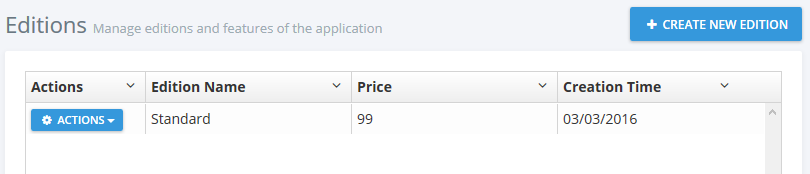
This was for SPA (Single Page Application with AngularJS). It's similar for MPA side. Just open .Web\Areas\Mpa\Views\Editions\index.js and add Price field to the table.
Add Price On Edition Create/Update
We may want to add Price field to edition create/update form. Create/Update logic is implemented in EditionAppService class. GetEditionForEdit method is called by clients to fill the create/edit form. This method returns a GetEditionForEditOutput which contains EditionEditDto to transfer edition properties. So, we should add Price property to EditionEditDto class:
[AutoMap(typeof(Edition), typeof(MyEdition))]
public class EditionEditDto
{
//...existing code
public int Price { get; set; }
}
We also added auto mapping for MyEdition entity. We could directly replace Edition by MyEdition if we will never use the Edition class. We left it like that to show different usages.
Since ASP.NET Zero does not use auto mapping for creating (in CreateEditionAsync method) and updating (in UpdateEditionAsync method) editions, we should change these code too:
///...
[AbpAuthorize(AppPermissions.Pages_Editions_Create)]
protected virtual async Task CreateEditionAsync(CreateOrUpdateEditionDto input)
{
var edition = new MyEdition { DisplayName = input.Edition.DisplayName, Price = input.Edition.Price };
await _editionManager.CreateAsync(edition);
await CurrentUnitOfWork.SaveChangesAsync(); //It's done to get Id of the edition.
await SetFeatureValues(edition, input.FeatureValues);
}
[AbpAuthorize(AppPermissions.Pages_Editions_Edit)]
protected virtual async Task UpdateEditionAsync(CreateOrUpdateEditionDto input)
{
Debug.Assert(input.Edition.Id != null, "input.Edition.Id should be set.");
var edition = (MyEdition)await _editionManager.GetByIdAsync(input.Edition.Id.Value);
edition.DisplayName = input.Edition.DisplayName;
edition.Price = input.Edition.Price;
await SetFeatureValues(edition, input.FeatureValues);
}
//...
Notice the highlighted areas. First, we should create MyEdition, instead of Edition and set also Price property. In the update part, we used edition manager to get the edition. Edition manager normally works for the Edition entity. So, we should cast it to MyEdition in order to reach to the Price property.
Now, we can go the the UI part. Open .Web\App\host\views\editions\createOrEditModal.cshtml and add the following form field after the EditionName field:
<div class="form-group form-md-line-input form-md-floating-label no-hint">
<input class="form-control edited" type="number" name="EditionPrice" ng-model="vm.edition.price">
<label>@L("Price")</label>
</div>
It's similar for MVC side. In this case, you need to edit .Web\Areas\Mpa\Views\Editions\_CreateOrEditModal.cshtml. Now, we can edit an edition with entering the price:
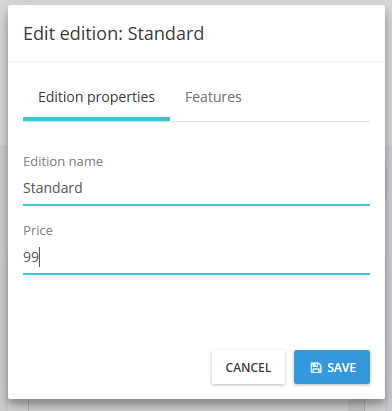
You can see this GitHub commit for all changes applied.
Source Code
You can get the full source code of this sample from the GitHub repository:
